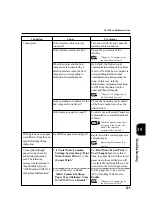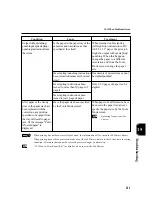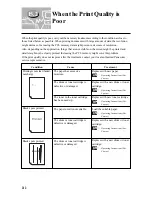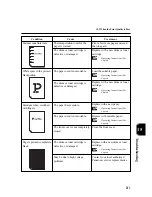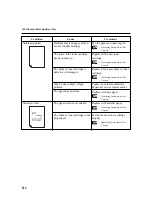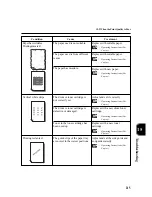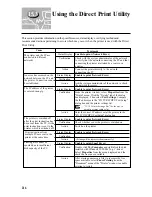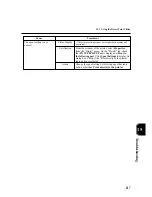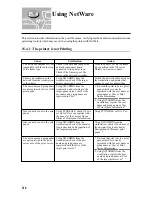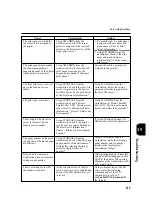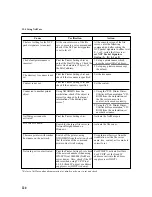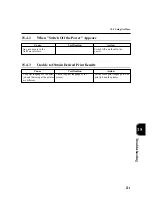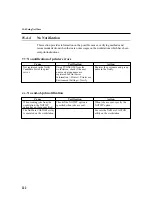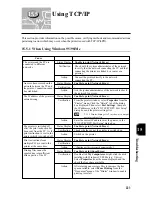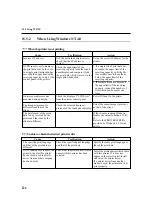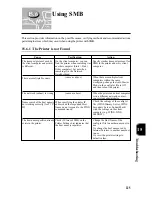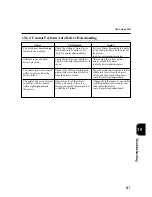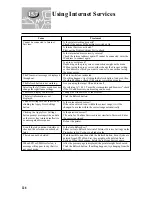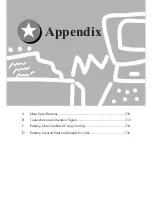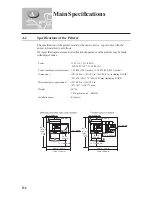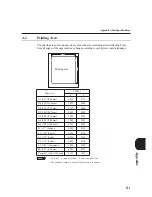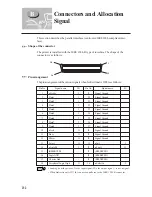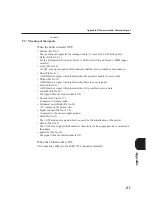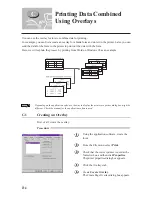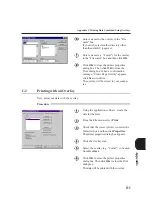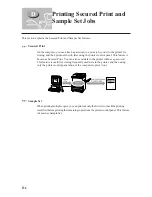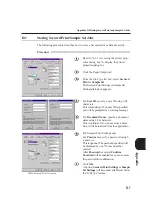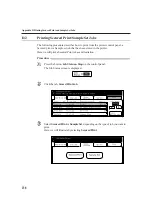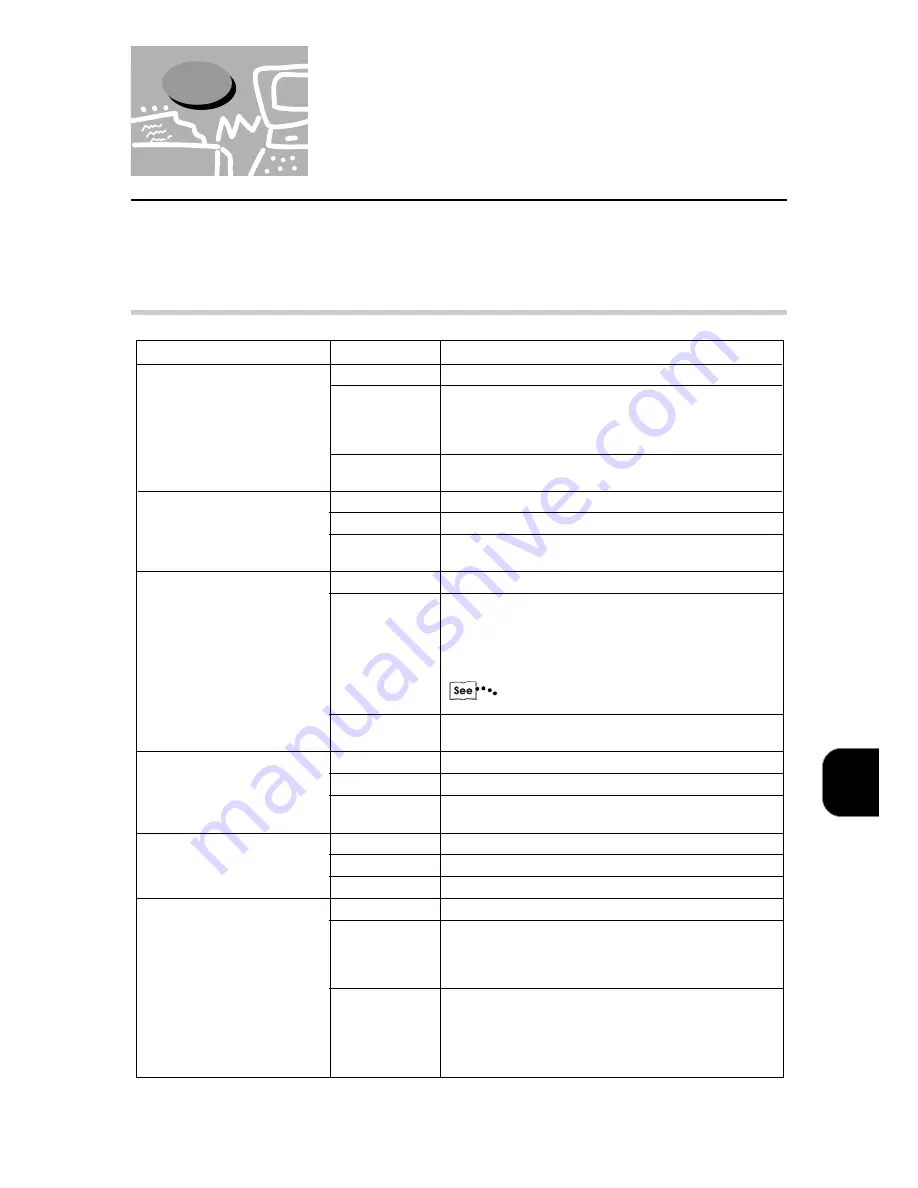
Troubleshooting
223
15
15.5
Using TCP/IP
This section provides information on the possible causes, verifying methods and recommended actions
pertaining to errors which may occur when the printer is used with TCP/IP (LPD).
15.5.1 When Using Windows 95/98/Me
The IP address of the printer is
entered wrong.
Print instructions from
multiple PCs are sent to the
printer at the same time.
The printer is switched off
after the print instruction has
been sent from the PC. Or the
print instruction is sent to the
printer which is switched off.
Printing files cannot be
spooled due to insufficient
disk capacity of the PC.
Status Display
Unable to print (Network Error)
Verification
Check with the system administrator of the network
to verify that the network connecting the PC and that
connecting the printer are linked by a router or a
gateway.
Action
Connect the printer directly to the network
connecting the PC.
The printer and the PC are
connected to different
networks.
Cause
Status Display
Unable to print (Network Error)
Verification
-
Action
Ask the system administrator of the network to check
the network for errors.
Status Display
Unable to print (Network Error)
Verification
From the printer window, select
Properties
from the
"Printer" menu. Click the "Details" tab of the dialog
box displayed. Then select
Port Settings
. Compare
the IP addresses in the "FX TCP/IP DPU Port Setup"
dialog box and the printer settings list.
"12.1.2 Printer Settings List" for the way to output
a printer settings list.
Action
Enter the correct IP address set at the printer, in the
"FX TCP/IP DPU Port Setup" dialog box.
Status Display
Unable to print (Network Error)
Verification
Check whether or not the printer is switched on.
Action
Switch on the printer.
Status Display
Unable to print (Network Error)
Verification
-
Action
- (
Printing will be reprocessed automatically.
)
Status Display
Unable to print (Spool Error)
Verification
Double-click
My Computer
and right-click the disk
installed with Windows 95/98/Me (e.g. C-drive).
Select
Properties
from the menu displayed and the
check the free space available.
Action
After erasing unnecessary files to increase the free
space available, select
Pause Printing
from the
"Document" menu of the "Printer" window to enable
printing to restart.
An error has occurred on the
network between the PC and
the printer. Connection cannot
be established.
Summary of Contents for DA-PC700
Page 38: ...This page is intentionally left blank ...
Page 39: ...Setup 2 1 Connecting Interface Cables 26 2 2 Memory Allocation 28 ...
Page 53: ...This page is intentionally left blank ...
Page 54: ...This page is intentionally left blank ...
Page 55: ...This page is intentionally left blank ...
Page 56: ...This page is intentionally left blank ...
Page 88: ...This page is intentionally left blank ...
Page 106: ...This page is intentionally left blank ...
Page 144: ...This page is intentionally left blank ...
Page 163: ...Setting Print Mode 11 1 Print Mode Operation 150 11 2 PCL 6 Settings 151 ...
Page 172: ...This page is intentionally left blank ...
Page 173: ...Printing Reports Lists 12 1 Types of Reports Lists 160 12 2 How to Print Report List 180 ...
Page 176: ...162 12 1 Types of Report List ...
Page 179: ...Printing Reports Lists 165 12 1 Types of Report List 12 ...
Page 181: ...Printing Reports Lists 167 12 1 Types of Report List 12 ...
Page 183: ...Printing Reports Lists 169 12 1 Types of Report List 12 ...
Page 185: ...Printing Reports Lists 171 12 1 Types of Report List 12 ...
Page 187: ...Printing Reports Lists 173 12 1 Types of Report List 12 ...
Page 189: ...Printing Reports Lists 175 12 1 Types of Report List 12 ...
Page 191: ...Printing Reports Lists 177 12 1 Types of Report List 12 ...
Page 193: ...Printing Reports Lists 179 12 1 Types of Report List 12 ...
Page 195: ...Configuring by the Tools Mode Screen 13 1 Tools Mode 182 13 2 System Meter Settings 184 ...
Page 260: ...This page is intentionally left blank ...
Page 261: ...memo ...