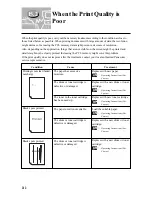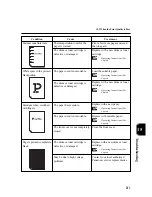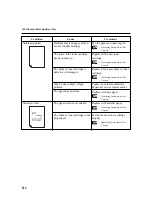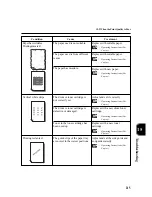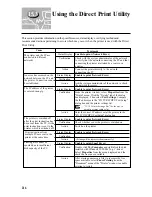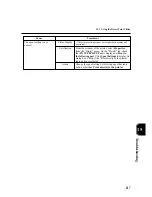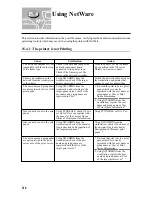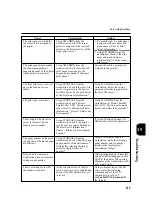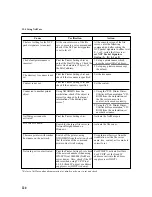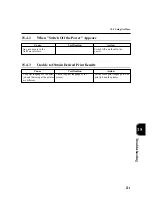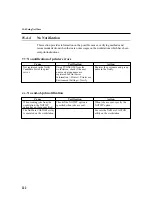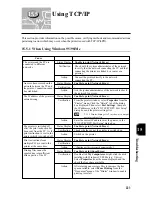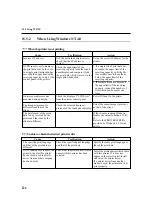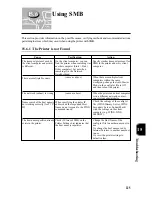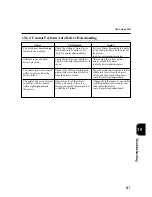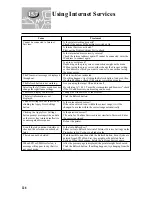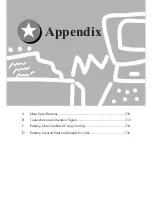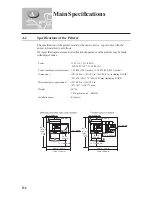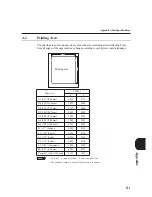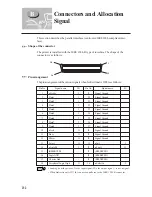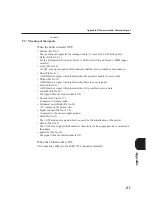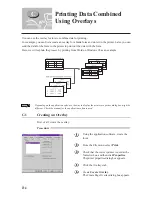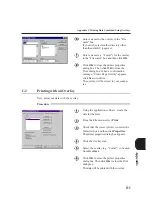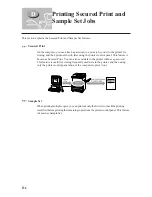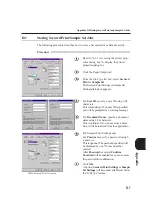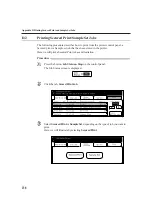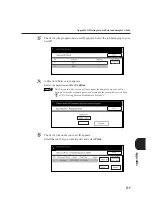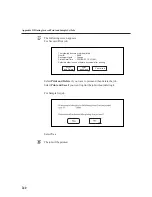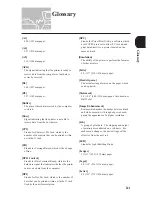226
15.6.2 Cannot Print
15.6.3 Cannot Delete Documents from the Printer Window
Check if you are trying to delete
print jobs from the Printer menu
on the printer window.
Check if Owner of the selected
document is similar to the name
used for logon to Windows.
Check the version of Service Pack
installed. Click on Start, then Run
and type in "winver" (without the
quotes) and hit enter.
Tried to delete all documents
displayed in the printer
window.
(only possible for printer
administrator)
The Owner of the document is
not correct.
Service Pack 3.0 and above is
not installed.
(for Windows NT 4.0)
Select the document you want to
delete, and then select
Cancel
Printing
from the Document menu.
Logon to Windows again using the
name of Owner of the document, and
then delete the document.
Install Service Pack 3.0 or above.
Cause
Verification
Action
Check if the printer is processing
print instructions. (For Windows
95/98, Windows NT 4.0, an error
message about insufficient storing
space for waiting print jobs is
displayed.)
Check if the printer is processing
requests (e.g. print instruction,
status enquiry) from multiple client
computers at the same time.
(For Windows 95/Windows 98, an
error message about remote
computer cannot be used is
displayed.)
The printer is processing print
instructions from other client
computer.
(only for non-spool mode)
The printer has exceeded the
maximum number of
connections allowed.
After the printer has processed the
print instructions, send a print job to
the printer or at the printer, change
the mode to spool mode.
Wait for a while, then send print
instruction again.
Or, increase the value of Maximum
Sessions on the config.txt file, and
then reboot the printer.
(only for printer system
administrator)
Cause
Verification
Action
15.6 Using SMB
Summary of Contents for DA-PC700
Page 38: ...This page is intentionally left blank ...
Page 39: ...Setup 2 1 Connecting Interface Cables 26 2 2 Memory Allocation 28 ...
Page 53: ...This page is intentionally left blank ...
Page 54: ...This page is intentionally left blank ...
Page 55: ...This page is intentionally left blank ...
Page 56: ...This page is intentionally left blank ...
Page 88: ...This page is intentionally left blank ...
Page 106: ...This page is intentionally left blank ...
Page 144: ...This page is intentionally left blank ...
Page 163: ...Setting Print Mode 11 1 Print Mode Operation 150 11 2 PCL 6 Settings 151 ...
Page 172: ...This page is intentionally left blank ...
Page 173: ...Printing Reports Lists 12 1 Types of Reports Lists 160 12 2 How to Print Report List 180 ...
Page 176: ...162 12 1 Types of Report List ...
Page 179: ...Printing Reports Lists 165 12 1 Types of Report List 12 ...
Page 181: ...Printing Reports Lists 167 12 1 Types of Report List 12 ...
Page 183: ...Printing Reports Lists 169 12 1 Types of Report List 12 ...
Page 185: ...Printing Reports Lists 171 12 1 Types of Report List 12 ...
Page 187: ...Printing Reports Lists 173 12 1 Types of Report List 12 ...
Page 189: ...Printing Reports Lists 175 12 1 Types of Report List 12 ...
Page 191: ...Printing Reports Lists 177 12 1 Types of Report List 12 ...
Page 193: ...Printing Reports Lists 179 12 1 Types of Report List 12 ...
Page 195: ...Configuring by the Tools Mode Screen 13 1 Tools Mode 182 13 2 System Meter Settings 184 ...
Page 260: ...This page is intentionally left blank ...
Page 261: ...memo ...