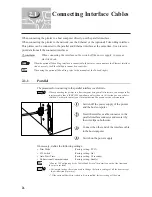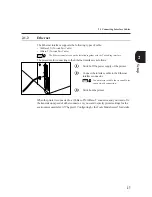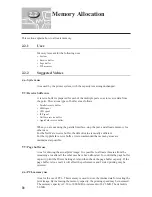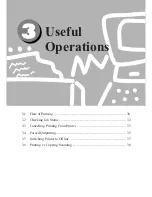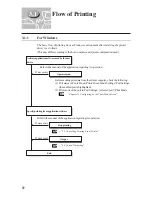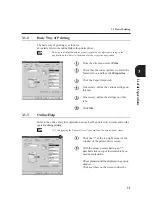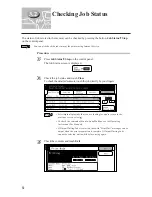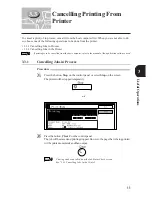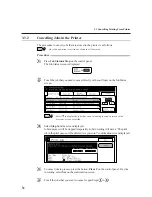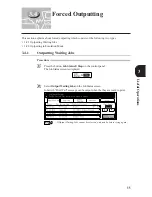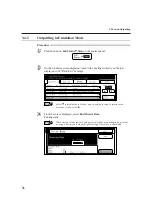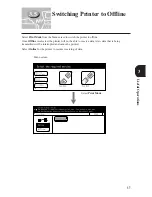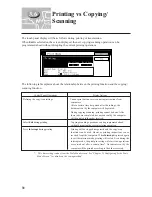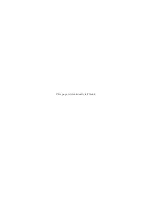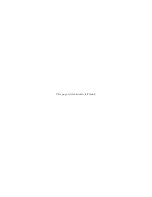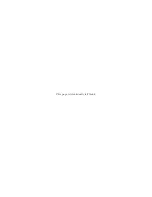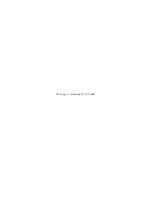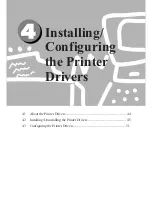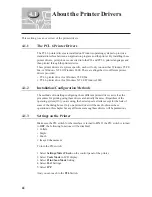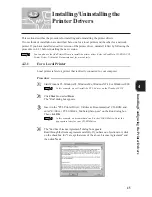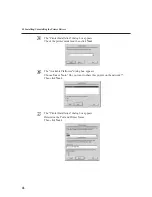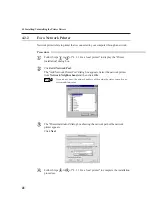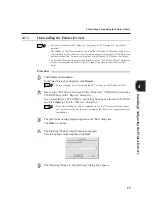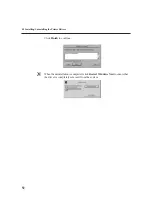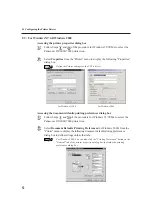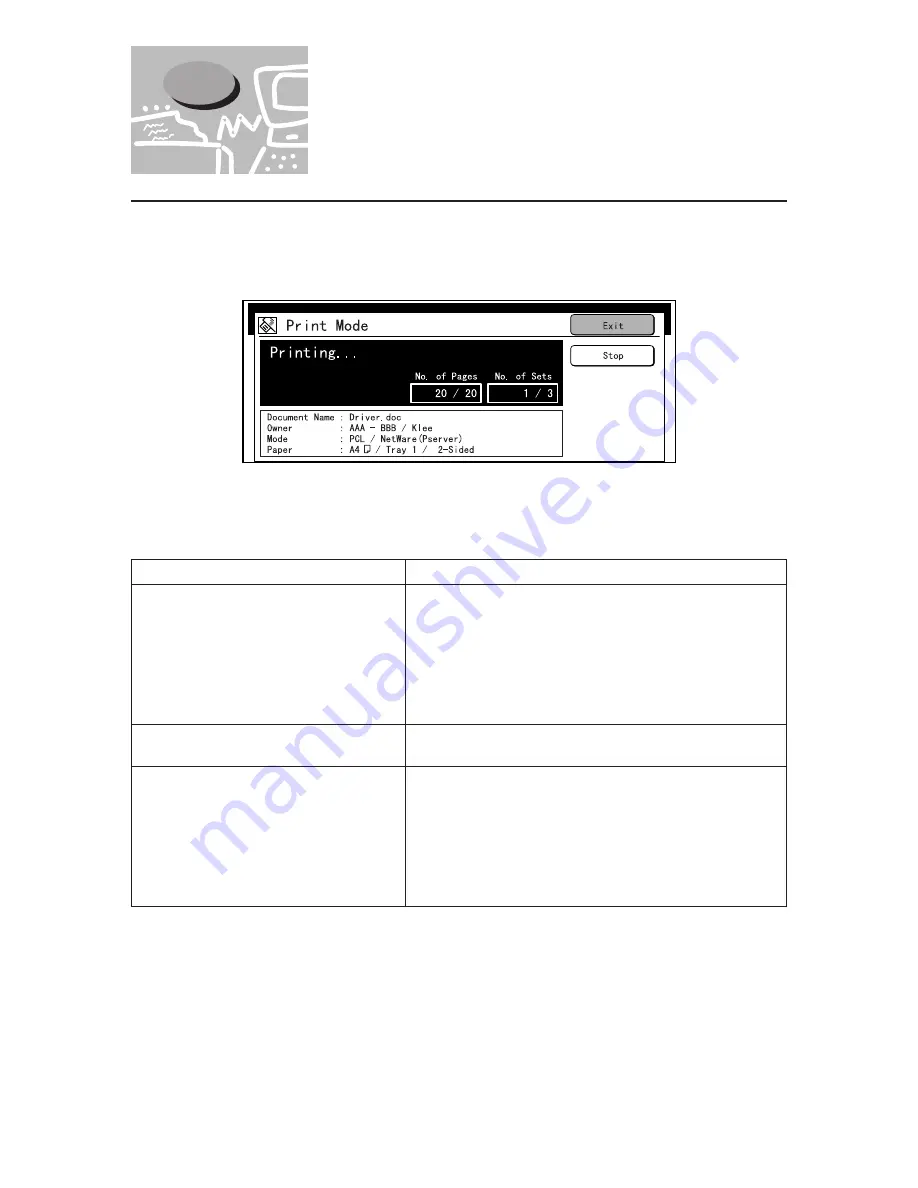
38
3
The touch panel display will be as follows during printing or transmission.
When
Exit
is selected on the screen displayed, the next copying/scanning operation can be
programmed ahead without disrupting the current printing operations.
The following table explains about the relationship between the printing function and the copying/
scanning function.
Control Panel Operations
Printer Actions
Defining the copy/scan settings
Cannot print but can receive printing instructions from
computers.
After a certain time has passed after the settings, the
document sent by the computer will be printed.
During copying/scanning, printing cannot be done. After
these jobs are completed, documents sent by the computer
will be printed in the order received.
Select
Exit
during printing
Copying/scanning operations can be programmed ahead
without disrupting the current printing operation.
Press
Interrupt
during printing
Printing will be stopped temporarily and the copy/scan
functions can be used. However, printing instructions can be
received from the computers. When
Interrupt
is pressed again
to exit the interrupt mode, printing will restart. Even during the
interrupt mode, the print processing will start if no operations
are carried out after a certain time*. Documents sent by the
computer will be printed according to the order received.
* : This time setting is done from the Tools Mode screen. See "Chapter 13 Configuring by the Tools
Mode Screen" for details on the setting method.
3.6
Printing vs Copying/
Scanning
Summary of Contents for DA-PC700
Page 38: ...This page is intentionally left blank ...
Page 39: ...Setup 2 1 Connecting Interface Cables 26 2 2 Memory Allocation 28 ...
Page 53: ...This page is intentionally left blank ...
Page 54: ...This page is intentionally left blank ...
Page 55: ...This page is intentionally left blank ...
Page 56: ...This page is intentionally left blank ...
Page 88: ...This page is intentionally left blank ...
Page 106: ...This page is intentionally left blank ...
Page 144: ...This page is intentionally left blank ...
Page 163: ...Setting Print Mode 11 1 Print Mode Operation 150 11 2 PCL 6 Settings 151 ...
Page 172: ...This page is intentionally left blank ...
Page 173: ...Printing Reports Lists 12 1 Types of Reports Lists 160 12 2 How to Print Report List 180 ...
Page 176: ...162 12 1 Types of Report List ...
Page 179: ...Printing Reports Lists 165 12 1 Types of Report List 12 ...
Page 181: ...Printing Reports Lists 167 12 1 Types of Report List 12 ...
Page 183: ...Printing Reports Lists 169 12 1 Types of Report List 12 ...
Page 185: ...Printing Reports Lists 171 12 1 Types of Report List 12 ...
Page 187: ...Printing Reports Lists 173 12 1 Types of Report List 12 ...
Page 189: ...Printing Reports Lists 175 12 1 Types of Report List 12 ...
Page 191: ...Printing Reports Lists 177 12 1 Types of Report List 12 ...
Page 193: ...Printing Reports Lists 179 12 1 Types of Report List 12 ...
Page 195: ...Configuring by the Tools Mode Screen 13 1 Tools Mode 182 13 2 System Meter Settings 184 ...
Page 260: ...This page is intentionally left blank ...
Page 261: ...memo ...