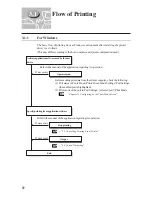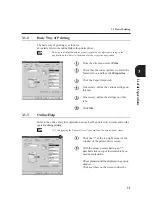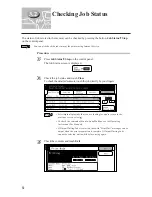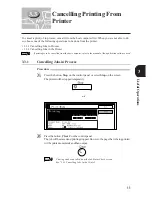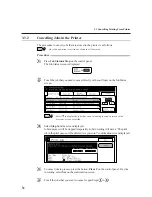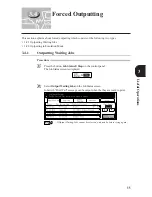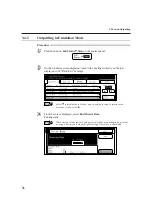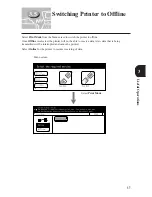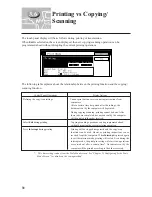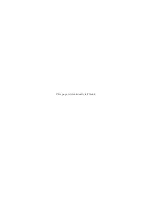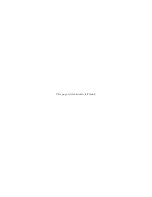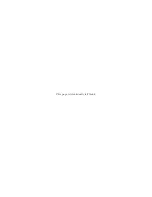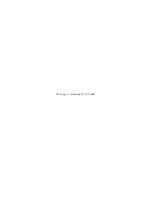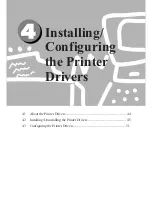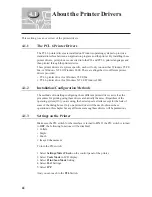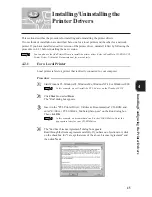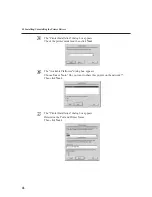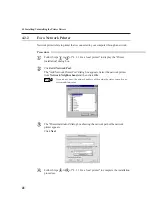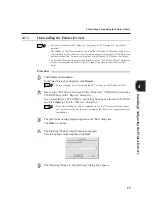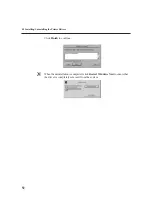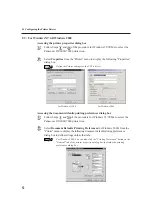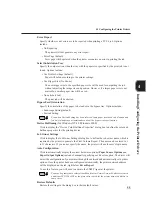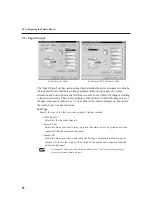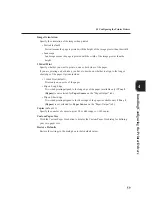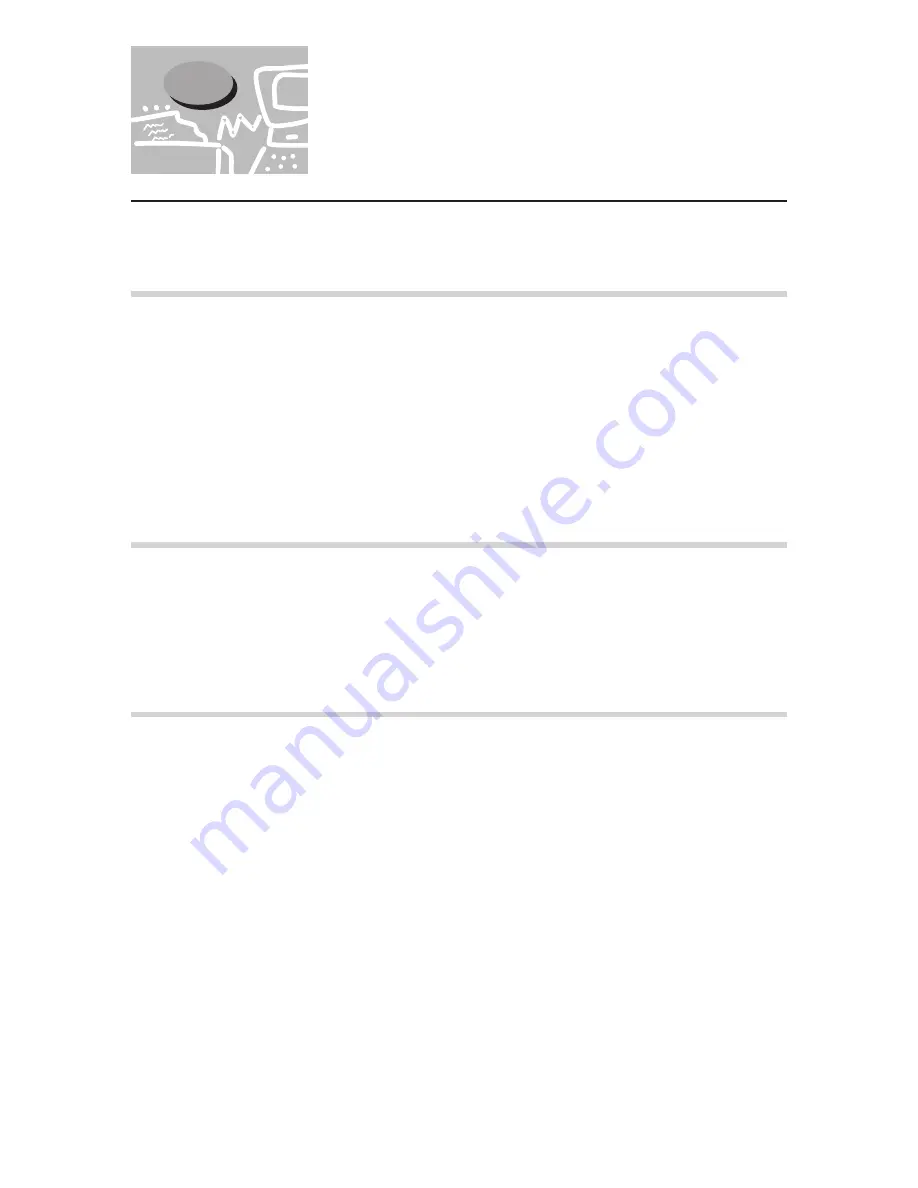
44
4
This section gives an overview of the printer drivers.
4.1.1
The PCL 6 Printer Drivers
The PCL 6 printer drivers are installed on Windows operating systems to provide a
standard interface between an application program and the printer. By installing these
printer drivers, print jobs are converted into the PJL and PCL 6 printer languages and
then printed through the printer device.
These printer drivers are system specific, each will only run on either Windows 95/98/
Me, or Windows NT 4.0/Windows 2000. There are altogether two different printer
drivers provided:
• PCL 6 printer driver for Windows 95/98/Me
• PCL 6 printer driver for Windows NT 4.0/Windows 2000
4.1.2
Installation/Configuration Methods
The methods of installing/configuring these different printer drivers as well as the
procedures for printing using these drivers are basically the same. Regardless of the
operating system (OS) you are using, the basic steps are similar except for the look of
some of the dialog boxes. Only one printer driver will be used to discuss these
operations in this chapter but any differences among these drivers will be pointed out.
4.1.3
Settings on the Printer
Make sure the PJL switch for the interface is turned to
ON
. If the PJL switch is turned
to
OFF
, the following functions will be disabled:
• Collate
• Staple
• Punch
• Image Enhancement
To turn the PJL switch:
1. Select
Settings/Meter Check
on the control panel of the printer.
2. Select
Tools Mode
in LCD display.
3. Select
Print/Scan Mode
Setting.
4. Select
Port
Settings.
5. Select
IPP
.
And you can reach to the
PJL
Switch.
4.1
About the Printer Drivers
Summary of Contents for DA-PC700
Page 38: ...This page is intentionally left blank ...
Page 39: ...Setup 2 1 Connecting Interface Cables 26 2 2 Memory Allocation 28 ...
Page 53: ...This page is intentionally left blank ...
Page 54: ...This page is intentionally left blank ...
Page 55: ...This page is intentionally left blank ...
Page 56: ...This page is intentionally left blank ...
Page 88: ...This page is intentionally left blank ...
Page 106: ...This page is intentionally left blank ...
Page 144: ...This page is intentionally left blank ...
Page 163: ...Setting Print Mode 11 1 Print Mode Operation 150 11 2 PCL 6 Settings 151 ...
Page 172: ...This page is intentionally left blank ...
Page 173: ...Printing Reports Lists 12 1 Types of Reports Lists 160 12 2 How to Print Report List 180 ...
Page 176: ...162 12 1 Types of Report List ...
Page 179: ...Printing Reports Lists 165 12 1 Types of Report List 12 ...
Page 181: ...Printing Reports Lists 167 12 1 Types of Report List 12 ...
Page 183: ...Printing Reports Lists 169 12 1 Types of Report List 12 ...
Page 185: ...Printing Reports Lists 171 12 1 Types of Report List 12 ...
Page 187: ...Printing Reports Lists 173 12 1 Types of Report List 12 ...
Page 189: ...Printing Reports Lists 175 12 1 Types of Report List 12 ...
Page 191: ...Printing Reports Lists 177 12 1 Types of Report List 12 ...
Page 193: ...Printing Reports Lists 179 12 1 Types of Report List 12 ...
Page 195: ...Configuring by the Tools Mode Screen 13 1 Tools Mode 182 13 2 System Meter Settings 184 ...
Page 260: ...This page is intentionally left blank ...
Page 261: ...memo ...