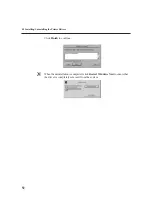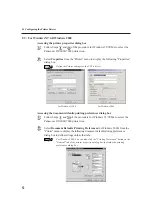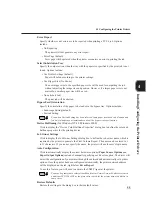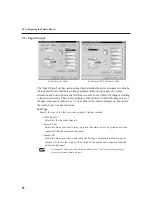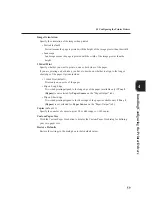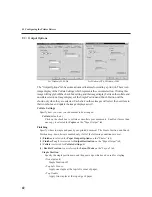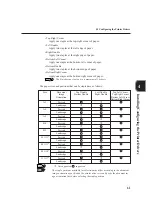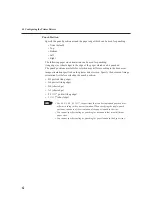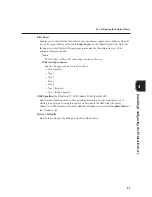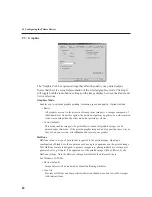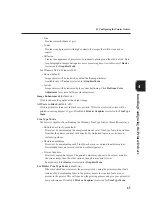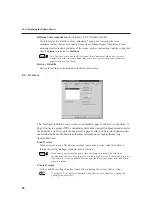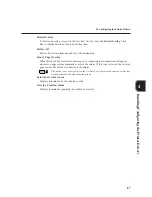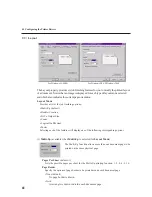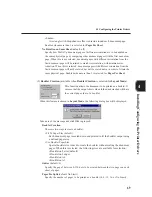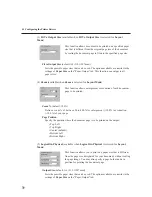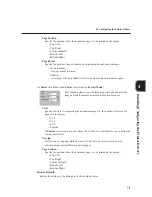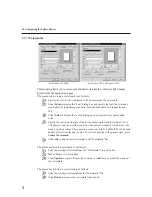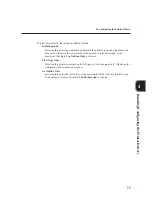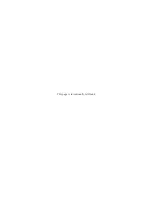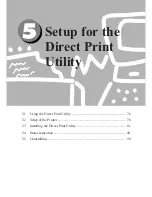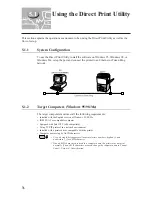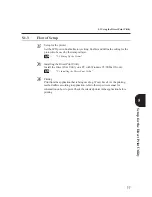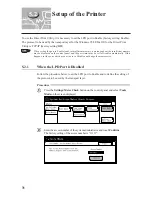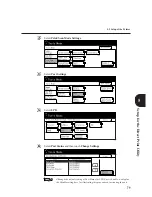64
4
4.3 Configuring the Printer Drivers
Graphics
The "Graphics" tab has option settings that affect the quality of a printed output.
Notice that there is a visual representation of the selected graphics mode. Clicking it
will toggle both the radio button setting and the image display between the Raster and
Vector selections.
Graphics Mode
Enables you to optimise graphic printing, increasing speed and quality. Options include:
• Raster
All graphics are sent to the printer as bitmap raster images (i.e. images composed of
individual dots). Under this option, the printed output may appear to be a closer match
to the screen image than the other mode, but printing is slower.
• Vector (default)
This mode enables images to be printed faster but not all graphic images can be
printed under this mode. If the printed graphic images do not appear the same way as
they did on your screen, select Raster and reprint your graphic.
Halftone
Halftone refers to a type of pattern that is applied to the printed image. By using a
combination of black dots, these patterns produce a grey appearance on the printed image.
This Halftone feature is designed to process images (e.g. photographs) but not computer
generated art (e.g. clip art). The appearance of the printed image will be differed by the
Halftone settings. Note the different settings available for the different drivers.
For Windows 95/98/Me:
• Device (default)
Image objects will be rendered by default halftoning attributes.
• Line Art
Provides solid lines and sharp contrasts between shaded areas and is used for images
with intricate lines.
Summary of Contents for DA-PC700
Page 38: ...This page is intentionally left blank ...
Page 39: ...Setup 2 1 Connecting Interface Cables 26 2 2 Memory Allocation 28 ...
Page 53: ...This page is intentionally left blank ...
Page 54: ...This page is intentionally left blank ...
Page 55: ...This page is intentionally left blank ...
Page 56: ...This page is intentionally left blank ...
Page 88: ...This page is intentionally left blank ...
Page 106: ...This page is intentionally left blank ...
Page 144: ...This page is intentionally left blank ...
Page 163: ...Setting Print Mode 11 1 Print Mode Operation 150 11 2 PCL 6 Settings 151 ...
Page 172: ...This page is intentionally left blank ...
Page 173: ...Printing Reports Lists 12 1 Types of Reports Lists 160 12 2 How to Print Report List 180 ...
Page 176: ...162 12 1 Types of Report List ...
Page 179: ...Printing Reports Lists 165 12 1 Types of Report List 12 ...
Page 181: ...Printing Reports Lists 167 12 1 Types of Report List 12 ...
Page 183: ...Printing Reports Lists 169 12 1 Types of Report List 12 ...
Page 185: ...Printing Reports Lists 171 12 1 Types of Report List 12 ...
Page 187: ...Printing Reports Lists 173 12 1 Types of Report List 12 ...
Page 189: ...Printing Reports Lists 175 12 1 Types of Report List 12 ...
Page 191: ...Printing Reports Lists 177 12 1 Types of Report List 12 ...
Page 193: ...Printing Reports Lists 179 12 1 Types of Report List 12 ...
Page 195: ...Configuring by the Tools Mode Screen 13 1 Tools Mode 182 13 2 System Meter Settings 184 ...
Page 260: ...This page is intentionally left blank ...
Page 261: ...memo ...