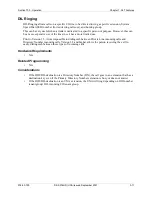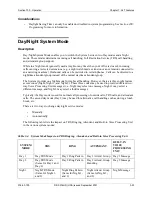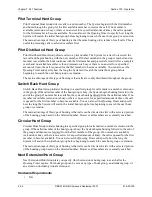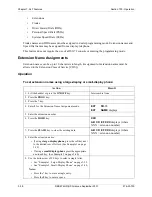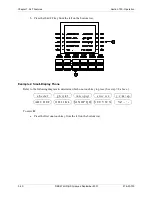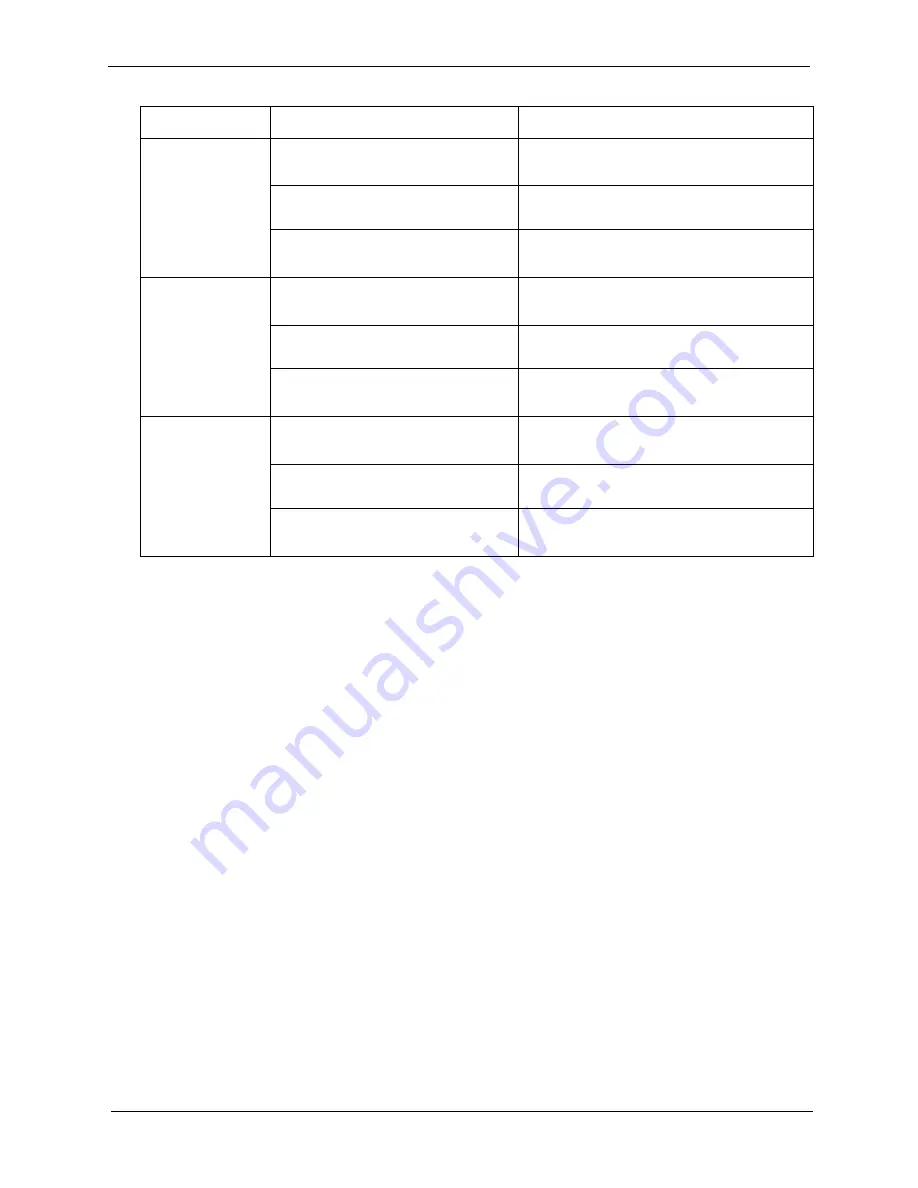
3-26
DBS 576HD (USA) issued September 2001
576-50-700
Chapter 7. SLT Features
Section 700 - Operation
Hardware Requirements
•
N/A
Related Programming
•
N/A
Considerations
•
Day and Night modes can be assigned to FF keys on a phone. You can switch between Day 1,
Day 2, Night, Night 1, and Night 2 modes simply by pressing the appropriate key. The FF key
lights red when the System is in the assigned mode.
•
With CPC version 2.0 and later - Day 1/Day 2/Night toggle mode key can be assigned. Pressing
the key toggles between modes. When in Day 1 mode, the FF key LED is not lit. When in Day 2
mode, the LED lights green. When in Night mode, the LED lights red.
•
Prior to CPC version 2.0 - Day 1/Night toggle mode key can be assigned. Pressing the key
toggles between modes. When in Day mode, the FF key LED is not lit. When in Night mode, the
LED lights red.
Automatic Day/Night Mode
You can set the System to automatically enter a particular Day/Night mode determined by the time of
day. Each day of the month can be assigned 1 of 3 automatic system mode patterns. Each of the
patterns can be set to change modes up to 5 times per day.
Up to 20 special days can be programmed with up to 5 automatic mode changes for the day.
An Exception Day period is available for overriding the automatic mode for extended periods of time.
For instance, if an office is shut down for the week of July 4th, the System can be programmed to not
Day 2 Mode
1. Press the
ON/OFF
key.
Intercom dial tone
ON/OFF
LED lights
2. Enter
761
for the
Day 2 Feature
code.
3. Press the
ON/OFF
key
ON/OFF
LED goes off
Green
LED lights
Night 1 Mode
1. Press the
ON/OFF
key.
Intercom dial tone
ON/OFF
LED lights
2. Enter
762
for the Night 1 Feature
code.
3. Press the
ON/OFF
key
ON/OFF
LED goes off
Red Night
LED lights
Night 2 Mode
1. Press the
ON/OFF
key.
Intercom dial tone
ON/OFF
LED lights
2. Enter
763
for the Night 2 Feature
code.
3. Press the
ON/OFF
key
ON/OFF
LED goes off
Red Night
LED lights
Switch Mode
Procedure
Indication