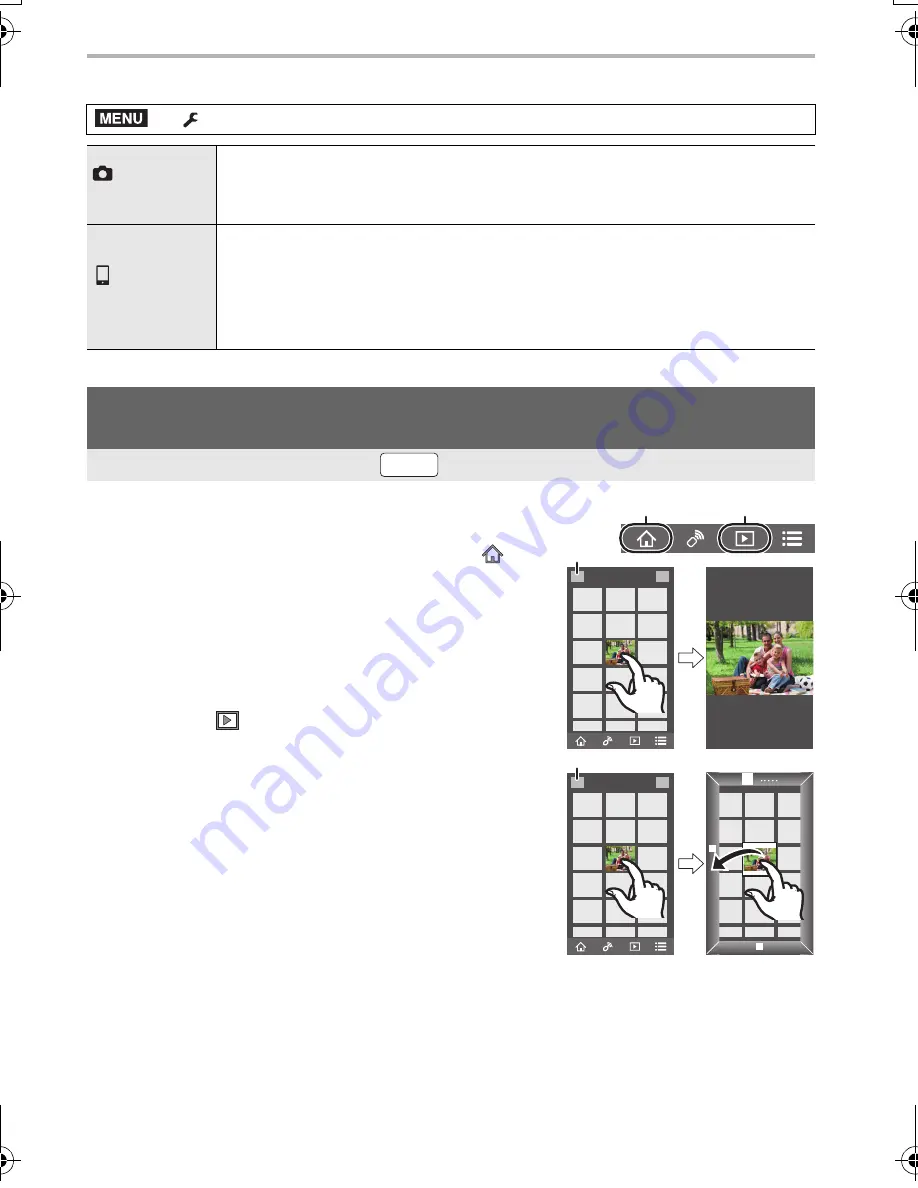
Wi-Fi/Bluetooth
96
DVQX1052 (ENG)
∫
Changing the camera’s dial settings, etc. with your smartphone
1
Connect to a smartphone. (P90)
2
Operate the smartphone.
• When you play a motion picture, image quality differs from
that of the actual recorded motion picture. The image quality
may deteriorate or the sound may skip during motion picture or picture playback.
• You cannot save pictures in RAW format, motion pictures in [AVCHD], [MP4] (only those with a
size of [4K]), [MP4 (LPCM)] or [MOV] format, 6K/4K burst files, and images recorded with the
Post Focus function.
>
[Setup]
>
[Wi-Fi]
>
[Wi-Fi Setup]
>
[Priority of Remote Device]
[Camera]
Allows you to perform operations with both the camera and the smartphone
during remote recording.
• The camera’s dial settings, etc. cannot be changed with the smartphone.
[Smartphone]
Allows you to perform operations only with the smartphone during remote
recording.
• The camera’s dial settings, etc. can be changed with the smartphone.
• To end remote recording, press any of the buttons on the camera to turn on
the screen, and select [End].
Playing back/saving images stored on the camera, or uploading them
on social media sites
Wireless connectivity required:
1
(When connected via Bluetooth) Select [
].
2
(When connected via Bluetooth) Select [Remote
operation].
• Make a Wi-Fi connection automatically. (iOS
devices) If you need to change the connected device
on the Wi-Fi setup screen, follow the on-screen
message to change the setting.
3
Select [
].
• You can switch the images to be displayed by
selecting the icon (
A
) on the top left of the screen.
To display images stored in the camera, select
[LUMIX(SD1)] or [LUMIX(SD2)].
(To play back the image)
4
Touch the image to enlarge it.
(To save the image or upload it on a social media site
or other web service)
5
Touch and hold an image, and drag it to save it.
MENU
Wi-Fi
DC-GH5LBodyP-DVQX1052_eng.book 96 ページ 2017年2月2日 木曜日 午後3時21分
















































