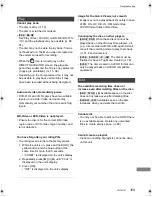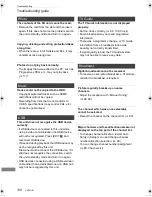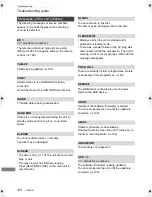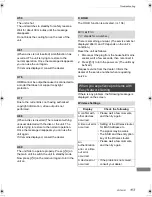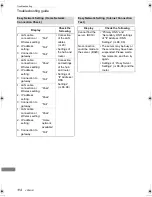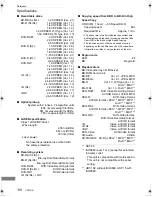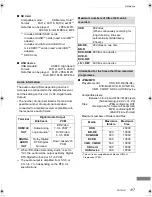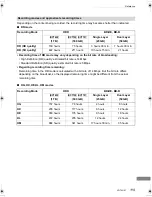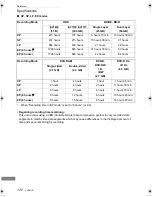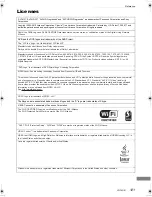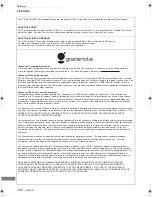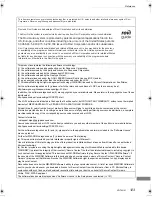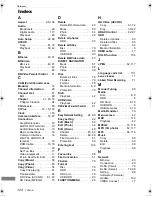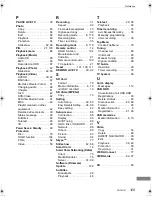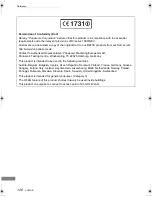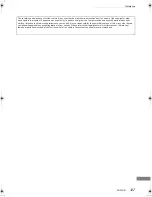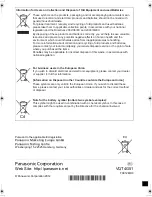Reference
VQT4G51
123
This product incorporates the following software or technology:
(1) the software developed independently by or for Panasonic Corporation,
(2) the software owned by third party and licensed to Panasonic Corporation,
(3) the software developed by the Independent JPEG Group,
(4) the software developed by the Freetype Project,
(5) the software licensed under the GNU LESSER General Public License (LGPL) and/or,
(6) open sourced software other than the software licensed under the LGPL,
(7) Windows Media digital right management technology (WM-DRM) licensed by Microsoft Corporation or its affiliates.
For the software categorized as (5), please refer to the terms and conditions of LGPL, as the case may be at
http://www.gnu.org/licenses/old-licenses/lgpl-2.1.html
In addition, the software categorized as (5) are copyrighted by several individuals. Please refer to the copyright notice of those
individuals at
http://panasonic.net/avc/oss/diga/FCRCP12.html
The LGPL software is distributed in the hope that it will be useful, but WITHOUT ANY WARRANTY, without even the implied
warranty of MERCHANTABILITY or FITNESS FOR A PARTICULAR PURPOSE.
At least three (3) years from delivery of products, Panasonic will give to any third party who contacts us at the contact
information provided below, for a charge no more than our cost of physically performing source code distribution, a complete
machine-readable copy of the corresponding source code covered under LGPL.
Contact Information
cdrequest.diga@gg.jp.panasonic.com
Source code covered under LGPL is also freely available to you and any other member of the public via our website below.
http://panasonic.net/avc/oss/diga/FCRCP12.html
For the software categorized as (5) and (6), please refer to the applicable license terms included in the “Software Licence”
menu on product.
Further, for WM-DRM categorized as (7), please be aware of the following.
(a) This product is protected by certain intellectual property rights of Microsoft.
Use or distribution of this technology outside of this product is prohibited without a license from Microsoft or an authorized
Microsoft subsidiary.
(b) Content providers are using the digital rights management technology for Windows Media contained in this device
(“WM-DRM”) to protect the integrity of their content (“Secure Content”) so that their intellectual property, including copyright, in
such content is not misappropriated. This device uses WM-DRM software to play Secure Content (“WM-DRM Software”). If
the security of the WM-DRM Software in this device has been compromised, owners of Secure Content (“Secure Content
Owners”) may request that Microsoft revoke the WM-DRM Software’s right to acquire new licenses to copy, display and/or
play Secure Content.
Revocation does not alter the WM-DRM Software’s ability to play unprotected content. A list of revoked WM-DRM Software is
sent to your device whenever you download a license for Secure Content from the Internet or from a PC. Microsoft may, in
conjunction with such license, also download revocation lists onto your device on behalf of Secure Content Owners.
Vorbis, FLAC, WPA Supplicant
The software licenses are displayed when “Software Licence” in the Setup menu is selected. (
>
101)
This item incorporates copy protection technology that is protected by U.S. patents and other intellectual property rights of Rovi
Corporation. Reverse engineering and disassembly are prohibited.
Rovi and Rovi Guide are trademarks of Rovi Corporation and/or its subsidiaries.
The Rovi Guide system is manufactured under license from Rovi Corporation and/or its subsidiaries.
The Rovi Guide system is protected by patents and patent applications filed in the
US, Europe, and other countries including one or more of the United States patents
6,396,546; 5,940,073; 6,239,794 issued to Rovi Corporation and/or its subsidiaries.
Rovi Corporation and/or its subsidiaries and related affiliates are not in any way liable for the accuracy
or availability of the program schedule information or other data in the Rovi Guide system and cannot
guarantee service availability in your area. In no event shall Rovi Corporation and/or its related affiliates
be liable for any damages in connection with the accuracy or availability of the program schedule
information or other data in the Rovi Guide system.
DMR-BCT820_720_721EG_eng.book 123 ページ 2012年8月1日 水曜日 午後5時18分