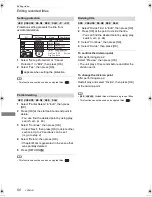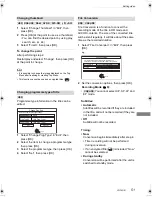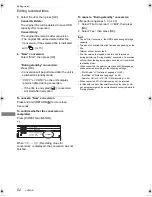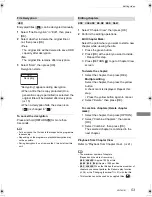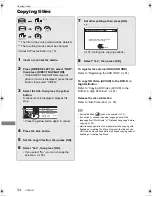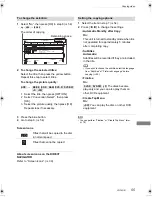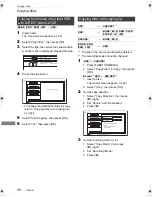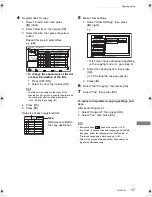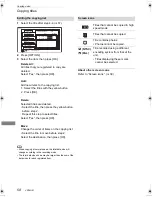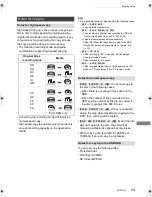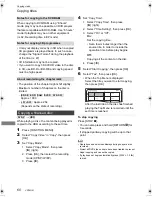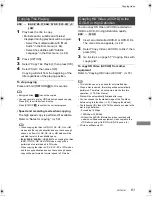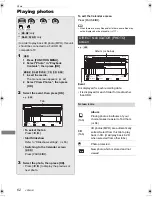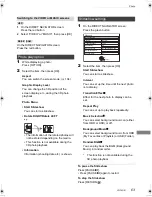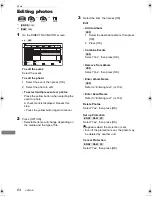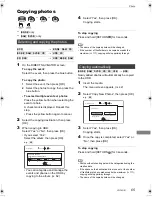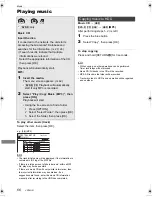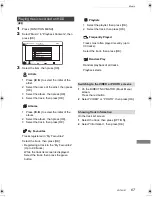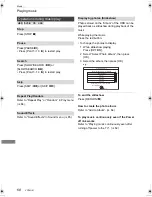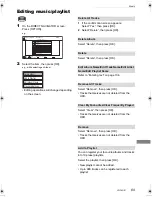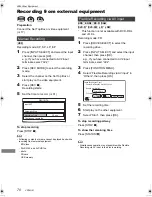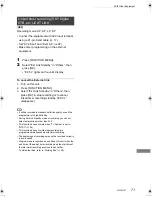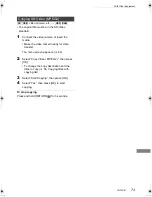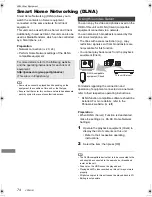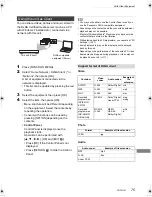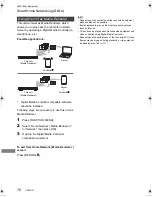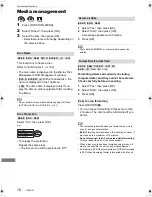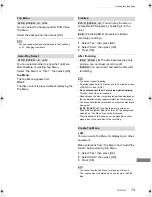Photo
VQT4G51
64
Editing photos
§
1
[BD-RE]
only
§
2
[RAM]
only
2
Press [OPTION].
• Selectable items will change depending on
the media and the type of file.
3
Select the item, then press [OK].
1
On the DIRECT NAVIGATOR screen:
To edit the event:
Select the event.
To edit the photo:
1 Select the event, then press [OK].
2 Select the photo to edit.
• To select multiple events or photos
Press the yellow button when selecting the
event or photo.
A check mark is displayed. Repeat this
step.
• Press the yellow button again to cancel.
§
1
§
2
e.g.,
[HDD]
HDD
Page
Select
Slideshow
Calendar
PHOTO
OPTION
03.01.2010
29.10.2010
25.02.2011
15.03.2011
0002/0002
Copy
OK
RETURN
VIDEO / MUSIC
8
12
18
4
DIRECT NAVIGATOR
Date & Event Name
Photos
All
Album 1
Album 2
Album 3
Album 4
3D
Page Up
Page Down
CH
Edit
• Add to Album
[HDD]
1 Select the destination album, then press
[OK].
2 Press [OK].
• Combine Events
[HDD]
Select “Yes”, then press [OK].
• Remove from Album
[HDD]
Select “Yes”, then press [OK].
• Enter Album Name
[HDD]
Refer to “Entering text”. (
>
104)
• Enter Event Name
Refer to “Entering text”. (
>
104)
Delete Photos
Select “Yes”, then press [OK].
Set up Protection
[BD-RE]
[RAM]
[SD]
Select “Yes”, then press [OK].
appears when the protection is set.
• Even if the protection is set, the photo may
be deleted by another unit.
Cancel Protection
[BD-RE]
[RAM]
[SD]
Select “Yes”, then press [OK].
DMR-BCT820_720_721EG_eng.book 64 ページ 2012年8月1日 水曜日 午後5時18分