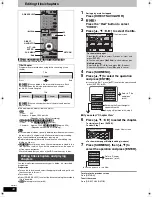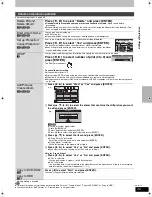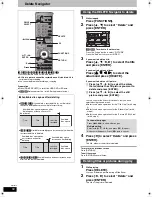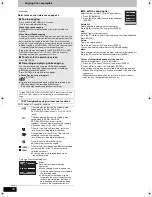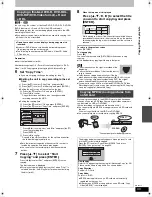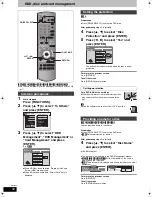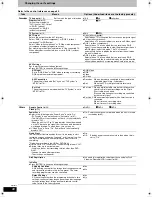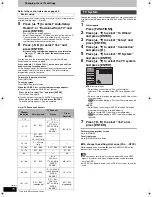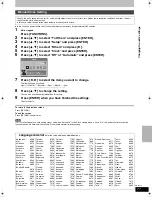58
RQT8415
Copying from a video cassette recorder
[HDD]
[RAM]
[-R] [-RW‹V›]
[+R]
[+RW]
e.g., Connecting to the AV3 or DV input terminals on the front
You can also connect to the AV4 input terminals on the rear.
≥
Turn off the unit and other video equipment before connecting.
If the audio output of the other equipment is monaural
Connect to L/MONO on the AV3 input terminals at the front.
§
The S VIDEO terminal achieves a more vivid picture than the
VIDEO terminal.
When recording from the unit’s DV terminal
Select the type of audio recording from “Audio Mode for DV Input” in
the Setup menu (
➡
67).
When recording from DV equipment (e.g., digital video camcorder),
you can record audio/video recordings from DV tape only.
[Note]
If it becomes time for a timer recording to start while copying, the
recording will start and the copying will stop.
Preparation
≥
Press [DRIVE SELECT] to select the HDD or DVD drive.
≥
Press [REC MODE] to select the recording mode.
≥
When recording bilingual programmes (
➡
8, Important notes for
recording)
≥
When the output signal from the external equipment is NTSC,
change the “TV System” to “NTSC” in the Setup menu (
➡
70).
This unit cannot record to discs containing both PAL and NTSC
signals. (However, both types of programmes can be recorded
onto the HDD.)
≥
To reduce noise in input from a video cassette recorder, set “AV-in
NR” to “On” in the on-screen menu (
➡
43).
≥
Check the time on the unit is correct.
1
While stopped
Press [INPUT SELECT] to select the
input channel for the equipment you
have connected.
e.g., If you have connected to AV3 input terminals, select
“AV3”.
2
Start play on the other equipment.
3
When you want to start recording
Press [
¥
REC].
Recording starts.
To skip unwanted parts
Press [
;
] to pause recording. (Press again to restart recording.)
To stop recording
Press [
∫
].
≥
Using Flexible Recording (
➡
27), you can record the content of a
video cassette (approx. 1–8 hours) to a 4.7 GB disc with the best
possible quality of recording without wasting disc space.
[HDD]
[RAM]
When the “DV Auto Rec” function is used, programmes
are recorded as a title while at the same time chapters are created at
each break in the images and the play list is created automatically.
Preparation
1 Turn off the main unit and DV equipment, then connect the
equipment with the unit’s DV input terminal (
➡
left column).
2 Turn on the main unit and DV equipment.
3 Press [REC MODE] to select the recording mode.
4 Pause play of the DV equipment at the point you want recording
to start.
≥
When the output signal from the external equipment is NTSC,
change the “TV System” to “NTSC” in the Setup menu (
➡
70).
After preparation is completed, the following screen appears.
Press [
2
,
1
] to select “Rec to
HDD” or “Rec to DVD” and press
[ENTER].
You can proceed to step 4.
≥
When the screen is not displayed, press [DRIVE SELECT] to select
HDD or DVD and then continue from step 1.
1
While stopped
Press [FUNCTIONS].
2
Press [
3
,
4
] to select “To Others”
and press [ENTER].
3
Press [
3
,
4
] to select “DV Auto Rec”
and press [ENTER].
4
Press [
2
,
1
] to select “Rec” and
press [ENTER].
Recording starts.
When recording finishes
The confirmation screen appears. Press [ENTER] to finish DV
automatic recording.
To stop recording
Press [
∫
].
[Note]
≥
Only one piece of DV equipment (e.g., digital video camcorder) can
be connected to the unit via the DV input terminal.
≥
It is not possible to operate the unit from the connected DV equipment.
≥
The DV input on this unit is for use with DV equipment only. (It
cannot be connected to a computer, etc.)
≥
The DV equipment name may not be shown correctly.
≥
Depending on the DV equipment, the images or audio may not be
input properly.
≥
The date and time information on the tape of the DV equipment will
not be recorded.
≥
You cannot record and play simultaneously.
Manual recording
S
TIME SLIP
S
DISPLAY
S
S
STATUS
O
AUDIO
DIRECT TV REC
DIRECT TV REC
EXT LINK
EXT LINK
REC MODE
REC MODE
REC
REC
MANUAL SKIP
MANUAL SKIP
CREATE
CREATE
CHAPTER
CHAPTER
ENTER
ENTER
FU
NC
TIO
NS
DI
RE
CT
NA
VIG
AT
OR
GU
IDE
RETURN
RETURN
SUB MENU
SUB MENU
S
PROG/CHECK
PROG/CHECK
PLAY/x1.3
PAUSE
PAUSE
STOP
STOP
SLOW/SEARCH
SLOW/SEARCH
SKIP
SKIP
DELETE
DELETE
ShowView
ShowView
CH
CH
PAGE
PAGE
SELECT
INPUT
0
9
8
7
6
5
4
3
2
1
VOLUME
VOLUME
CH
CH
AV
AV
TV
DRIVE
DRIVE
SELECT
SELECT
3
,
4
,
2
,
1
ENTER
DRIVE SELECT
;
INPUT SELECT
REC MODE
¥
REC
FUNCTIONS
∫
OPEN/CLOSE
DRIVE
SELECT
k
1 . 3
1 . 3
REC
EXT LINK
CH
S VIDEO IN VIDEO IN
L/MONO -AUDIO IN-
AV3
R
DV IN
L/MONO - AUDIO IN - R
VIDEO IN
S VIDEO IN
DV IN
Audio/Video
cable
S Video
cable
§
Yellow White Red
This unit
Other video equipment
Connect to Audio/Video output terminals.
DV cable
(IEEE 1394, 4-pin)
Almost all videos and DVD-Video on sale have been treated
to prevent illegal copying. Any software that has been so
treated cannot be recorded using this unit.
DV automatic recording (DV Auto Rec)
If the DV automatic recording function does not work properly,
check the connections and DV equipment settings, and turn the
unit off and back on.
If that does not work, follow the instructions for manual
recording (
➡
left column).
DV Auto Rec
Rec to HDD
Rec to DVD
Cancel
DV unit is connected.
Record from the DV unit?
ENTER
RETURN
SELECT
EH55.book Page 58 Thursday, January 19, 2006 1:58 PM