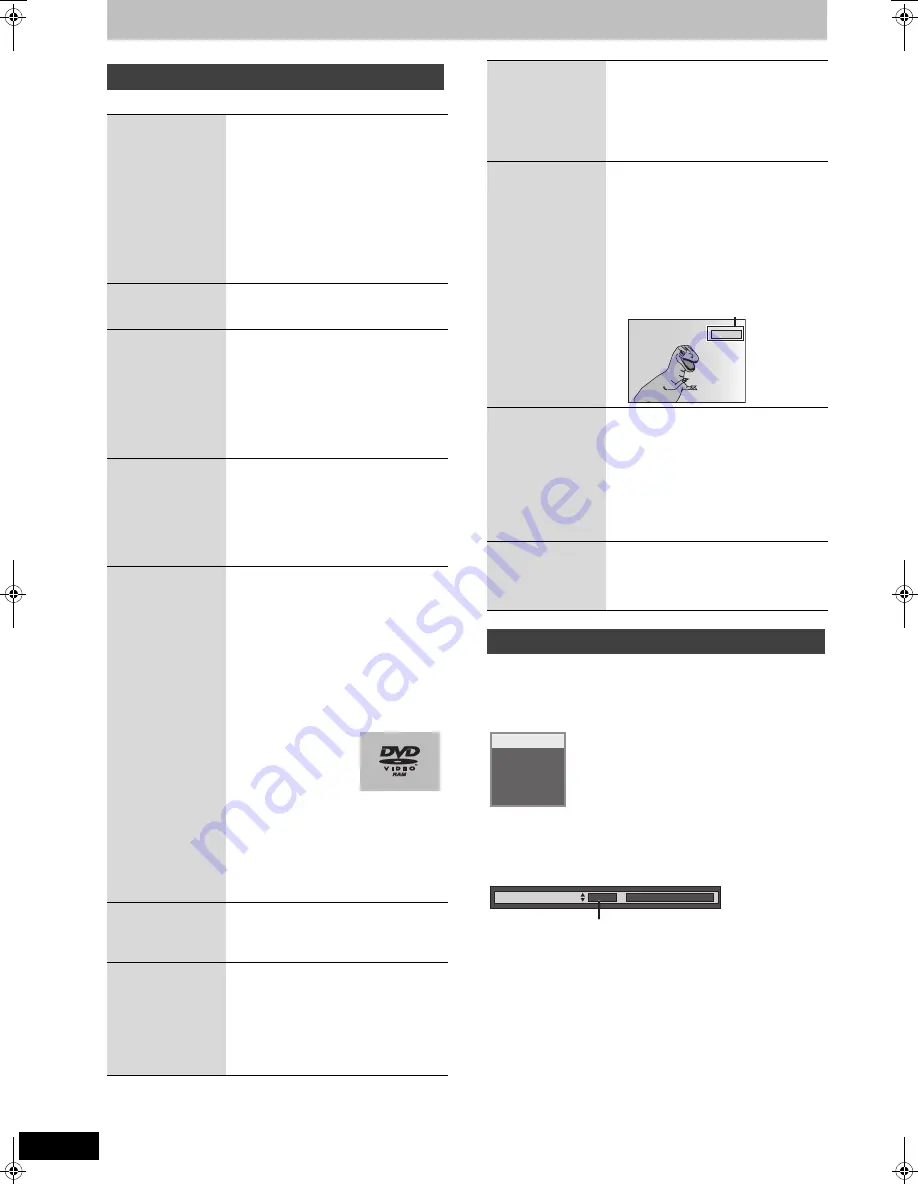
26
RQT9075
Advanced playback
≥
Depending on the media, some operations may not be possible.
Press [AUDIO].
[HDD]
[RAM]
[-RW‹VR›]
[VCD]
and
DivX
LR
>
L
>
R
^---------------}
e.g., “L R” is selected
[DVD-V]
You can change the audio channel number each time you press the
button. This allows you to change things like the soundtrack
language (
➡
52, Soundtrack).
[Note]
You cannot change the audio type in the following cases.
≥
When a DVD-R, DVD-R DL, DVD-RW (DVD-Video format), +R, +R
DL or +RW disc is in the disc tray while DVD drive is selected.
≥
When the recording mode is XP and “Audio Mode for XP
Recording” is set to “LPCM” (
➡
59).
≥
When “Rec for High Speed Copy” is set to “On” (The default setting
is “On”
➡
58).
Operation during play
Stop
Press [
∫
].
The stopped position is memorized.
Resume play function
Press [
1
] (PLAY) to restart from this
position.
Stopped position
≥
If [
∫
] is pressed several times, the
position is cleared in some cases.
≥
The position is cleared if the tray is
opened.
≥
[CD]
[VCD]
and
MP3/DivX
:The position is
cleared if the unit is turned off.
Pause
Press [
;
].
Press [
;
] again or [
1
] (PLAY) to restart
play.
Search
Press [
6
] or [
5
].
≥
The speed increases up to 5 steps. (
[+R]
[+R]DL]
[+RW]
up to 3 steps)
≥
Press [
1
] (PLAY) to restart play.
≥
Audio is heard during first level search
forward.
[CD]
and
MP3
: Audio is heard during all
levels of search.
DivX
: Audio is not heard during all
levels of search.
Skip
During play or while paused,
press [
:
] or [
9
].
Skip to the title, chapter or track you want
to play.
≥
Each press increases the number of
skips.
≥
DivX
: Press [
:
] to return to the
beginning of the title currently playing.
Starting from
a selected title
Press the numbered buttons.
Play starts from the selected title, chapter
or track.
≥
[HDD]
e.g.,
5:
[0]
➡
[0]
➡
[5]
15: [0]
➡
[1]
➡
[5]
≥
MP3
and
JPEG
e.g.,
5:
[0]
➡
[0]
➡
[0]
➡
[5]
15: [0]
➡
[0]
➡
[1]
➡
[5]
≥
Other discs
Input a 2-digit number
e.g.,
5:
[0]
➡
[5]
15: [1]
➡
[5]
≥
This works only when
stopped (the screen
on the right is displayed on the
television) with some discs.
≥
[VCD]
(with playback control)
If you press the numbered buttons while
stopped (the above screen is displayed
on the television) you can cancel PBC.
(Elapsed play time appears on the unit’s
display.)
Quick View
[HDD]
[RAM]
Press and hold [
1
] (PLAY/
a
1.3).
Play speed is quicker than normal.
≥
Press again to return to normal speed.
Slow-motion
[HDD]
[RAM]
[-R]
[-R]DL]
[-RW‹V›]
[+R]
[+R]DL]
[+RW]
[DVD-V]
[-RW‹VR›]
[VCD]
While paused, press [
6
] or
[
5
].
The speed increases up to 5 steps.
≥
Press [
1
] (PLAY) to restart play.
≥
[VCD]
Forward direction [
5
] only.
≥
The unit will pause if slow-motion play is
continued for approximately 5 minutes
(excluding
[DVD-V]
[VCD]
).
Frame-by-
frame
[HDD]
[RAM]
[-R]
[-R]DL]
[-RW‹V›]
[+R]
[+R]DL]
[+RW]
[DVD-V]
[-RW‹VR›]
[VCD]
While paused, press [
2
] (
2;
)
or [
1
] (
;1
).
Each press shows the next frame.
≥
Press and hold to change in succession
forward or backward.
≥
Press [
1
] (PLAY) to restart play.
≥
[VCD]
Forward direction [
1
] (
;1
) only.
Skipping the
specified time
(Time Slip)
[HDD]
[RAM]
[-R]
[-R]DL]
[-RW‹V›]
[+R]
[+R]DL]
(This function does
not work with
finalised discs.)
[+RW]
[-RW‹VR›]
1 Press [TIME SLIP].
2 Press [
3
,
4
] to select the
time and press [OK].
Play skips the specified time.
≥
Each time you press [
3
,
4
], the time
increases [
3
] or decreases [
4
] by 1
minute intervals. (Press and hold for
10-minute intervals.)
This automatically disappears after
approximately 5 seconds. To show the
screen again press [TIME SLIP] again.
Manual Skip
[HDD]
[RAM]
[-R]
[-R]DL]
[-RW‹V›]
[+R]
[+R]DL]
(This function does
not work with
finalised discs.)
[+RW]
[-RW‹VR›]
Press [MANUAL SKIP].
Each time you press, play restarts
approximately 1 minute later.
Create
Chapter
(
➡
36, Title/Chapter)
[HDD]
[RAM]
Press [CREATE CHAPTER].
Chapters are divided at the point pressed.
≥
Press [
:
,
9
] to skip to the start of a
chapter.
Changing audio during play
-5 min
PLAY
L R
HDD
Soundtrack
1 ENG
§
Di
g
ital 3/2.1ch
e.g., English is selected.
DMREH58&68GN_RQT9075-L_eng.book 26 ページ 2008年2月29日 金曜日 午前11時40分
















































