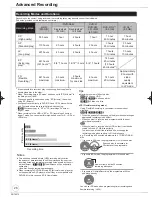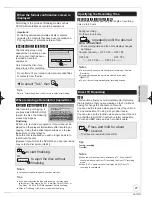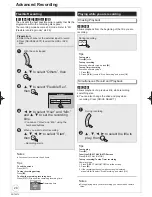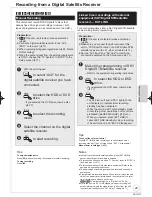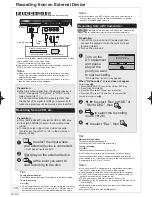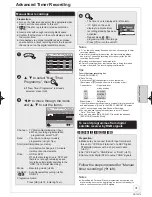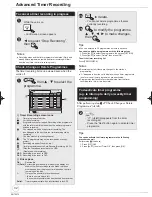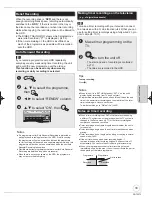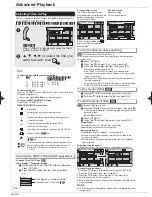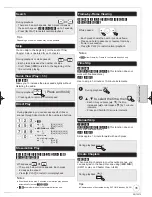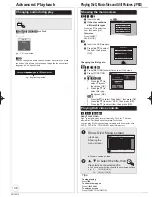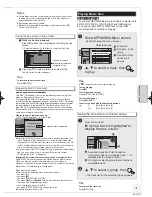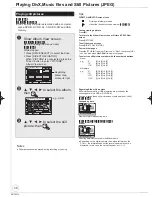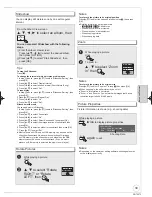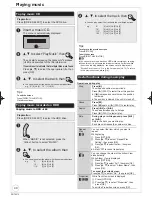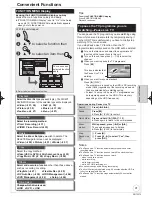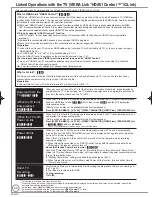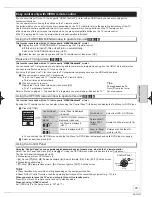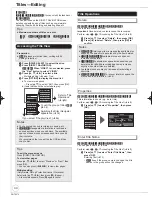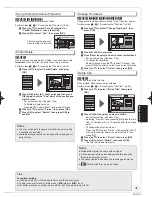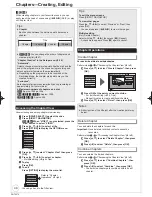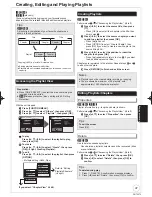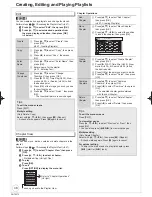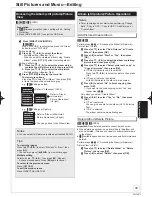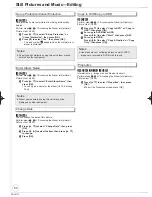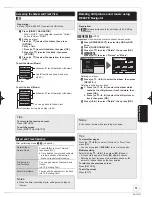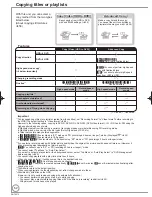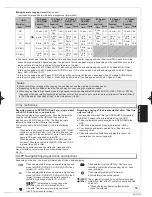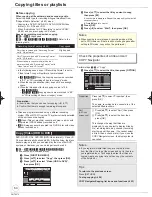39
RQT9272
Tips
To stop the Slideshow
Press [
].
To change the interval at which pictures are displayed
1 In step
above, press [
,
] to select “Slideshow Setting”, then
press [OK].
2 Press [
,
] to select “Display interval”.
3 Press [
,
] to select desired interval (Short/Normal/Long).
4 Press [
,
] to select “Set”.
To repeat play
1 In step
above, press [
,
] to select “Slideshow Setting”, then
press [OK].
2 Press [
,
] to select “Repeat Play”.
3 Press [
,
] to select “On”.
4 Press [
,
] to select “Set”.
Slideshow with music
You can add music to Slideshow.
1 In step
above, press [
,
] to select “Slideshow Setting”, then
press [OK].
2 Press [
,
] to select “Soundtrack”
3 Press [
,
] to select “On”.
4 Press [
,
] to select “Select Soundtrack” then press [OK].
5 Press [
,
] to select the storage location of soundtrack then
press [OK].
6 Press [
,
] to select an album for soundtrack then press [OK].
7 Press [
,
] to select “Set”.
Music albums on HDD and on USB memory can be used as the
slideshow Soundtrack. However, when selecting still images
on USB memory for the slideshow, music albums on the USB
memory cannot be used as the soundtrack. (Even if a music
album on USB memory is selected, the music is not played.)
Advanced Features
Advanced Features
Notes
To return to the picture to its original position
Press [
,
] to select the opposite rotation in step
, then press
[OK].
Rotation information will not be stored.
–
[-R]
[-R]DL]
[CD]
[USB]
Still pictures
– When disc or album is protected
– When played on other equipment
– When copying pictures
– When changing date
Rotate Pictures
While playing a picture
OPTION
Rotate LEFT
Rotate RIGHT
OK
RETURN
,
to select “Rotate
RIGHT” or “Rotate
LEFT”, then
OK
Zoom
While playing a picture
OPTION
To zoom in:
Zoom in
Rotate LEFT
Rotate RIGHT
OK
RETURN
,
to select “Zoom
in” then
OK
Notes
To return to the picture to its original size
Press [
,
] to select “Zoom out” in step
, then press [OK].
When zooming in, the still picture may be cut off.
“Zoom in” information is not stored.
“Zoom in” and “Zoom out” do not work with images that have a
resolution larger than 640
480 pixels.
Slideshow
You can display still pictures one by one with regular
interval.
From the Album View screen
,
,
,
to select an album, then
PLAY/x1.3
You can also start Slideshow with the following
steps.
From the Album View screen
Press [
,
,
,
] to select the desired album,
then press [OPTION].
Press [
,
] to select “Start Slideshow”, then
press [OK].
A
Picture Properties
While playing a picture
STATUS
twice
to display picture properties.
18:53:50 11/10
Folder - Picture No. 103 - 0006
Date 11/ 10/ 2005 No. 3 / 9
Shooting Date
STATUS
again
to exit.
Notes
Depending on the camera or editing software, shooting dates may
not be displayed correctly.
Picture information is shown (e.g., shooting date).
DMR-EH59EM.indb 39
DMR-EH59EM.indb 39
2009/01/09 9:30:12
2009/01/09 9:30:12