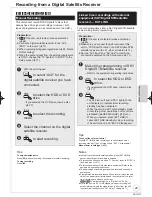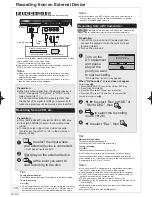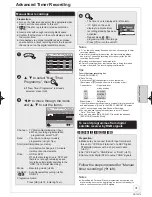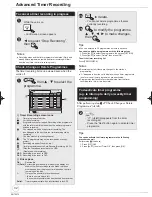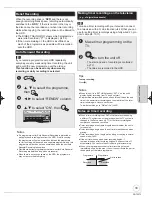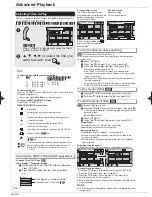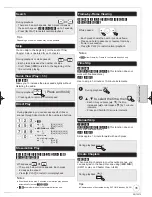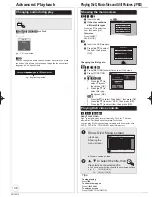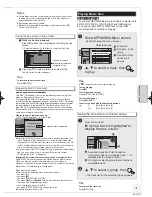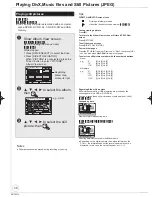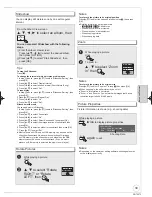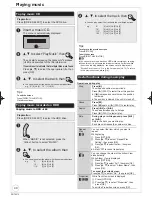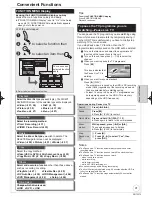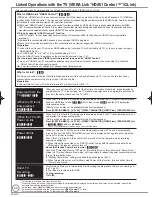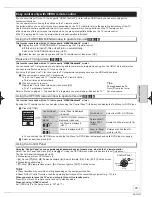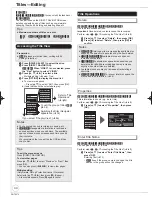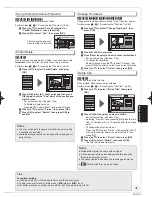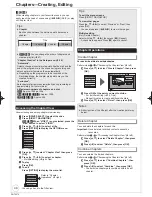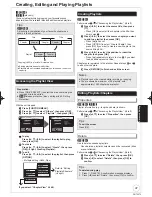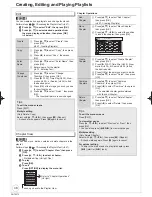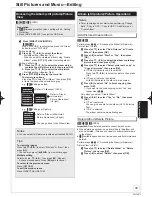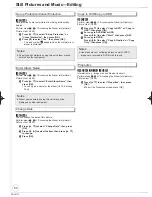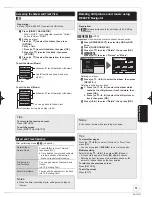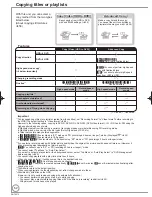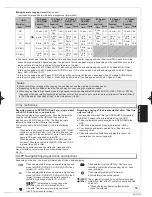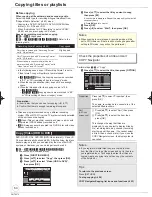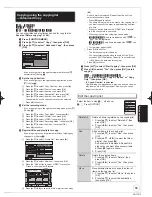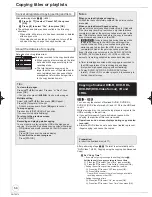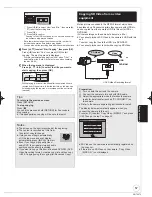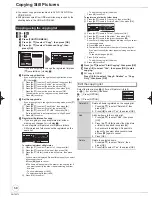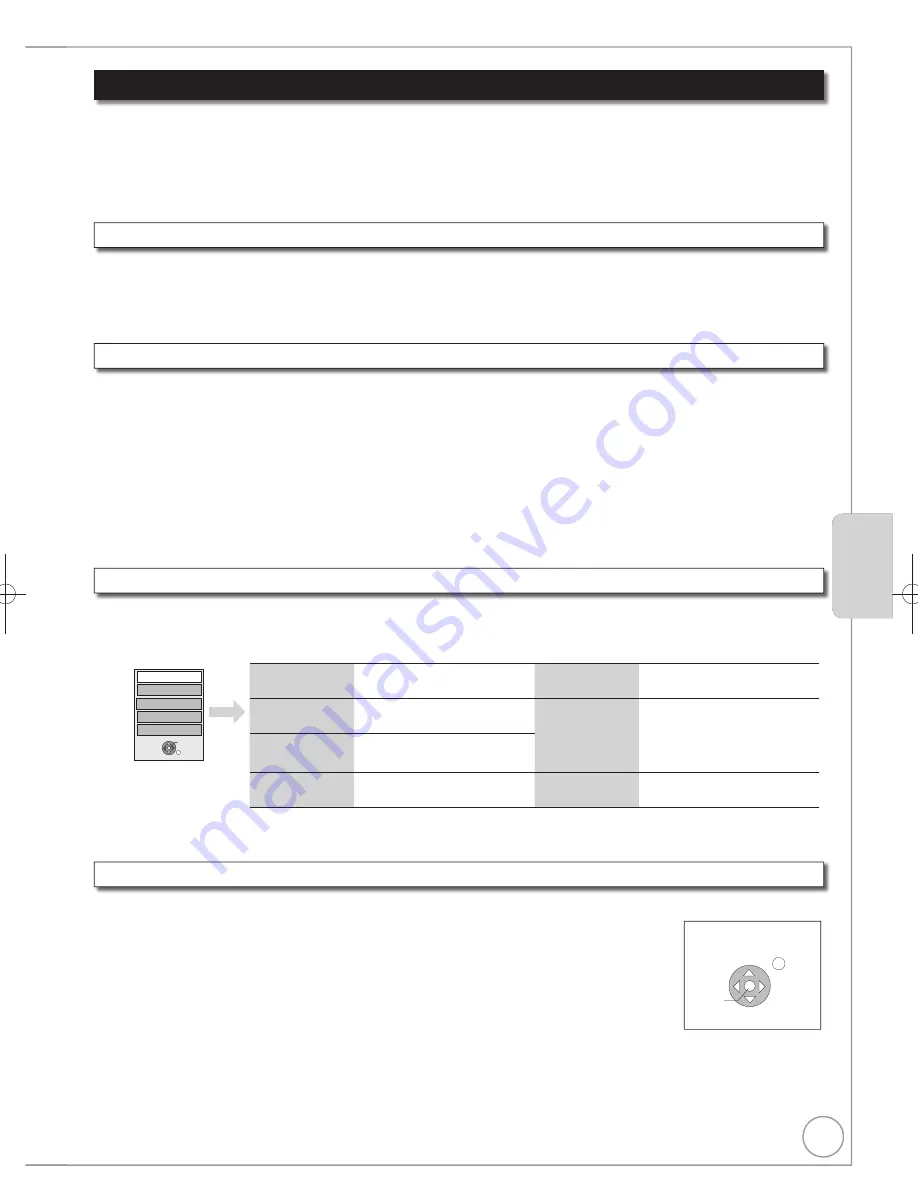
43
RQT9272
Using the “Control Panel”, you can operate search backward, search forward, stop, etc, with the TV remote control.
Select "Control Panel" and press [OK] in step
of "Using the OPTION menu window to operate this unit" ( above).
The Control Panel is displayed ( right)
While playing a title or DVD-Video, etc.
– [
]: Pause, [
]:Stop, [
]: Search backward, [
]:Search forward, [OK]: Play, [EXIT]: Exit the screen.
While playing still pictures
– [
]: Stop, [
]:View previous picture, [
]: View next picture, [EXIT]: Exit the screen.
Easy control only with VIERA remote control
If you connect this unit to the TV that supports “HDAVI Control 2” or later with an HDMI cable, you can enjoy using more
convenient functions.
You can operate this unit using the buttons on the TV remote control.
The buttons that you can use for this unit vary depending on the TV. For details, refer to the operating instructions of the TV.
Use the remote control supplied with this unit if you cannot operate this unit using buttons on the TV remote control.
The operation of this unit may be interrupted when you press incompatible buttons on the TV remote control.
The TV displays the TV tuner’s picture when the linked operation is
fi
nished.
Notes
These functions may not work normally depending on the equipment condition.
About “HDAVI Control” function, read the operating instructions of the connected equipment (e.g., TV) too.
When you want to leave the TV on and set only this unit to standby mode
Press [
] on this unit’s remote control and set to standby mode.
When not using “HDAVI Control”
Set “VIERA Link” in the Setup menu to “Off” ( 71).
Advanced Features
Advanced Features
Play
Exit
Search
Pause
Search
Stop
Control Panel
This function is available with the TV that supports
“HDAVI Control 2”
or later.
Display this unit’s “FUNCTION MENU” window using the TV remote control.
If this unit is turned off, this unit will turn on automatically.
About the FUNCTION MENU window (
41).
Select the item you want to operate with the TV remote control, then press [OK].
This function is available with the TV that supports
“HDAVI Control 2”
or later
Using the FUNCTION MENU window to operate this unit
[VIERA]Link]
This function is available with the TV that supports
“HDAVI Control 2”
or later.
By using the TV remote control, you can play discs using the “Control Panel” ( below) and display the Top Menu for DVD-Video.
Press [OPTION].
Menu
Drive Select
Control Panel
OK
Top Menu
FUNCTION MENU
RETURN
You cannot use the OPTION menu while the Top Menu for DVD-Video is displayed and while DVD-Video is copying.
Select an item then press [OK].
dv
anc
ed
This function is available with the TV that supports
“HDAVI Control 2”
or later
Using the OPTION menu window to operate this unit
[VIERA]Link]
This function is available with the TV that supports
“HDAVI Control 3”
or later.
You can pause the TV programme you are watching and resume later by temporarily saving it on the HDD. This is useful when
you have to brie
fl
y stop watching TV to run an errand.
If you stop the Pause Live TV function, then the TV programme temporarily saved on the HDD will be deleted.
When you want to pause the TV programme
Turn on the “Pause Live TV” function using the TV remote control.
This unit turns on automatically.
When you want to resume
Display the Control Panel ( below), then press [OK].
The TV programme resumes.
Refer to “Notes” on page 41, “To pause the TV programme you are watching—Pause Live TV”.
This function is available with the TV that supports
“HDAVI Control 3”
or later
Pause live TV programme
[VIERA]Link]
Tips
To stop Pause Live TV
Press [
] while the Control
Panel is displayed.
Control Panel
Control Panel is displayed
(
below)
Drive Select
Select the HDD or DVD drive
FUNCTION
MENU
FUNCTION MENU window is
displayed
(
above)
Rotate RIGHT/
Rotate LEFT
(JPEG)
Rotate the still pictures
(
39)
Top Menu
[DVD-V]
Top Menu is displayed
(
21)
Menu
[DVD-V]
Menu is displayed
(
21)
Zoom in /Zoom
out (JPEG)
Enlarge or shrink the still
picture
(
39)
Using the “Control Panel” you can operate search backward search forward stop etc with the TV remote control
Using the Control Panel
DMR-EH59EM.indb 43
DMR-EH59EM.indb 43
2009/01/09 9:30:14
2009/01/09 9:30:14