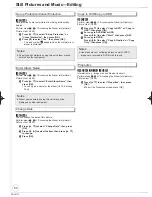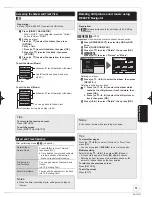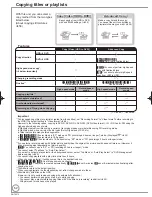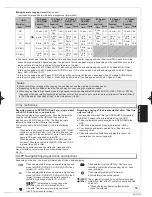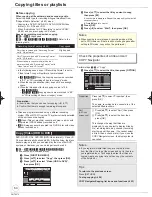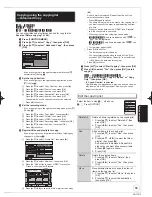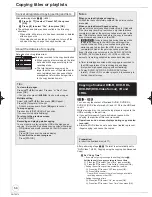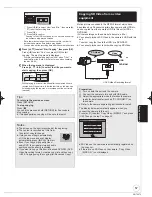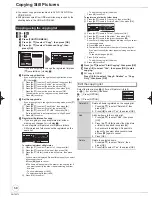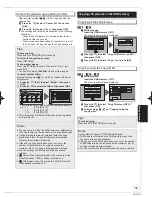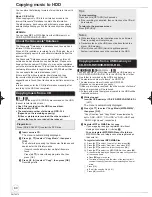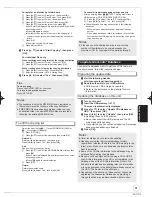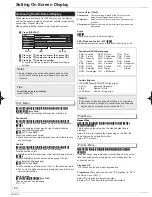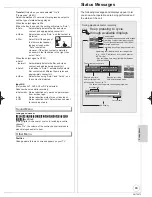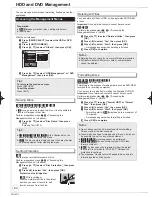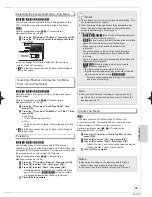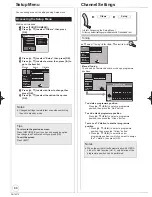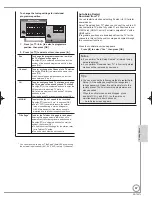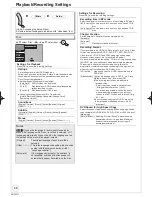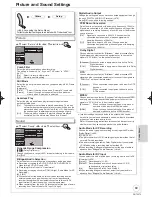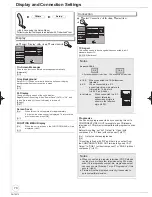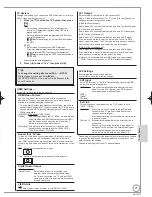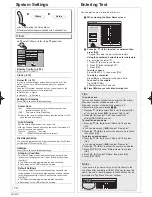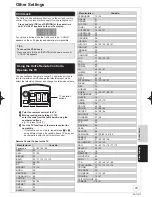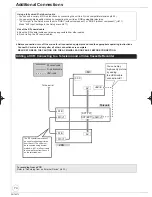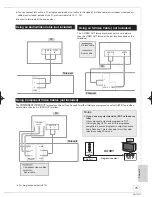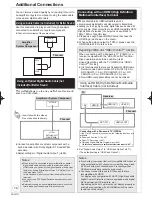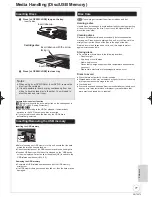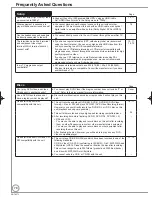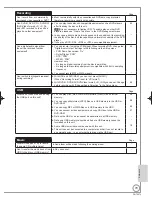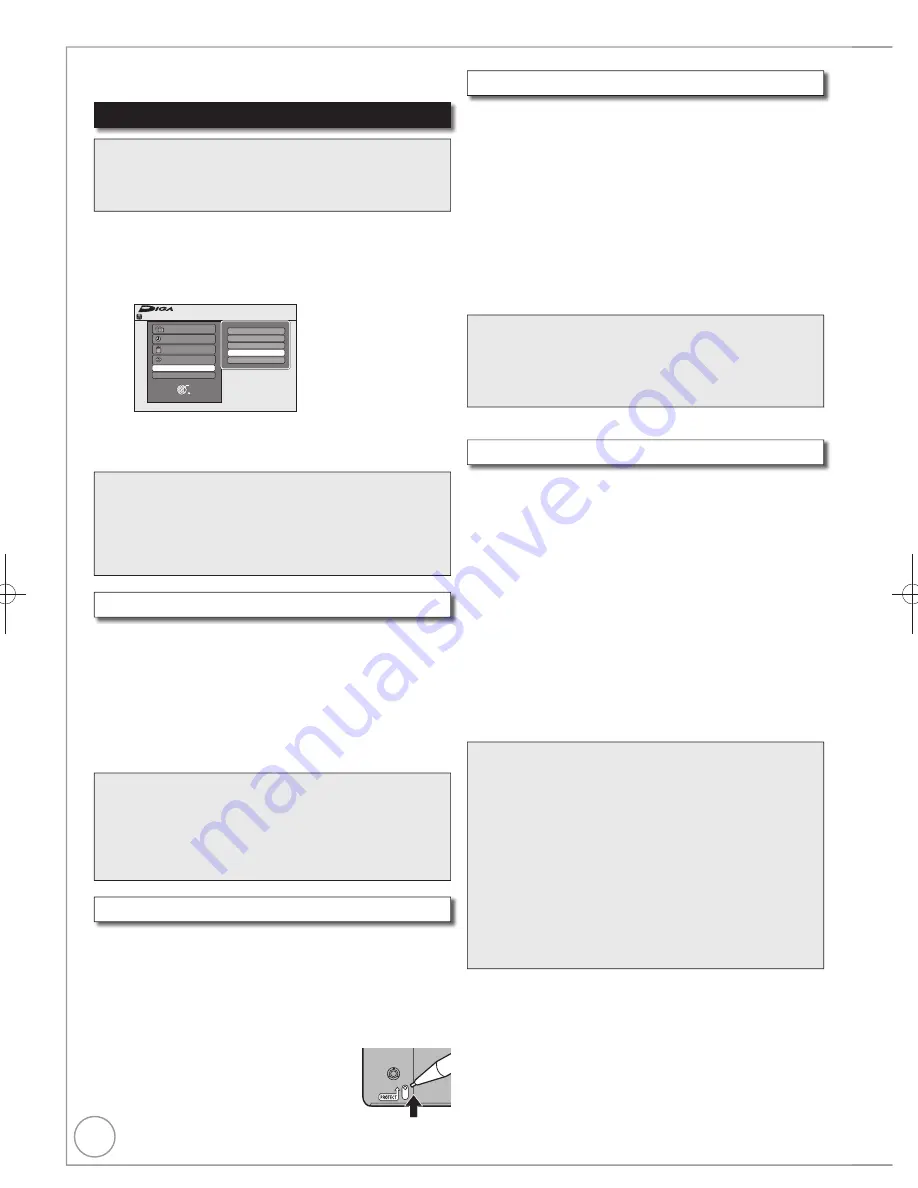
64
RQT9272
Accessing the Management Menus
Tips
To return to the previous screen
Press [RETURN].
To exit the screen
Press [EXIT].
[RAM]
[-R]
[-R]DL]
[-RW‹V›]
[+R]
[+R]DL]
[+RW]
You can give a name for the disc.
[-R]
Once a name is provided to a disc, it is not possible to
record still images to that disc.
Perform preparation steps
−
of “Accessing the
Management Menus” ( above).
Press [
,
] to select “Disc Name”, then press
[OK].
Entering Text ( 72).
Tips
[-R] [-R]DL] [-RW‹V›] [+R] [+R]DL]
With a finalised disc, the
name is displayed on the Top Menu.
[+RW]
The disc name is displayed only if you play the disc
on other equipment after creating top menu.
[RAM]
Use to prevent accidental erasure of disc.
Perform preparation steps
−
of “Accessing the
Management Menus” ( above).
Press [
,
] to select “Disc Protection”, then press
[OK].
Press [
] to select “Yes”, then press [OK].
Protection of cartridge disc
[RAM]
(With a cartridge)
With the write-protect tab in the protect
position, you cannot record to, edit,
format, or erase from the disc.
[RAM] [-R] [-R]DL] [-RW‹V›] [+R] [+R]DL] [+RW]
Naming Discs
[RAM]
Setting Protection
Preparation:
[RAM]
Release protection (disc, cartridge below).
Insert a disc.
Notes
Deleting does not work if one or more titles are protected.
Still picture data (JPEG), music data or computer data
cannot be deleted.
Formatting Discs
Deleting All Titles
Notes
Do not disconnect the AC mains lead while formatting.
This can render the disc unusable.
When a disc has been formatted using this unit, it may not
be possible to use it on any other equipment.
[-R]
[-R]DL]
[CD]
Formatting cannot be performed.
[-RW‹V›]
[-RW‹VR›]
You can format only as DVD-Video
format on this unit.
[RAM]
The disc cannot be formatted if the write protect
tab ( left) is switched to “PROTECT”. Release the
protection to continue.
The message “Unable to format” appears when trying to
format discs the unit cannot use.
You can delete all titles on HDD or the single-sided DVD-RAM
at once.
Important:
Once deleted, contents cannot be recovered.
[HDD] [RAM]
Perform preparation steps
−
of “Accessing the
Management Menus” ( left).
Press [
,
] to select “Delete all titles”, then press
[OK].
Press [
] to select “Yes”, then press [OK].
Press [
] to select “Start”, then press [OK].
– A message appears when deleting is finished.
Press [OK] to complete.
[HDD] [RAM[
[-RW‹V›]
[+RW]
[-RW‹VR›]
[+R] [+R]DL]
(New disc only)
Formatting is the process of making media such as DVD-RAM
recordable on recording equipment.
You can record or edit after formatting the
fi
nalised DVD-RW.
Important:
Once formatted, contents cannot be recovered.
Perform preparation steps
−
of “Accessing the
Management Menus” ( left).
Press [
,
] to select “Format HDD” or “Format
Disc”, then press [OK].
Press [
] to select “Yes”, then press [OK].
Press [
] to select “Start”, then press [OK].
– Formatting starts (
[RAM]
may take up to a maximum of
70 minutes).
– A message appears when formatting is finished.
Press [OK] to complete.
With the unit stopped
Press [DRIVE SELECT] to select the HDD or DVD
drive.
Press [FUNCTION MENU].
Press [
,
] to select “Others”, then press [OK].
FUNCTION MENU
OK
RETURN
Playback
Recording
Delete
Copy
Others
Drive Select
Remain 30:00 SP
HDD
Playlists
Flexible Rec
DV Auto Rec
HDD Management
Setup
Press [
,
] to select “HDD Management” or “DVD
Management”, then press [OK].
HDD and DVD Management
You can manage discs through formatting,
fi
nalising and other
operations.
DMR-EH59EM.indb 64
DMR-EH59EM.indb 64
2009/01/09 9:30:22
2009/01/09 9:30:22