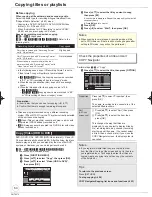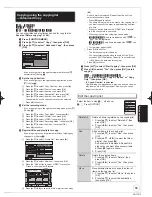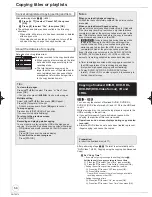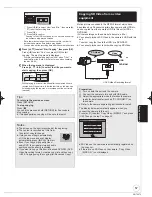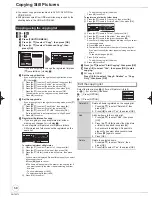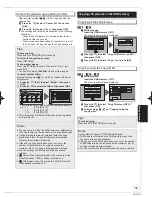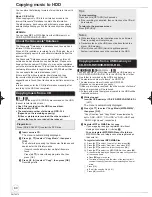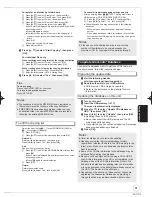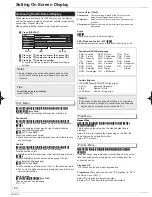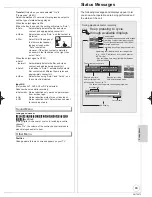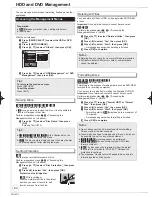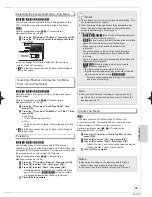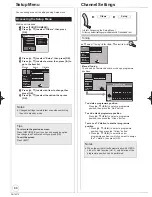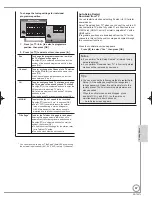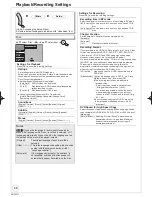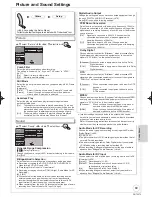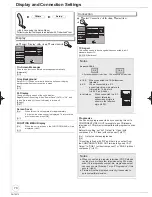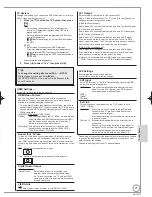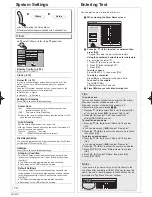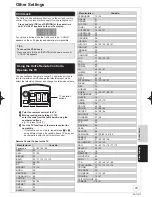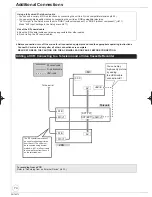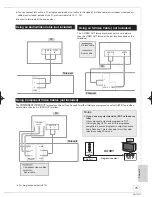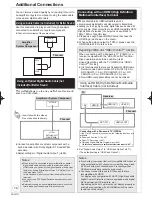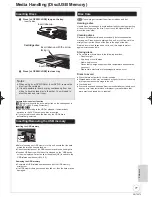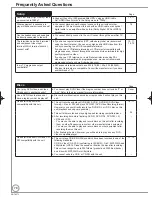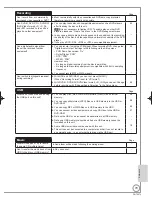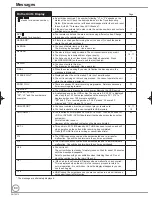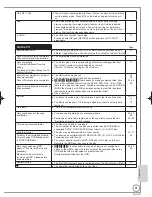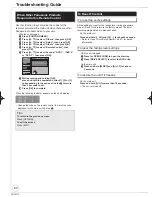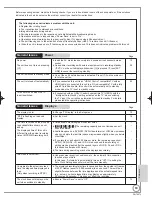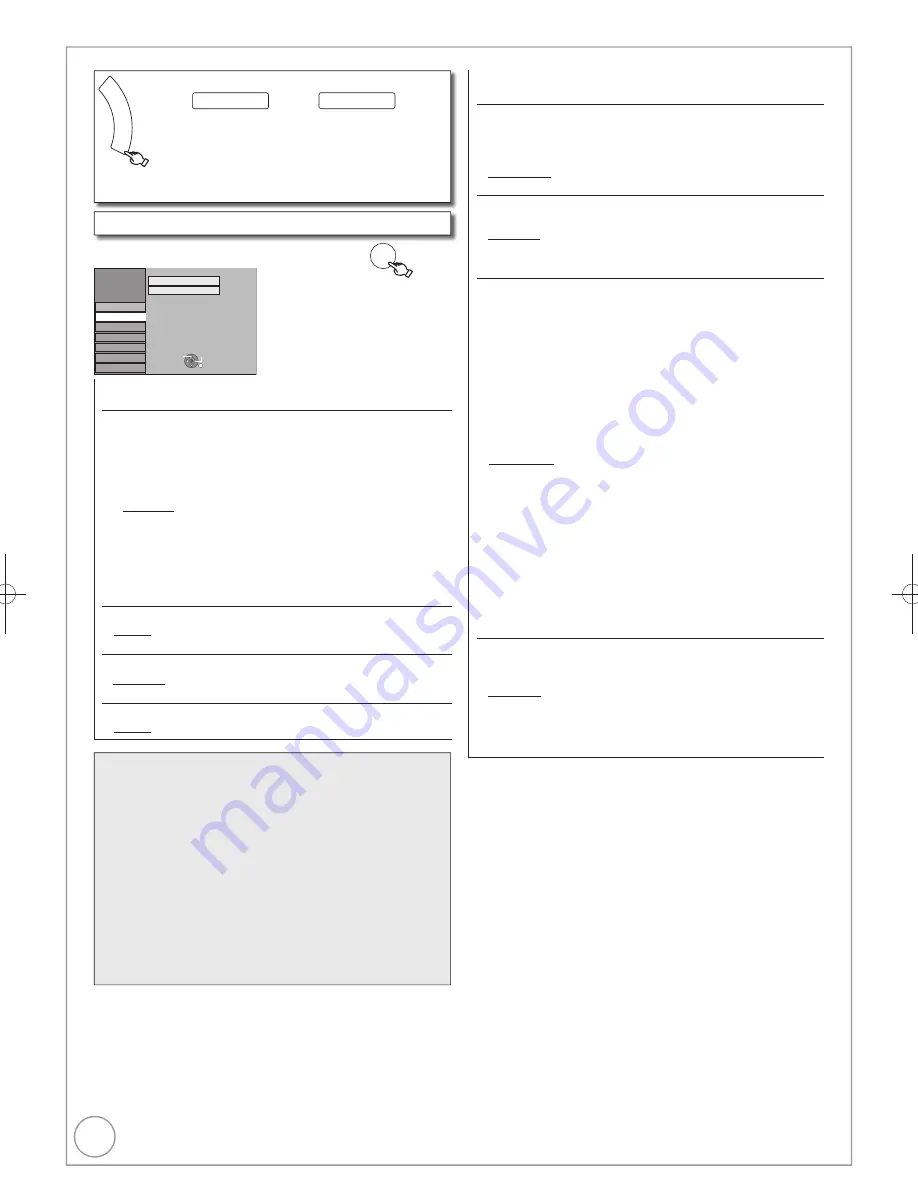
68
RQT9272
Playback/Recording Settings
FU
NC
TIO
N M
EN
U
( 66, Accessing the Setup Menu)
All factory default settings are indicated with “Underlined” text.
Others
Setup
Disc
,
select “Disc”
,
select item
OK
Setup
Picture
Sound
Display
Connection
Tuning
Settings for Playback
Settings for Recording
Others
Disc
RETURN
TAB
SELECT
Settings for Playback
Press [OK] to show the following settings.
Ratings
Set a ratings level to limit DVD-Video play.
Follow the on-screen instructions. Enter a 4-digit password with
the numbered buttons when the password screen is shown.
Do not forget your password.
Setting ratings (When level 8 is selected)
[8 No Limit] All DVD-Video can be played.
[1] to [7]
Prohibits play of DVD-Video with corresponding
ratings recorded on them.
[0 Lock All] Prohibits play of all DVD-Video.
Changing settings (When level 0 to 7 is selected)
[Unlock Recorder] [Change Password] [Change Level]
[Temporary Unlock]
Soundtrack
[English] [German] [French] [Italian] [Spanish] [Original]
[Other
]
Subtitle
[Automatic] [English] [German] [French] [Italian] [Spanish]
[Other
]
Menus
[English] [German] [French] [Italian] [Spanish] [Other
]
Settings for Recording
Press [OK] to show the following settings.
Recording time in EP mode
Select the maximum number of hours for recording in EP mode.
[EP (6Hours)] You can record for 6 hours on an unused 4.7 GB
disc.
[EP (8Hours)] You can record for 8 hours on an unused 4.7 GB
disc.
Chapter Creation
Set the automatic Chapter Creation method.
( 46)
[Automatic]
[5 minutes]
[Off]
No chapter start points are set.
Recording Format
Titles recorded to the HDD with “Recording Format” set to “Video
format” can be copied to DVD-R, DVD-R DL, DVD-RW (DVD-
Video format), +R, +R DL and +RW using high speed mode.
However, screen aspect, etc. is restricted ( below).
We recommend turning the setting “VR format” if high speed copy
to DVD-R, etc. is not necessary when recording a programme.
This setting is effective when recording from a television
programme or external equipment (including DV equipment), or
when copying from a
fi
nalised DVD-Video disc.
[VR format]
High speed copy from HDD is possible only to
DVD-RAM.
[Video format] You can high-speed copy to DVD-R, etc. Press
[
,
] to select “Yes”, then press [OK].
The following restrictions are applied to
recorded titles.
– Select the type of audio in advance from
“Bilingual Audio Selection” ( 69).
– You are no longer able to switch the audio
when watching a programme on an input
channel on the TV connected to this unit (e.g.,
AV1, etc).
In some cases, copying to DVD-R, etc. using
the high speed mode does not work ( 52,
“Important”)
DVD Speed for High Speed Copy
Select the speed of high-speed copying (When using high-speed
copy compatible DVD-RAM 5X, DVD-R, +R 8X or +RW 4X discs).
[Maximum]
[Normal (Silent)]
Selecting “Normal (Silent)” means the noise
generated by this unit is less than “Maximum”,
however the time required for copying will
double (approximately).
Notes
[DVD-V]
Choose the language for audio, subtitles and disc
menus. If a language which is not recorded is selected, or if
languages are already
fi
xed on the disc, the language set as
the default on the disc will be played instead.
[Original]
The original language of each disc will be
selected.
[Other
] This is the language code setting. Input a code
number with the numbered buttons ( 91,
“Language code list”).
[Automatic]
If the language selected for “Soundtrack” is
not available, subtitles of that language will
automatically appear if available on the disc.
DMR-EH59EM.indb 68
DMR-EH59EM.indb 68
2009/01/09 9:30:24
2009/01/09 9:30:24