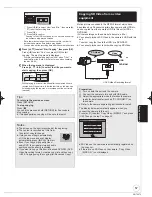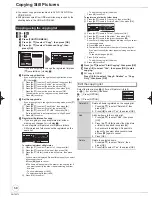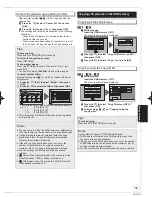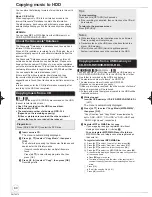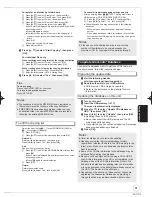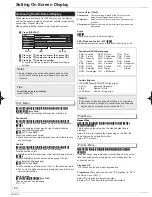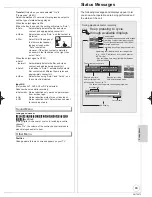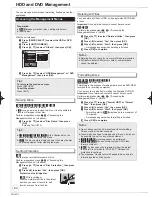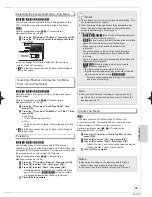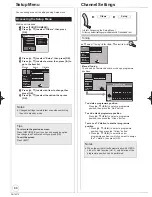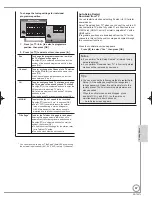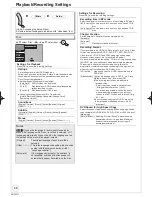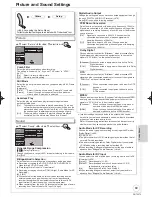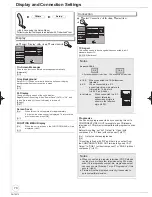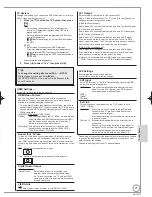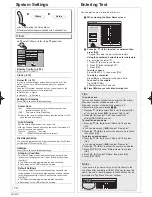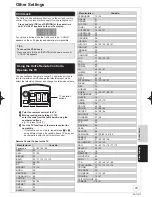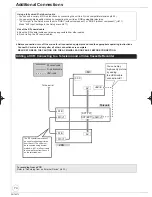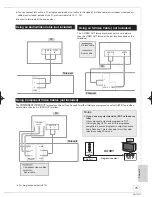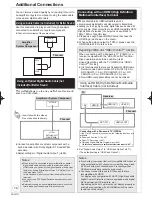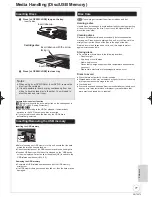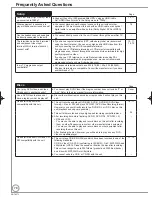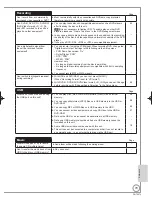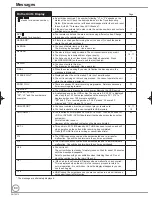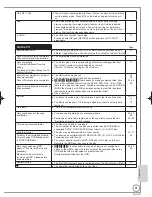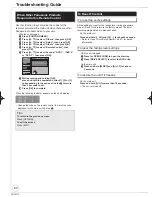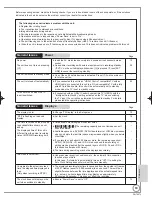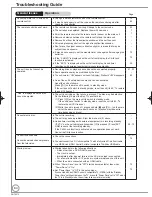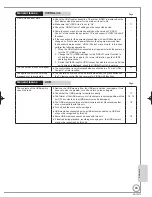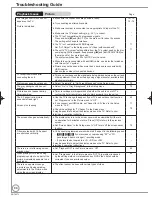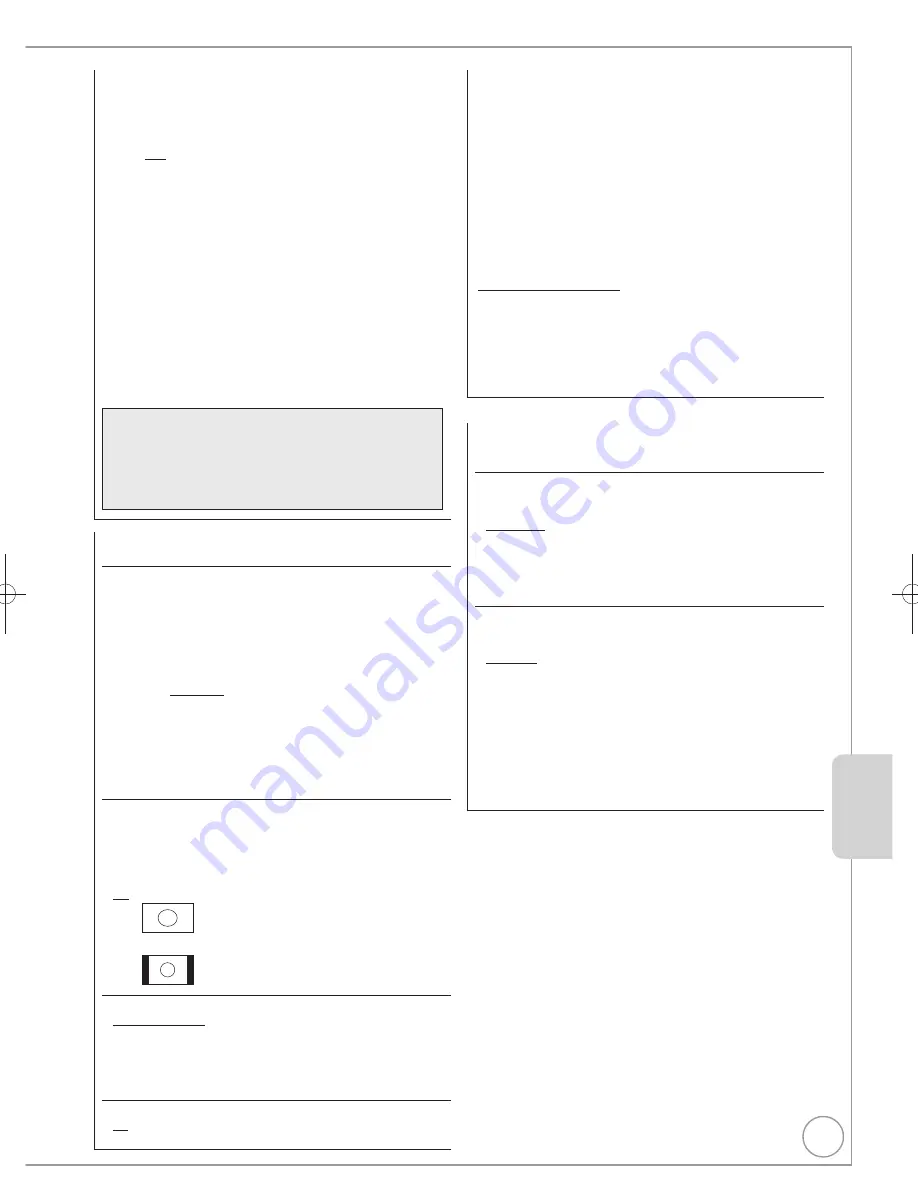
71
RQT9272
TV System
Change this setting if you connect an NTSC television or to record
NTSC video from another source.
1. Press [
,
] to select the TV System, then press
[OK].
[PAL]
– Select when connecting to a PAL or Multi-system
television. Programmes recorded using NTSC are
played as PAL 60.
– Select to record television programmes and PAL input
from other equipment.
–
[HDD]
Select when playing a PAL input title recorded on
the HDD.
[NTSC]
– Select when connecting to an NTSC television.
Television programmes cannot be recorded properly.
– Select to record NTSC input from other equipment.
–
[HDD]
Select when playing an NTSC input title recorded
on the HDD.
The con
fi
rmation screen appears.
2. Press [
] to select “Yes”, then press [OK].
Tips
To change the setting all at once (PAL
NTSC)
While stopped, press and hold [
] and
[
OPEN/CLOSE] on the main unit simultaneously for
about 5 seconds.
HDMI Settings
1
Press [OK] to show the following settings.
HDMI Video Format
2
You can only select items compatible with the connected
equipment. If you are concerned about output picture quality, it
may be improved by changing the setting.
– To enjoy High Quality Video up-converted to 1080p, you need to
connect the unit directly to 1080p compatible HDTV. If this unit is
connected to an HDTV through other equipment, it must also be
1080p compatible.
[576i/480i] [576p/480p] [720p] [1080i]
[1080p]
When setting video output to “1080p”, we recommend
using High Speed HDMI Cables that have the HDMI
logo (as shown on the cover) and are less than 5
meters to prevent video distortion etc.
[Automatic] Automatically selects the output resolution best
suited to the connected television (1080p, 1080i,
720p, 576p/480p or 576i/480i).
Aspect for 4:3 Video
To play a 4:3 title when connected with an HDMI cable, set how
to show pictures on a 16:9 widescreen television. 4:3 picture
from HDMI output will be slightly smaller than that from the other
outputs, e.g. Scart and component, this is not a malfunction of the
unit.
[4:3]
Picture output expands left or right.
[16:9] Picture is output as original aspect with side panels.
Digital Audio Output
[HDMI and Optical]
[Optical Only]
Select when this unit is connected to an
ampli
fi
er with an optical digital audio cable
( 76) and connected to a TV with an HDMI
cable and you want to enjoy the highest quality
of audio from discs.
VIERA Link
[On]
[Off] Select when you do not want to use “HDAVI Control”.
AV2 Settings
Set to match the connected equipment.
Press [OK] to show the following settings.
AV2 Input
Set to “RGB/Video” or “RGB” when receiving or recording RGB
output from external equipment.
[RGB/Video]
The unit automatically detects whether the input
signal from the AV2 terminal is an RGB signal or
other signals and makes settings.
[RGB]
[Video]
[S Video]
Ext Link
This setting cannot be made when the “TV System” is set to
“NTSC” ( left)
[Ext Link 1] When this unit is connected to a digital satellite
receiver with a 21-pin Scart cable and this unit
receives a control signal.
Start and stop timings of recording are controlled by
the control signal.
[Ext Link 2] When external equipment with a timer function is
connected.
Recording is continued while the image signal is
being sent to the unit from the external equipment.
Recording is stopped when the image signal is
halted by turning the external equipment off.
1
Depending on the connected equipment, some items may be shaded
in grey on the display and cannot be selected, or you may not be
able to change the settings.
2
Choose the setting to suit your TV and preference.
AV1 Output
Set according to the terminal of the connected TV.
Select “Video (with component)” or “S Video (with component)” for
component output (progressive output).
[Video (with component)]
Select when a TV is connected that can receive a composite signal.
[S Video (with component)]
Select when a TV is connected that can receive an S Video signal.
[RGB 1 (without component)]
Select when a TV is connected that can receive an RGB signal.
If you always would like to view the picture from the unit in RGB
signal, select this mode. The TV screen will automatically switch to
display the picture from the unit when the unit is turned on.
[RGB 2 (without component)]
Select when a TV is connected that can receive an RGB signal.
If you would like to switch to display the picture from the unit only
when playback or viewing menus, select this mode.
If this unit is connected with an HDMI cable, you cannot select
“RGB 1 (without component)” or “RGB 2 (without component)”.
Setting Menus
DMR-EH59EM.indb 71
DMR-EH59EM.indb 71
2009/01/09 9:30:25
2009/01/09 9:30:25