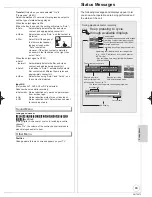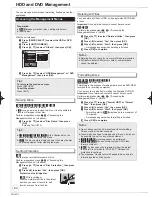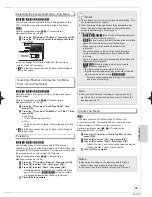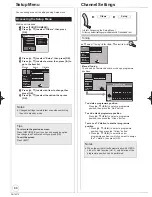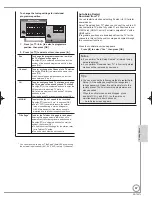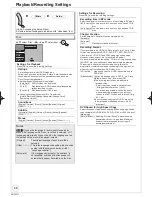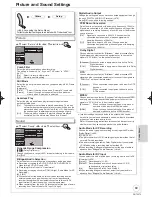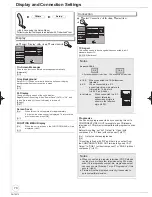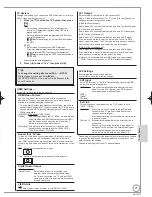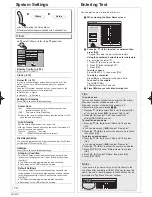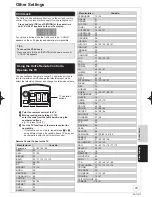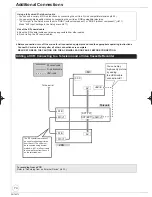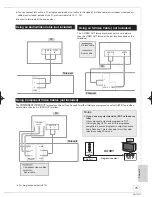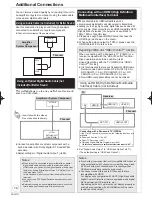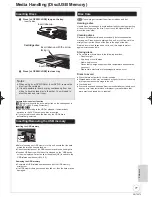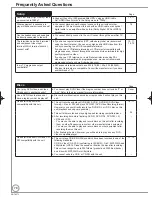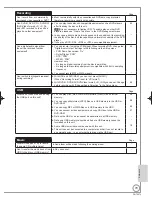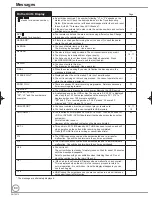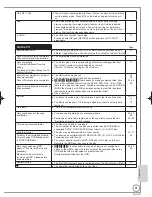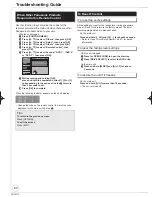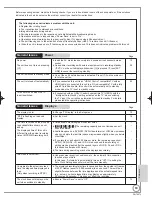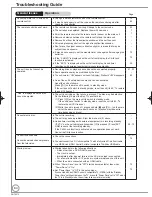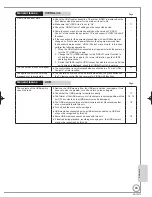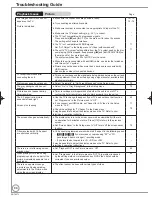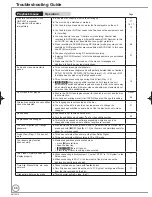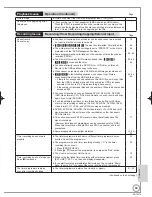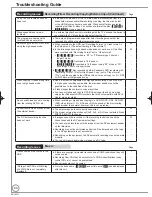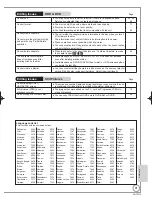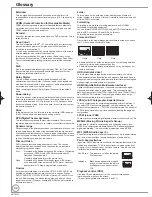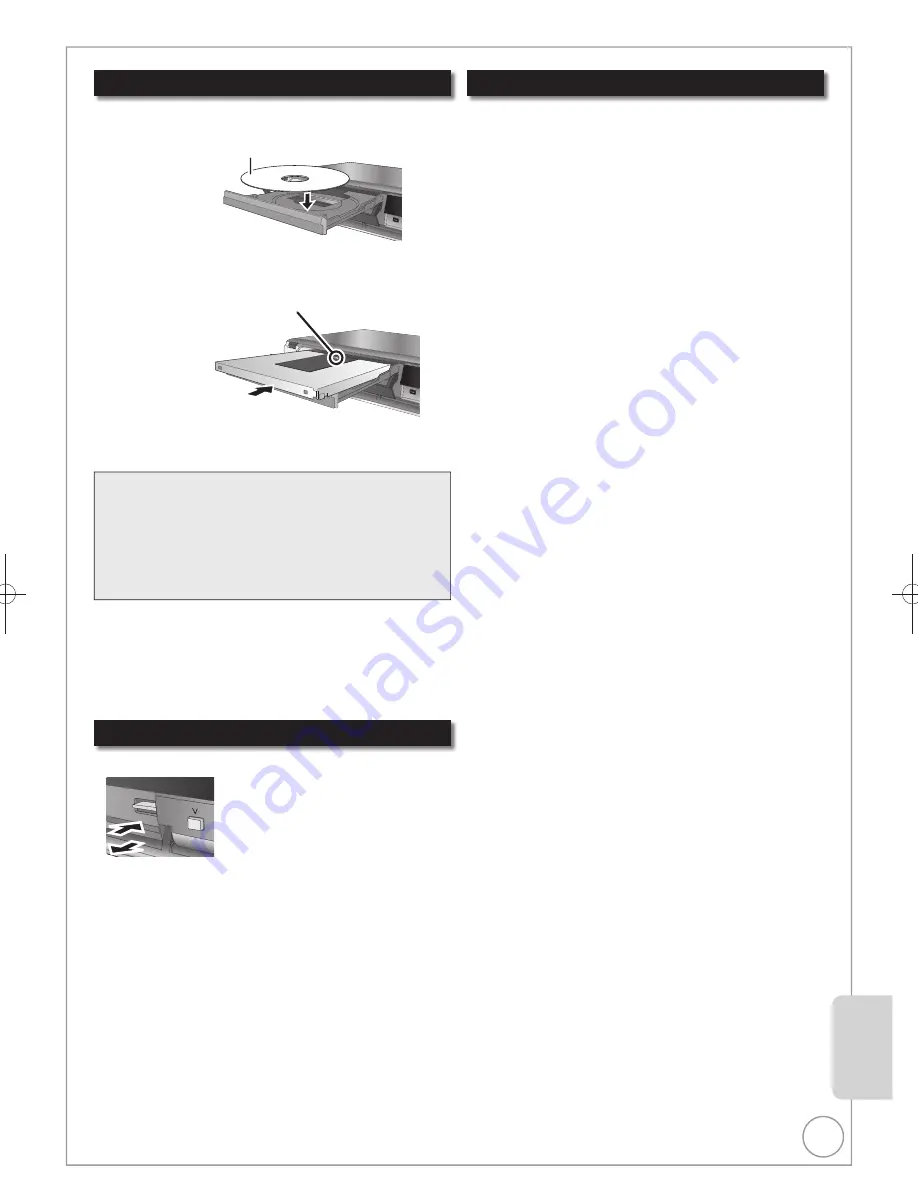
77
RQT9272
Reference
Inserting Discs
Notes
When using 8 cm DVD-RAM or 8 cm DVD-R, remove the
disc from the cartridge.
It is not possible to record or play continuously from one
side of a double sided disc to the other. You will need to
eject the disc and turn it over.
Holding a disc
Handle discs by the edges to avoid inadvertently scratching or getting
oil from your
fi
ngers on the disc. Do not touch the signal surface of
discs (the shiny side).
Cleaning discs
Discs are not indestructible and occasionally dirt or condensation
may appear. Clean by gently wiping with a soft, dry lint-free cloth in a
straight line from the centre of the disc to the edge of the disc.
Return discs to their cases when not in use; this helps to protect
against scratches and dirt.
Storing discs
Do not place or store discs in the following locations:
–
Direct sunlight
–
Very dusty or humid areas
–
Near a heat source
–
Places that undergo extreme shifts in temperature (condensation
can occur)
–
Where static electricity or electromagnetic waves occur
Discs to avoid
Discs that are not perfectly circular in shape
Warped discs, which may not balance properly in your unit, causing
improper operation or damage to the unit
Cracked discs
Discs with exposed adhesive (from removed stickers or labels, such
as may occur with rental discs or improperly cared-for discs that
were previously labeled or re-labeled)
Disc Care
[RAM]
Use cartridges to protect them from scratches and dirt.
Media Handling (Disc/USB Memory)
Press [
OPEN/CLOSE] to open the tray.
– Insert a disc.
Cartridge
disc
Press [
OPEN/CLOSE] to close tray.
Insert label-up.
Automatic drive select function
[RAM]
[Only for discs with the write-protect tab on the cartridge set to
“PROTECT” ( 64, Setting Protection)]
[DVD-V] [VCD] [CD]
If the unit is recording to the HDD or stopped, it automatically
switches to the DVD drive when a disc is inserted.
If you eject a disc and close the disc tray, the HDD drive is
automatically selected.
Inserting/Removing the USB memory
Inserting the USB memory
Before inserting any USB memory to this unit, ensure that the data
stored therein has been backed up.
Check the orientation of the USB connector and insert it straight in.
Insert an USB device while the unit is stopped, so the “USB device”
screen is displayed. Select an item, then press [OK] to switch to the
USB-related operations (
36, 59).
Removing the USB memory
Complete all USB-related operations and pull the USB memory
straight out.
If a USB memory being accessed is pulled out, then the data may be
damaged.
Insert label-up with the arrow
facing in.
Insert fully.
DMR-EH59EM.indb 77
DMR-EH59EM.indb 77
2009/01/09 9:30:28
2009/01/09 9:30:28