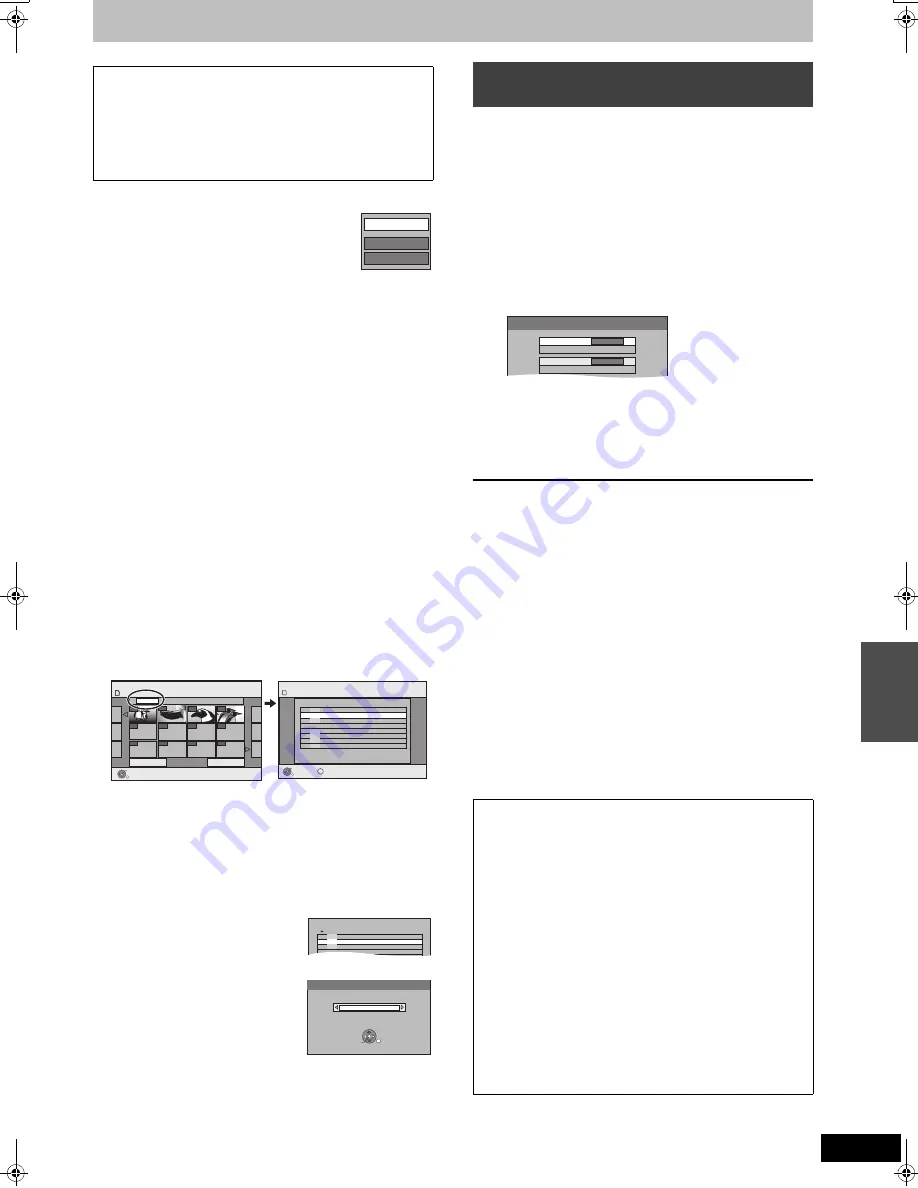
57
RQT8432
∫
To edit the copying list
Select the item in step 6–
3
(for a still picture) or 6–
5
(for a folder) (
➡
56, right column)
1 Press [SUB MENU].
2 Press [
3
,
4
] to select the operation and press
[ENTER].
Delete All:
Delete all items registered on the copying list.
Press [
2
,
1
] to select “Yes” and press [ENTER].
Add:
Add new items to the copying list.
Press [
3
,
4
,
2
,
1
] to select the still picture or folder to be added
and press [ENTER].
Delete:
Delete the selected items.
Press [
2
,
1
] to select “Yes” and press [ENTER].
You can also delete multiple items (
➡
above, Multiple editing).
To cancel all registered copying settings and lists
After performing steps 1–3 (
➡
56)
1 Press [
3
,
4
] to select “Cancel All” and press [ENTER].
2 Press [
2
,
1
] to select “Yes” and press [ENTER].
≥
The settings and lists may be cancelled in the following situations.
–When a title or still picture has been recorded or deleted at the
copy source
–When steps have been taken, for instance, to turn off the unit,
remove the card, open the tray, change the copy direction, etc.
∫
To select another folder
(
➡
7, Structure of folders displayed by this unit)
1
Press [
3
,
4
,
2
,
1
] to select “Folder” and press [ENTER].
If you want to switch to another higher folder (
➡
below).
2
Press [
3
,
4
] to select the folder and press [ENTER].
You can also select folders with the numbered buttons.
e.g.,
5:
[0]
➡
[0]
➡
[5]
15:
[0]
➡
[1]
➡
[5]
115:
[1]
➡
[1]
➡
[5]
≥
The still pictures of different folders cannot be registered on the
same list.
To switch to another higher folder
≥
Only when selecting the source folder
If there is a multiple number of higher
folders recognizable, while the screen on
the right appears
1 Press [SUB MENU] and press [ENTER].
2 Press [
2
,
1
] to select the higher
folder and press [ENTER].
You cannot register a folder with a
different higher folder to the same
list.
3 Press [
3
,
4
] to select the desired
folder and press [ENTER].
[SD]
>
[HDD]
or
[RAM]
Preparation
Press [DRIVE SELECT] to select the SD drive.
1
While stopped
Press [FUNCTIONS].
2
Press [
3
,
4
] to select “To Others”
and press [ENTER].
3
Press [
3
,
4
] to select “Copy All
Pictures” and press [ENTER].
4
Press [
3
,
4
] to select “Copy to” and
press [
2
,
1
] to select the drive.
5
Press [
3
,
4
,
2
,
1
] to select “Copy”
and press [ENTER].
To stop copying
Press and hold [RETURN] for 3 seconds.
To return to the previous screen
Press [RETURN].
To show other pages
Press [
3
,
4
,
2
,
1
] to select “Previous” or “Next” and press
[ENTER].
≥
You can also press [
:
,
9
] to show other pages.
Multiple editing
Select with [
3
,
4
,
2
,
1
] and press [
;
]. (Repeat.)
Press [ENTER] to register to the list.
≥
A check mark appears. Press [
;
] again to cancel.
Add
Delete
Delete All
Create List
Picture (JPEG)
Previous
001/001
Next
Folder
103__DVD
----
----
----
ENTER
RETURN
Page
0001
0002
0003
0004
----
----
----
----
----
ENTER
RETURN
Folder
Create List
SD CARD
SD CARD
SD CARD
Page 01/01
Picture 0012 File 0012
001 100__DVD
002 101__DVD
003 102__DVD
- - -
\DCIM\100__DVD
- - -
- - -
- - -
004 103__DVD
SUB MENU
S
001 100__DVD
002 101__DVD
003 102__DVD
\DCIM\100__DVD
004 103__DVD
Select Folder
Select folder to access.
\DCIM
Press ENTER to set.
ENTER
RETURN
SELECT
Copying all the still pictures on a card—
Copy All Pictures
[Note]
≥
When copying the still pictures on a folder by folder basis
(
➡
56) or card by card basis (
➡
above, Copy All Pictures), files
other than the still picture files inside the folder will also be
copied. (This does not apply to the lower folders contained
inside the folders.)
≥
If still pictures are already contained inside the copy destination
folder, the new still pictures are recorded following the existing
still pictures.
≥
If the space on the destination drive runs out or the number of
files/folders to be copied exceeds the maximum (
➡
37), copying
will stop partway through.
≥
When a name has not been input for the copy source folder, it is
possible that this folder’s name will not be the same on the copy
destination. It is recommended that you input a folder name
before copying (
➡
49, Enter Album Name).
≥
You cannot copy the information about the print number setting
(DPOF) or the picture rotation.
≥
The sequence in which the still pictures are registered on the
copy list may not be the same at the copy destination.
Copy All Pictures
Copy from
SD CARD
Copy to
HDD
Cop
y
ing s
ti
ll pic
tur
e
s
EH65.book Page 57 Thursday, March 23, 2006 5:18 PM
















































