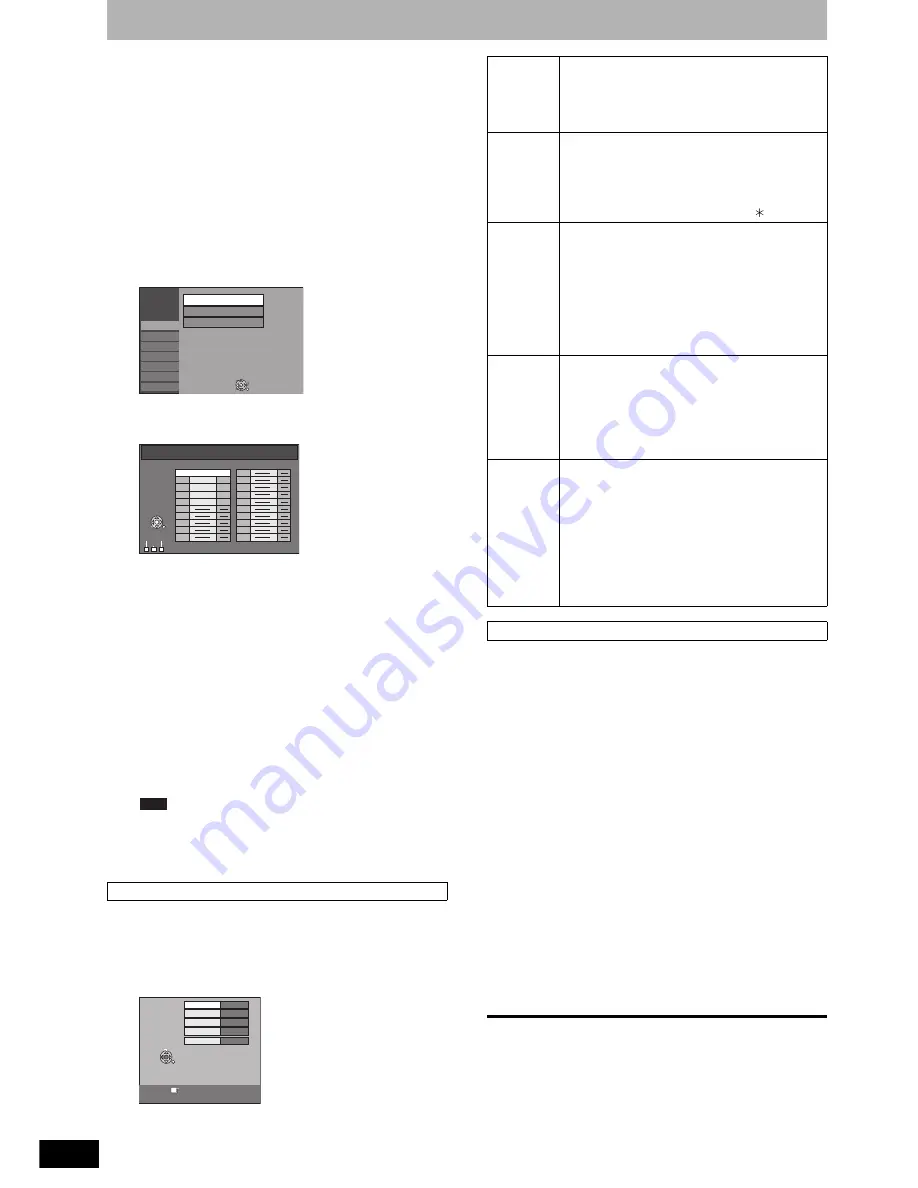
RQT8320
42
Resetting channel setting
Refer to the control reference on page 35.
You can add or delete channels, or change programme
positions.
1
While stopped
Press [FUNCTIONS].
2
Press [
e
,
r
] to select “To Others” and
press [ENTER].
3
Press [
e
,
r
] to select “Setup” and
press [ENTER].
4
Press [
e
,
r
] to select “Tuning” and
press [
q
].
5
Press [
e
,
r
] to select “Manual” and
press [ENTER].
To delete a programme position
Press [
e
,
r
,
w
,
q
] to select a programme position and
press [A].
To add a blank programme position
Press [
e
,
r
,
w
,
q
] to select a programme position and
press [B].
To move a TV station to another programme
position
1
Press [
e
,
r
,
w
,
q
] to select a programme position
and press [C].
2
Press [
e
,
r
] to select the new programme position
to which you want to assign the TV station and
press [ENTER].
When the unit connected to a Q Link-compatible TV
with a fully wired 21-pin Scart lead sets itself
automatically (
Ô
page 12), only deletion of the
programme position can be performed.
After performing steps 1–5 (
Ô
above)
6
Press [
e
,
r
,
w
,
q
] to select a
programme position and press
[ENTER].
Press [
e
,
r
] to select an item and press [
q
].
You can restart auto channel setting if the channel reception
setting (
Ô
page 12) fails for some reason.
After performing steps 1–4 (
Ô
left)
5
Press [
e
,
r
] to select “Auto-Setup
Restart” or “Download from TV” and
press [ENTER].
The confirmation screen appears.
Select “Download from TV” when you connect the unit
to a Q Link-compatible TV with a fully wired 21-pin
Scart lead. (Programme positions are downloaded
from the TV and copied through this convenient
function.)
6
Press [
w
,
q
] to select “Yes” and press
[ENTER].
You can also use the following method to restart Auto-Setup.
When the unit is on and stopped
Press and hold [
2
CH] and [CH
1
] on the main unit for
about 5 seconds.
• All the settings except for the ratings level, ratings
password, Owner ID and time settings return to the factory
preset. The timer recording programmes are also
cancelled.
To exit the screen
Press [RETURN] several times.
To return to the previous screen
Press [RETURN].
To change detailed station settings
Setup
Tuning
Disc
Picture
Sound
Display
Connection
Others
Manual
Auto-Setup Restart
Download from TV
TAB
ENTER
SELECT
RETURN
Manual Tuning
Pos Name Ch
Pos Name Ch
Delete
Add
Move
1
2
3
4
22
23
24
25
26
5
6
7
8
9
10
11
12
13
14
15
16
17
18
19
20
ENTER
RETURN
SELECT
BBC 1
BBC 2
ITV
CH4
CH5
B C
A
Note
Pos
Name
Channel
NICAM
RETURN : leave
Manual
Tuning
Title Page
RETURN
CHANGE
1
22
Auto
BBC 1
301
Pos
To change the programme position in
which the TV stations are assigned
Press [
e
,
r
] or the numbered buttons to select
the number of the desired programme position
and press [ENTER].
Name
To enter or change the name of a TV
station
Press [
e
,
r
,
w
,
q
] to enter station name and
press [ENTER].
If the station name needs a blank space,
select the blank between “Z” and “ ”.
Channel
To enter newly available TV stations or
change the channel number of an already
tuned TV station
Press [
e
,
r
] or the numbered buttons to enter
the channel number of the desired TV station.
Wait a few moments until the desired TV
station has been tuned.
After the desired TV station is tuned, press
[ENTER].
NICAM
To select the type of sound to be recorded
Press [
e
,
r
] to select “Auto” and press
[ENTER].
• Select “Off” if you want to record the normal
(mono) sound during a stereo, bilingual or
NICAM broadcast, or if the stereo sound is
distorted due to inferior reception conditions.
Title Page To enter the Teletext title page for a
channel
Entering title page number allows the unit to
automatically record programme and station
names.
Press [
e
,
r
] or the numbered buttons to enter
the number and press [ENTER].
• To find the correct title page for the station,
refer to its Teletext TV guide.
• The unit’s clock must be set correctly.
Automatic setting











































