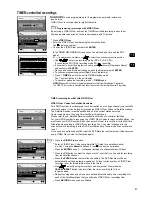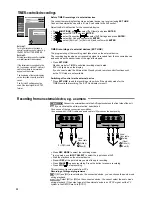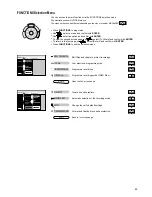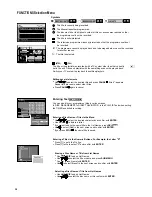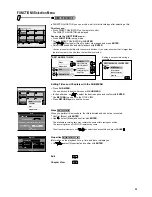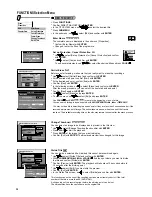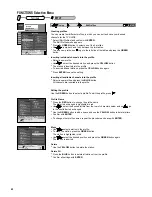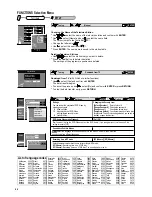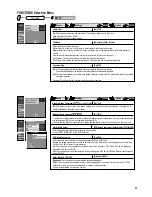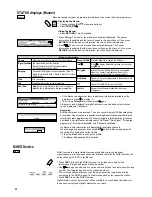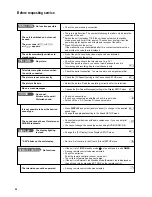ENTER
ENTER
Picture
Settings
Option
Tuning
Others
Disc
Picture
Sound
Display
Connection
SETUP
Comb Filter
On
Still Mode
Automatic
SELECT
RETURN
TAB
Comb Filter
Still Mode
Frames are still images that together form a moving picture. A full frame is made up of
2 half frames. The picture can appear blurry but the overall quality is good.
A half frame only contains half of the information of a full frame and has a poorer picture quality.
[On] [Off]
[Automatic] [Field] [Frame]
On:
The picture becomes clear and contour-rich. This setting is always set to [On] if you
have selected [TV System - NTSC].
Off:
If the picture to be recorded is grainy.
Select the display of the still image.
Field:
Select this function, if the picture is disturbed with the [Automatic] setting.
Frame:
Select this function if small text or line structures are not displayed clearly with the [Automatic]
setting.
Seamless Play
On
Seamless Play
[On] [Off]
On:
When playing playlists, the transitions from one chapter to the next are improved.
The end and beginning of the chapters can shift slightly and the transition is smooth.
Off:
The transitions between the chapters are played as they were recorded. The picture may freeze for a second
during the transition.
Seamless Play does not work if several audio channels are recorded..
ENTER
ENTER
Sound
Settings
Option
Tuning
Others
Disc
Picture
Sound
Display
Connection
SETUP
Dynamic Range Compression
Off
Bilingual Audio Selection
M1
Digital Audio Output
SELECT
RETURN
TAB
Dynamic Range Compression
Bilingual Audio Selection
If you want to record programmes on discs that were broadcast in dual channel tone, you can choose between the
original language [M 1] or another available language [M 2].
If you are copying from an external source or a tape position to disc, select the sound track on the other unit.
[M 1] [M 2]
Select the appropriate setting if an external unit is connected
to the DIGITAL AUDIO OUT of the DVD Recorder.
On:
. The sound is still
clearly audible when the volume is decreased.
The level of quiet sections is increased and the level of loud sections is decreased
Bitstream:
The connected unit can decode the corresponding signal.
PCM:
If the connected unit cannot decode the corresponding signal, the setting must be switched to [PCM].
Otherwise, strong noise can cause damage to hearing or loudspeakers.
Perform settings based on your audio system.
On:
The connected unit cannot process signals with a scan frequency of
96 kHz or 88.2 kHz. Signals are
converted to 48 kHz or 44.1 kHz.
Off:
The connected unit can process signals with a scan frequeny of 96 kHz or 88.2 kHz. Signals are output as 96
kHz or 88.2 kHz.
[On] [Off]
[On] [Off]
Select the audio output mode at a scanning frequency of 96 kHz or 88.2 kHz.
Despite this setting, signals are converted to 48 kHz or 44.1 kHz if they have a scanning frequency of more than
96 kHz or 88.2 kHz or a disc is copy-protected.
[Bitstream] [PCM]
Digital Audio Output
PCM Down Conversion
Dolby Digital, DTS, MPEG
[PCM Down Conversion], [Dolby Digital], [DTS], [MPEG]
DVD-V
-R
( )
-RW V +R
(only Dolby Digital)
Tuning
Others
Disc
Picture
Sound
SETUP
Digital Audio Output
Display
Connection
PCM Down Conversion
Off
Dolby Digital
Bitstream
DTS
Bitstream
MPEG
PCM
45
FUNCTIONS Selection Menu
SETUP
To Others
F
U
N
C
T
IO
N
S
Ext Link 1
Dolby Digital
Bitstream
PCM
RETURN
SELECT
ENTER