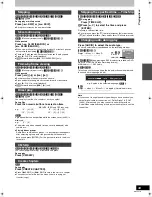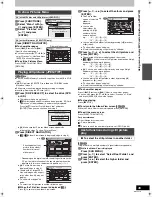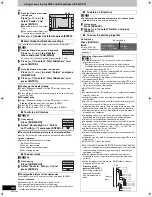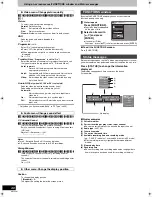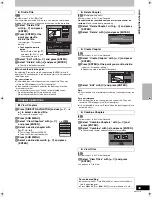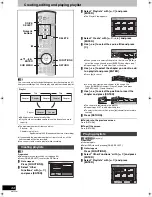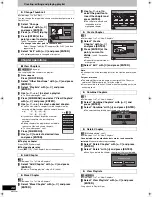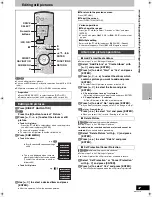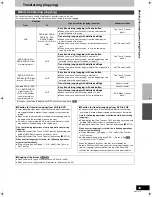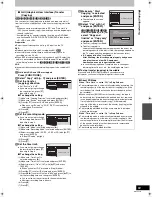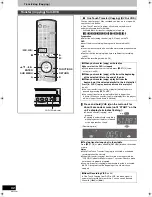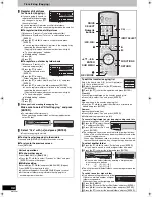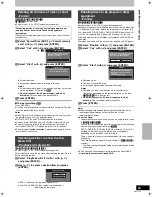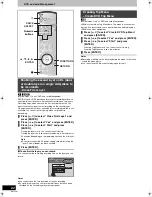47
RQTV0141
Editing still pictures
[RAM]
[SD]
≥
You can edit pictures or albums.
≥
You can use SD Memory Cards with capacities from 8 MB to 2 GB
(
l
8).
≥
Still pictures recorded on CD-R or CD-RW cannot be edited.
[1]
Press [DIRECT NAVIGATOR].
[2]
[RAM]
Press the [B] button to select “Picture”.
[3]
Press [
3
,
4
,
2
,
1
] to select the album or still
picture.
≥
To edit still picture:
- Press [
3
,
4
,
2
,
1
] to select album which contains picture
you want to edit and press [ENTER].
≥
“To show other pages”
l
right
≥
“To select the still pictures in another folder”
l
35
[4]
Press [SUB MENU].
≥
To edit the album
≥
To edit still picture
[5]
Use [
3
,
4
] to select a desired item and press
[ENTER].
≥
After this operation, follow the desired operation.
∫
To return to the previous screen
Press [RETURN].
∫
To exit the screen
Press [DIRECT NAVIGATOR].
≥
Follow steps 1 to 4 of “Editing still pictures”.
[5]
Select “Add Picture” or “Create Album” with
[
3
,
4
]
and press [ENTER].
[6]
Press [
2
] to select “Start” or “Yes” and press
[ENTER].
[7]
Press [
3
,
4
,
2
,
1
] to select the album which
contains picture you want to add and press
[ENTER].
≥
“To select the still pictures in another folder”
l
35
[8]
Press [
3
,
4
] to select the item and press
[ENTER].
≥
If “Select pictures to copy” is selected:
- Select the still picture you want to add and press [ENTER].
≥
If “Copy all pictures” is selected:
- All the still pictures in the album will be copied.
[9]
Press [
2
] to select “No” and press [ENTER].
≥
If you want to continue copying, select “Yes” and go to step 7.
[10]
Only for “Create Album”
Press
[
2
,
1
] to select “No” and press [ENTER].
≥
When you select “Yes”, refer to “Entering text”. (
l
58)
[RAM]
[SD]
(Multiple editing is possible.
l
above)
≥
Follow steps 1 to 4 of “Editing still pictures”.
Once deleted, the recorded contents are lost and cannot be
restored.
Make certain before proceeding.
[5]
Select “Delete Picture” with
[
3
,
4
]
and press
[ENTER].
[6]
Press [
2
,
1
] to select “Delete” and press
[ENTER].
[RAM]
[SD]
(Multiple editing is possible.
l
above)
≥
Follow steps 1 to 4 of “Editing still pictures”.
If set, this will protect the still picture from accidental erasure.
[5]
Select “Set Protection” or “Cancel Protection”
with
[
3
,
4
]
and press [ENTER].
[6]
Press [
2
] to select “Yes” and press [ENTER].
≥
The lock symbol appears when the still picture is protected.
Preparation
≥
Press [DRIVE SELECT] to select the drive (DVD or SD).
≥
Release protection (disc
l
60, cartridge
l
60, card
l
60).
Editing still pictures
DVD/VHS
CHAPTER
CREATE
TV/VIDEO
RETURN
A
B
SCHEDULE
DELETE
ADD/DLT
CH
ENTER
FU
NC
TIO
NS
VOLUME
CH
CH
POWER
POWER
PLAY
PAUSE
STOP
SKIP/INDEX
SLOW/SEARCH
REW
FF
3
2
1
6
5
4
9
8
7
0
INPUT
SELECT
VCR/TV
F Rec
REC MODE
SUB MENU
CM SKIP
TIME SLIP
/ JET REW
DI
RE
CT
NA
VIG
AT
OR
DISPLAY
AUDIO
REC
STATUS
TRACKING/V-LOCK
TRACKING/V-LOCK
RESET
RESET
CANCEL
DRIVE
SELECT
DRIVE
SELECT
DIRECT
NAVIGATOR
SUB MENU
∫
B
RETURN
FUNCTIONS
:
,
9
3
,
4
,
2
,
1
ENTER
1
;
Numeric
buttons
Start Slideshow
Slideshow Settings
Add Picture
Create Album
Edit Album
Select Root folder
e.g.,
[SD]
≥
This is only displayed when there are
other higher folders that can be viewed.
(To select the still pictures in another
folder
l
35)
≥
“Start Slideshow/Slideshow settings”
l
36
Set Protection
Album View
Delete Picture
Cancel Protection
Print Order (DPOF)
e.g.,
[SD]
Various operations
∫
To show other pages
Press [
3
,
4
,
2
,
1
] to select “Previous” or “Next” and press
[ENTER].
≥
You can also press [
:
, SKIP] or [
9
, SKIP] to show other
pages.
∫
Multiple editing
Select with [
3
,
4
,
2
,
1
] and press [
;
, PAUSE]. (Repeat)
A check mark appears. Press [
;
, PAUSE] again to cancel.
Album and picture operations
∫
Add Picture/Create Album
∫
Delete Picture
∫
Set Protection/Cancel Protection
Cr
e
a
ting, e
d
iting a
nd pla
y
ing pla
y
li
s
t/E
di
ti
ng s
ti
ll pic
tur
e
s
M6VP&PC.book 47 ページ 2006年2月6日 月曜日 午後3時29分
Summary of Contents for Diga DMR-ES45
Page 78: ...78 RQTV0141 MEMO ...