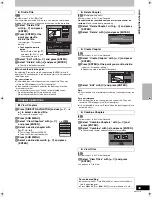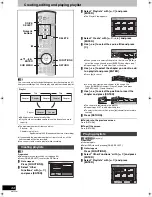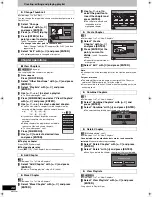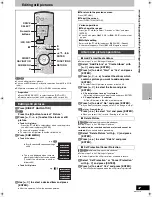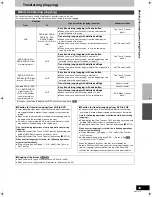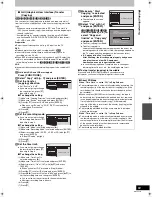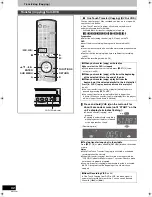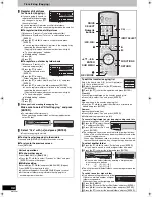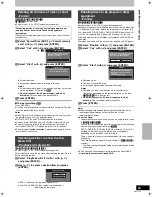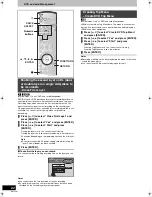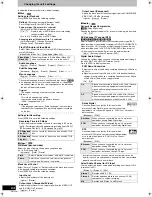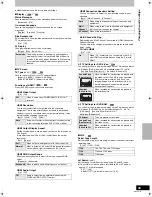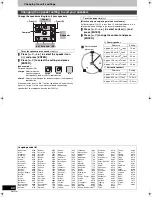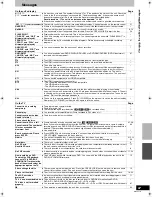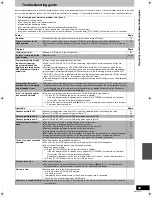56
RQTV0141
Transferring (Copying)
[5]
Register still pictures
for transfer (copying).
≥
If you are going to transfer a
registered list without making
any changes to it, press [
4
],
then skip to step 6.
≥
You can register still pictures or still picture folders.
≥
Still pictures and folders cannot be registered on the same list.
∫
To register individual still pictures
(1)Make sure “Create List” is selected and press [
1
].
(2)Make sure “New Entry (Total = 0)” is selected and press
[ENTER].
(3)Press [
3
,
4
,
2
,
1
] to select a still picture and press
[ENTER].
≥
You can register multiple still pictures to the copying list by
repeating the above steps 2 to 3.
(Copying list display and convenient functions:
l
right)
≥
“To show other pages”
l
below
≥
“Multiple editing”
l
below
(4)Press [
2
].
(5)Press [
4
].
∫
To register on a folder by folder basis
(1)Make sure “Create List” is
selected and press [
1
].
(2)Press [
3
,
4
] to select
“Picture/Folder” and press
[ENTER].
(3)Press [
3
,
4
] to select
“Folder” and press [ENTER].
(4)Press [
3
,
4
] to select “New Entry (Total = 0)” and press
[ENTER].
(5)Press [
3
,
4
] to select the folder and press [ENTER].
≥
You can register multiple still folders to the copying list by
repeating the above steps 4 – 5.
(Copying list display and convenient functions:
l
right)
≥
“To show other pages”
l
below
≥
“Multiple editing”
l
below
(6)Press [
2
].
(7)Press [
4
].
[6]
When you finish creating the copying list,
Make sure to select “Start Copying” and press
[ENTER].
≥
For individual still pictures only
When specifying another folder as the copying destination,
select “Folder”.
[7]
Select “Yes” with [
2
] and press [ENTER].
≥
Transfer (copying) is started.
∫
To stop transfer (copying) in the middle
Press and hold [RETURN] for about 3 seconds or more.
∫
To return to the previous screen
Press [RETURN].
Various operations
∫
To show other pages
Press [
:
, SKIP] or [
9
, SKIP].
≥
Press [
3
,
4
,
2
,
1
] to select “Previous” or “Next” and press
[ENTER] to show other pages.
∫
Multiple editing
Select with [
3
,
4
,
2
,
1
] and press [
;
, PAUSE]. (Repeat)
Press [ENTER] to register to the list.
≥
A check mark appears. Press [
;
, PAUSE] again to cancel.
≥
Still picture or folder are registered to the copying list in
ascending order of number.
Copy
Cancel All
Copying Direction
New Entry (Total = 0)
Destination capacity: 4341MB
Mode
Create List
SD card
DVD
Picture
0
High Speed
Title Name
No.
Size
Picture
Picture/Folder
Copy
Cancel All
Copying Direction
New Entry (Total = 0)
Destination capacity: 4341MB
Mode
Create List
SD card
DVD
Picture
0
High Speed
Title Name
No.
Size
Picture
Picture/Folder
Folder
New folder
001 100__DVD
002 101__DVD
003 102__DVD
- - -
-
New folder
To edit the transfer (copying) list
Select the item in step 5–(3) (for a still picture) or
5–(5) (for a folder) (
l
left)
[1]
Select a desired item with [
3
,
4
] and press
[SUB MENU].
[2]
Press [
3
,
4
] to select the operation and press [ENTER].
Clear All:
Clear all items registered on the transfer (copying) list.
≥
Press [
2
] to select “Yes” and press [ENTER].
Add:
Add new items to the transfer (copying) list.
≥
Press [
3
,
4
,
2
,
1
] to select the still picture or folder to be
added and press [ENTER].
Remove:
Remove the selected item.
≥
Press [
2
] to select “Yes” and press [ENTER].
≥
Multiple editing is possible. (
l
left)
To cancel all registered transfer (copying) settings and lists
After performing steps 1 to 2 (
l
55)
[1]
Press [
3
,
4
] to select “Cancel
All” and press [ENTER].
[2]
Press [
2
] to select “Yes” and
press [ENTER].
≥
The settings and lists may be canceled in the following situations.
-
When a title or still picture has been recorded or erased at the
transfer (copying) source.
-
When steps have been taken, for instance, to turn off the unit,
remove the card, open the tray, change the copy direction, etc.
To select another folder
[1]
Press [
3
,
4
,
2
,
1
] to select “Folder” and press [ENTER].
≥
If you want to switch to another higher folder (
l
below)
[2]
Press [
3
,
4
] to select the folder and press [ENTER].
≥
You can also select folders by entering a 3-digit number
with the numeric buttons.
e.g.:
“5”: [0]
)
[0]
)
[5]
“15”: [0]
)
[1]
)
[5]
≥
The still pictures of different folders cannot be registered on the
same list.
To switch to another higher folder
≥
Only when selecting the source folder
If there is a multiple number of higher
folders recognizable,
While the screen on the right appears
[1]
Press [SUB MENU].
[2]
Press [
3
,
4
] to select “Select Root Folder” and press [ENTER].
[3]
Press [
2
,
1
] to select the higher folder and press [ENTER].
[4]
Press [
3
,
4
] to select the desired folder and press [ENTER].
DVD/VHS
CHAPTER
CREATE
TV/VIDEO
RETURN
A
B
SCHEDULE
DELETE
ADD/DLT
CH
ENTER
FU
NC
TIO
NS
VOLUME
CH
CH
POWER
POWER
PLAY
PAUSE
STOP
SKIP/INDEX
SLOW/SEARCH
REW
FF
3
2
1
6
5
4
9
8
7
0
INPUT
SELECT
VCR/TV
F Rec
REC MODE
SUB MENU
CM SKIP
TIME SLIP
/ JET REW
DI
RE
CT
NA
VIG
AT
OR
DISPLAY
AUDIO
REC
STATUS
TRACKING/V-LOCK
RESET
RESET
CANCEL
DRIVE
SELECT
3
,
4
,
2
,
1
ENTER
∫
SUB MENU
DRIVE
SELECT
RETURN
FUNCTIONS
1
:
,
9
;
INPUT SELECT
REC MODE
µ
CH,
W
,
X
Numeric
buttons
Add
Remove
Clear All
Copy
Cancel All
Copying Direction
Press ENTER to cancel all settings.
Mode
DVD
VHS
Video
SP
Create List
Select pictures
SD CARD
0001
Folder
103__DVD
0002
0003
0004
001 100__DVD
002 101__DVD
003 102__DVD
- - -
\DCIM\100__DVD
004 103__DVD
001 100__DVD
002 101__DVD
003 102__DVD
- - -
\DCIM\100__DVD
004 103__DVD
M6VP&PC.book 56 ページ 2006年2月6日 月曜日 午後3時29分
Summary of Contents for Diga DMR-ES45
Page 78: ...78 RQTV0141 MEMO ...