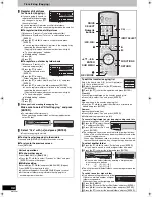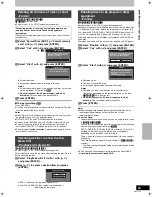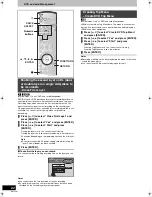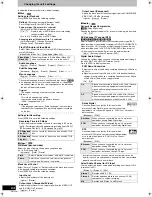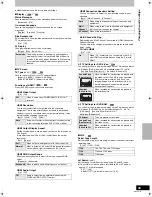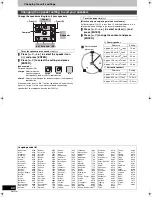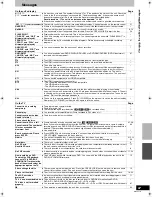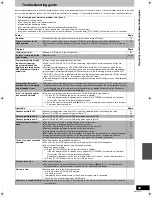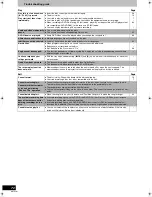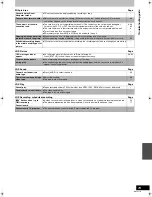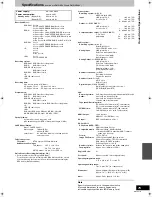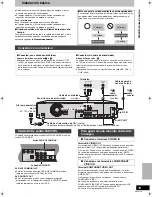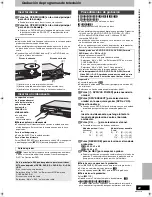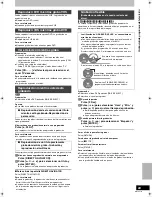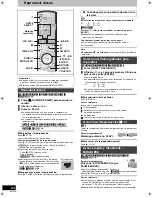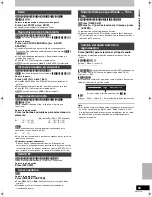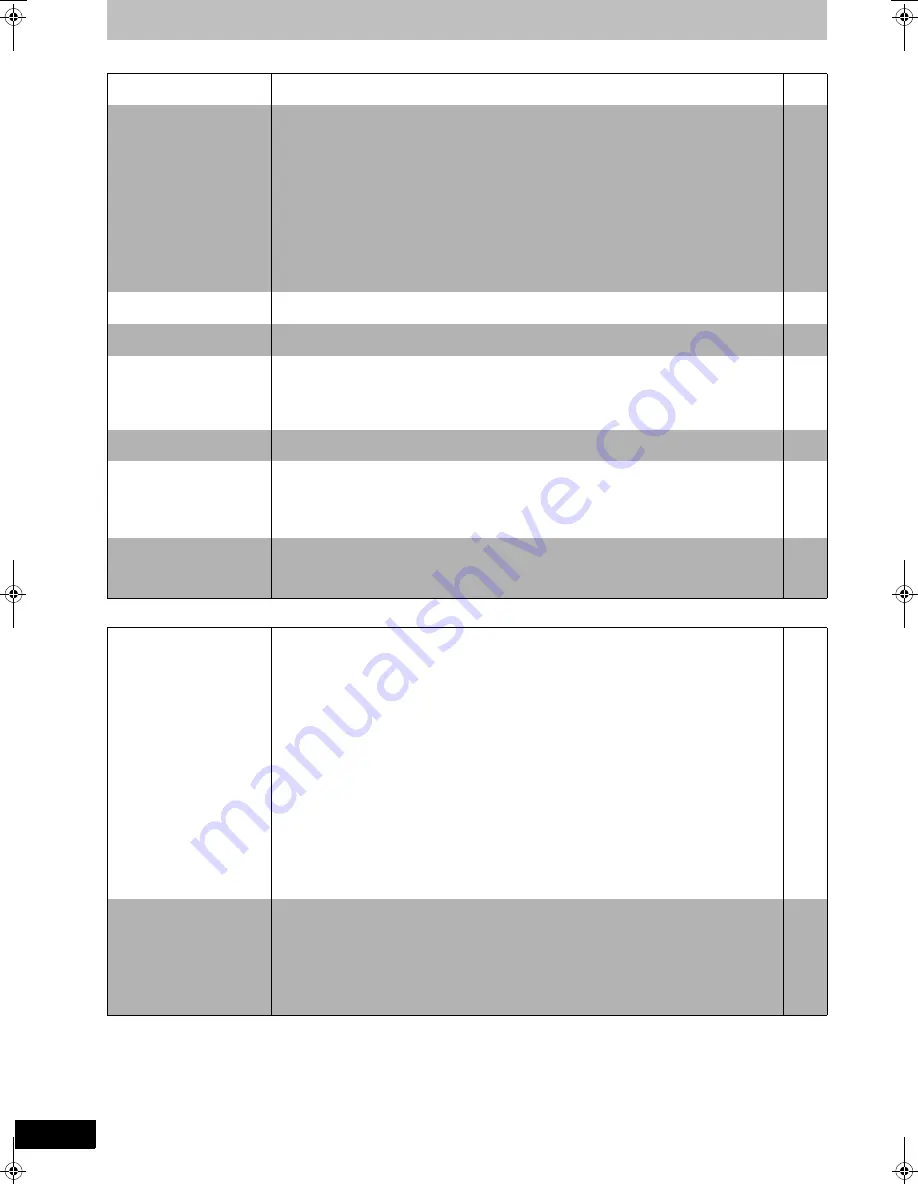
70
RQTV0141
Troubleshooting guide
Picture
Page
Sound
Page
TV reception worsens after
connecting the unit.
≥
This can occur because the signals are being divided between the unit and other equipment. It can
be solved by using a signal booster, available from audio-visual suppliers.
–
The images from the unit do
not appear on the TV.
Picture is distorted.
≥
Make sure that the TV is connected to the VIDEO OUT terminal, S VIDEO OUT terminal,
COMPONENT VIDEO OUT terminals or HDMI AV OUT terminal on the unit.
≥
Make sure that the TV’s input setting (e.g., VIDEO 1) is correct.
≥
The TV isn’t compatible with progressive signals. Press and hold [
∫
] and [
“
DVD] on the main unit at
the same time for about 5 seconds. The setting will change to interlace.
≥
When connecting with a component video cable to a television that is incompatible with progressive
video, check if there is also an HDMI cable connected to an amplifier, etc. If so, turn the power off to
the device connected with an HDMI cable, and set the “HDMI Video Output” to “Off” in the Setup
menu.
≥
To output video from a device connected with an HDMI cable, set “HDMI Video Output” to “On” in the
Setup menu.
≥
Picture may not be seen when more than 4 devices are connected with HDMI cables.
Reduce the number of connected devices.
14–17
–
–
–
–
–
Status messages do not
appear.
≥
Select “Automatic” in “Status Messages” in the Setup menu.
65
The blue background does
not appear.
≥
Select “On” in “Blue Background” in the Setup menu.
65
The 4:3 aspect ratio picture
expands left and right.
Screen size is wrong.
≥
Use the TV to change the aspect. If your TV does not have that function, set “Progressive” in the
Video menu to “Off”.
≥
If you connect an HDMI cable, set “HDMI Output Display Aspect” in the Setup menu to “Normal”.
≥
Check the settings for “TV Type”, “4:3 TV Settings for DVD-Video”, or “4:3 TV Settings for DVD-
RAM” in the Setup menu.
40
65
65
There is a lot of after-image
when playing video.
≥
Set “DNR” in the Video menu to “Off”.
40
When playing DVD-Video
using progressive output,
one part of the picture
momentarily appears to be
doubled up.
≥
Set “Progressive” in the Video menu to “Off”. This problem is caused by the editing method or
material used on DVD-Video, but should be corrected if you use interlace output.
≥
When you use the HDMI AV OUT terminal for video output, follow the steps below for setting.
(1) Connect this unit to the TV with any cable except the HDMI cable
(2) Set “HDMI Video Output” in the Setup menu to “Off”
40
–
65
There is no apparent change
in picture quality when
adjusted with the Video menu
in the on-screen menus.
≥
The effect cannot be seen with certain types of video.
–
No sound.
Low volume.
Distorted sound.
Cannot hear the desired
audio type.
≥
Check the connections and “Digital Audio Output” settings. Check the input mode on the amplifier if
you have connected one.
≥
Press [AUDIO] to select the audio.
≥
Set “V. Surround Sound” in the Audio menu to “Off” in the following cases.
-
When using discs that do not have surround sound effects such as Karaoke discs.
-
When playing MTS broadcast titles.
≥
This unit cannot playback multi-channel discs that prevent down-mixing unless the unit is connected
with a HDMI cable to an amplifier supporting CPPM and the HDMI standard version 1.1. Refer to the
disc jacket for more information.
[DVD-A]
≥
The sound effects will not work when the bitstream signal is output from the HDMI AV OUT terminal
or the OPTICAL DIGITAL AUDIO OUT terminal.
≥
Audio may not be heard when more than 4 devices are connected with HDMI cables.
Reduce the number of connected devices.
≥
When the DIGITAL AUDIO OUT (Optical) terminal is used for audio output and the unit is connected
to the television with a HDMI cable, set "HDMI Audio Output" to “Off” in the setup menu.
≥
If the sound is distorted when the unit is connected to an amplifier with the HDMI cable, adjust the
settings in “HDMI Connection Speakers Setting” in the Setup menu to match the connection.
≥
Depending on the connected equipment, the sound may be distorted if this unit is connected with a
HDMI cable.
16, 64
27, 33
40
–
–
–
65
65
–
Cannot switch audio.
≥
You cannot change the audio type when a DVD-R, a DVD-R DL, a DVD-RW (DVD-Video format), a
+R, a +R DL or a +RW is in the disc tray.
≥
You cannot change the audio type when playing a DVD-R, a DVD-R DL, a DVD-RW (DVD-Video
format), a +R, a +R DL or a +RW. (You can select “Main” or “Secondary Audio Program (SAP)” in
“Multi-channel TV sound (MTS)” in the Setup menu before recording.)
≥
You have used a digital connection. Set “Dolby Digital” to “PCM” or connect using audio cables
(analog connection).
≥
There are discs whose audio cannot be changed because of how the disc was created.
–
64
16, 64
–
M6VP&PC.book 70 ページ 2006年2月6日 月曜日 午後3時29分
Summary of Contents for Diga DMR-ES45
Page 78: ...78 RQTV0141 MEMO ...