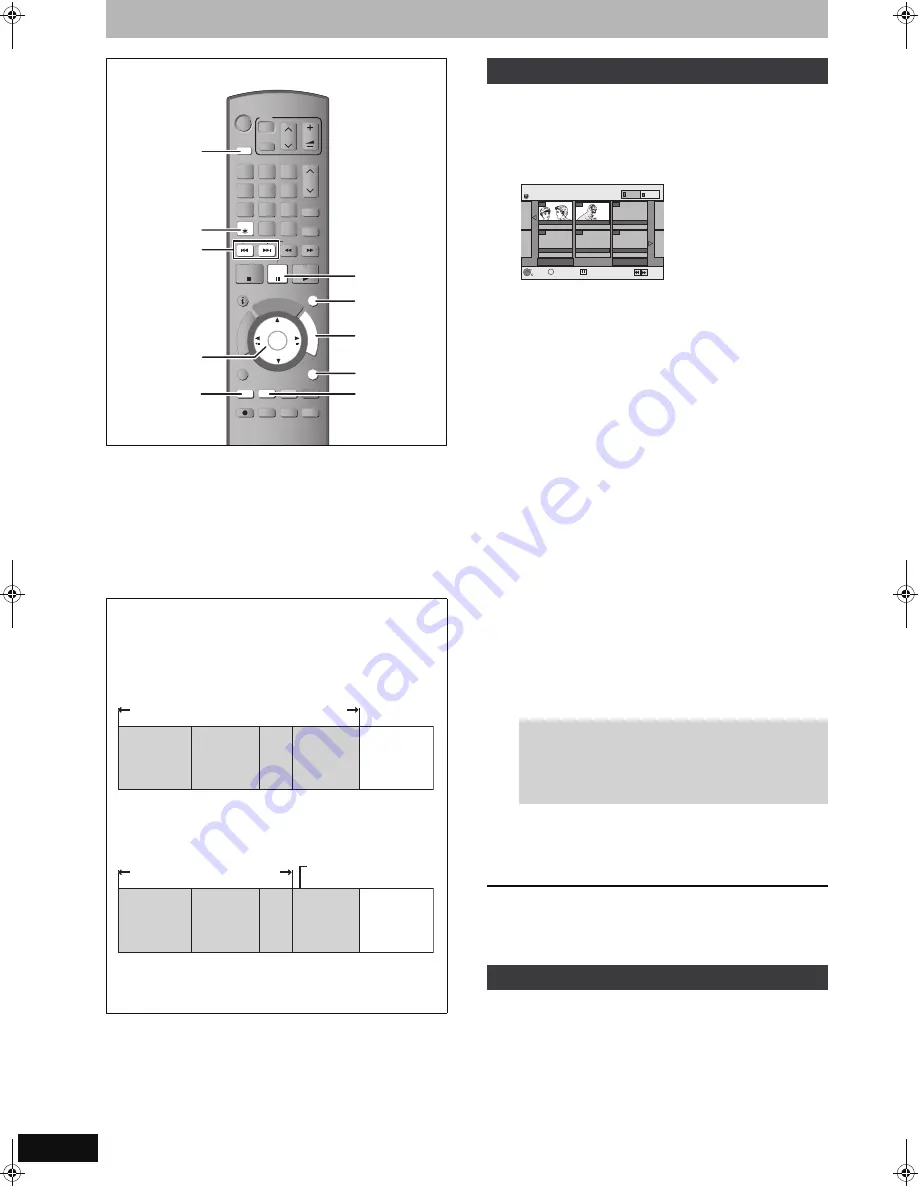
50
RQT8859
Delete Navigator
[HDD]
[RAM]
[-R]
[-R]DL]
[-RW‹V›]
[+R]
[+R]DL]
[+RW] [SD]
(You cannot delete items on finalised discs.)
≥
A title or a picture cannot be restored once it is deleted.
Make
certain before proceeding.
≥
You cannot delete while recording or copying.
Preparation
≥
Press [DRIVE SELECT] to select the HDD, DVD or SD drive.
≥
[RAM]
[SD]
Release protection (
➡
60, Setting the protection).
1
While stopped
Press [FUNCTION MENU].
2
Press [
3
,
4
] to select “Delete” and
press [OK].
[HDD]
[RAM]
To switch to the other view
Press the “Green” button to select “PICTURE”.
Press the “Red” button to select “VIDEO”.
3
If you want to delete a title:
Press
[
3
,
4
,
2
,
1
]
to select the
title and press [OK].
If you want to delete an album:
Press [
3
,
4
,
2
,
1
] to select the
album and press [DELETE
¢
].
If you want to delete a still picture:
1
Press [
3
,
4
,
2
,
1
] to select the album
that contains the still picture you want to
delete and press [OK].
2
Press [
3
,
4
,
2
,
1
] to select the still
picture and press [OK].
You can confirm the titles or pictures etc. that you have
selected using the option menu.
≥
Refer to option menu operations for the “Title View” (
➡
44,
step 5).
≥
Refer to option menu operations for the “Album View” (
➡
48,
step 4).
≥
Refer to option menu operations for the “Picture (JPEG)
View” (
➡
48, step 4).
4
Press [
2
] to select “Delete” and press
[OK].
The title, album or the picture is deleted.
To return to the previous screen
Press [RETURN].
To exit the screen
Press [EXIT].
1
While playing
Press [DELETE
¢
].
You cannot delete a picture during a Slide Show.
2
Press [
2
,
1
] to select “Delete” and
press [OK].
The title or the picture is deleted.
∫
Available disc space after deleting
≥
[HDD]
[RAM]
[SD]
If you delete a recorded title (or a still picture),
the space deleted becomes available for recording.
≥
[-RW‹V›]
[+RW]
Available recording space increases only when the
last recorded title is deleted.
≥
[-R]
[-R]DL]
[+R]
[+R]DL]
Available space does not increase even
after the contents are deleted.
STATUS
REC MODE
REC
MANUAL SKIP
CREATE
CHAPTER
FU
NC
TIO
N M
EN
U
DI
RE
CT
N
AV
IG
AT
OR
GUIDE
RETURN
PLAY/x1.3
PAUSE
STOP
SLOW/SEARCH
SKIP
CH
PAGE
SELECT
INPUT
0
9
8
7
6
5
4
3
2
1
CH
AV
Í
TV
DRIVE
SELECT
Í
DVD
VOL
DELETE
EXIT
OK
OPTION
ANALOGUE
CH
G-Code
AUDIO
DISPLAY
TIME SLIP PROG/CHECK
RETURN
FUNCTION
MENU
EXIT
;
DRIVE
SELECT
:
,
9
3
,
4
,
2
,
1
OK
DELETE
¢
“Green”
“Red”
......
Title
Title
Last title
recorded
Available
disc space
Available disc space increases after
deleting any of these titles or still
pictures
......
Title
Title
Last title
recorded
Available
disc space
Available disc space does
not increase even after
deleting
Available disc space
increases after deleting
Using the DELETE Navigator to delete
To show other pages
Press [
:
,
9
] to show other pages.
Multiple deleting
Select with [
3
,
4
,
2
,
1
] and press [
;
]. (Repeat.)
A check mark appears. Press [
;
] again to cancel.
Deleting titles or pictures during play
DELETE Navi
g
ator
Title View
Previous
Pa
g
e 02/02
Next
ARD 10.10. FRI
ARD 11.10. SAT
007
00
8
- - -
- - -
- - -
- - -
HDD
PICTURE
VIDEO
RETURN
OK
OPTION
Select
Previous
Next
EX77_87GN.book Page 50 Wednesday, May 30, 2007 1:10 PM
















































