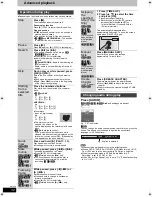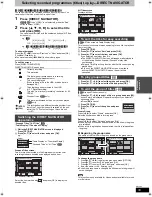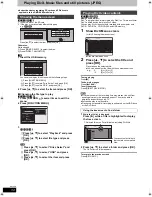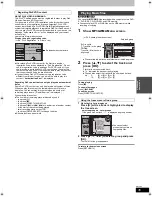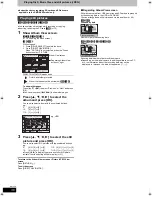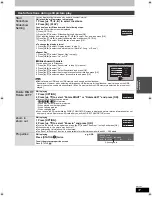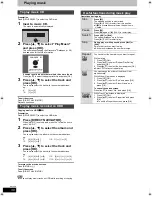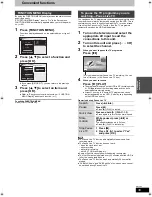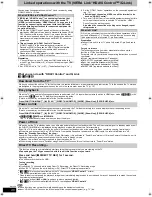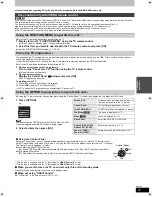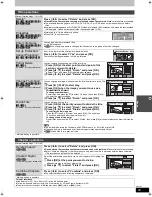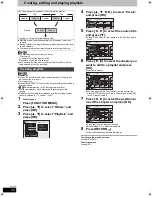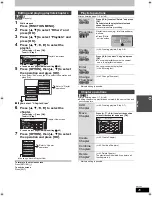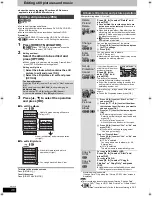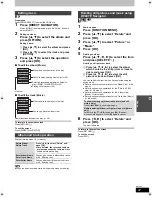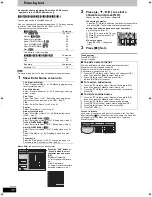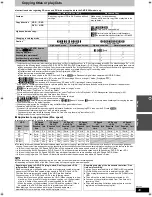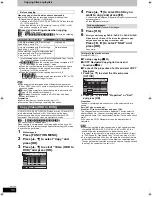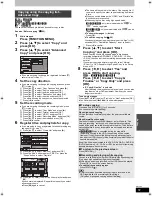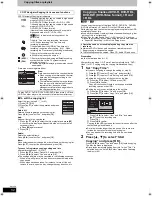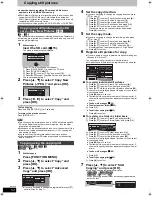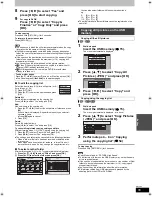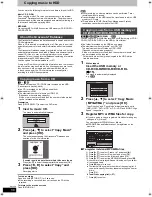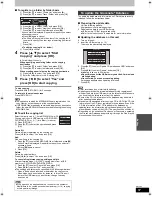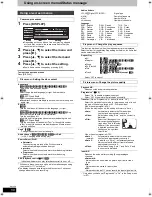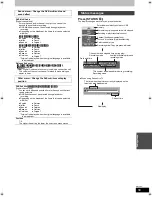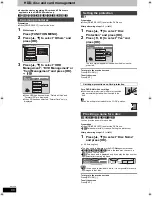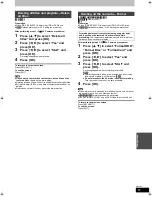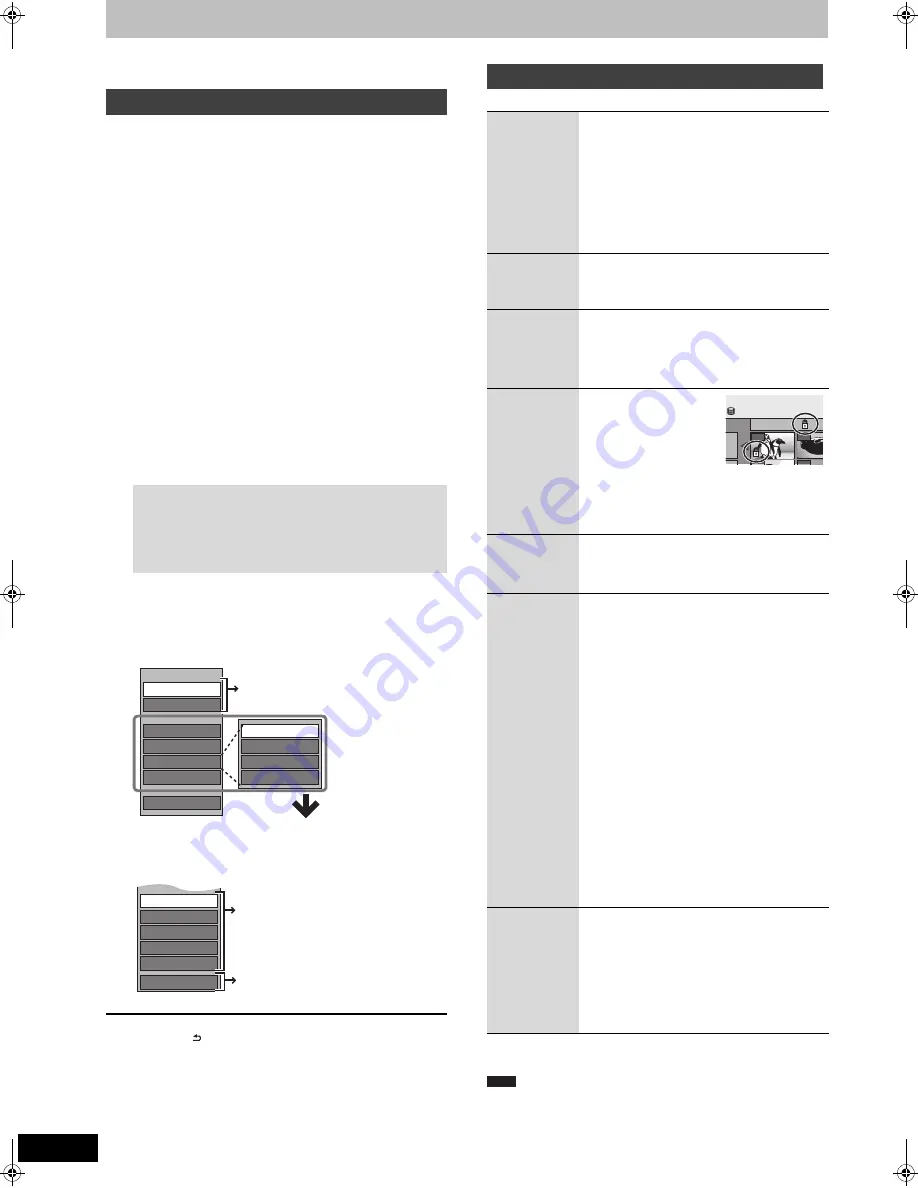
46
RQT9414
Editing still pictures and music
≥
Instructions/notes regarding SD cards and SD drive are
applicable to the DMR-EX89 model only.
[HDD]
[RAM]
[SD]
[-R]
(JPEG)
≥
You can edit pictures and albums.
≥
You cannot edit still pictures recorded on DVD-R DL, CD-R/CD-
RW and USB memory.
≥
You cannot edit still pictures recorded on finalised DVD-R.
Preparation
≥
Press [DRIVE SELECT] to select the HDD, DVD or SD drive.
≥
[RAM]
[SD]
Release protection (
>
60, Setting the protection).
1
Press [DIRECT NAVIGATOR].
[HDD]
[RAM]
When “PICTURE” is not selected, press the
“Green” button to select “PICTURE”.
2
Editing an album:
Select the album to be edited and
press [OPTION].
≥
When you want to create an album using “Create Album”,
press [OPTION] without selecting album.
Editing a still picture:
3
Press [
3
,
4
] to select the operation
and press [OK].
∫
To edit the album
(e.g.,
[HDD]
)
∫
To edit still picture
(e.g.,
[HDD]
)
To return to the previous screen
Press [RETURN ].
To exit the screen
Press [DIRECT NAVIGATOR].
After performing steps 1–3 (
>
left)
§
Multiple editing is possible.
[Change Date : Only when the “Picture (JPEG) View” screen is
displayed]
≥
Timer recordings do not start when performing “Change Date”,
“Copy to DVD”, “Copy to HDD”, “Add Pictures” or “Create Album”.
≥
[RAM]
[SD]
“Add Pictures” is available only for the folders conforming to DCF.
Editing still pictures (JPEG)
1
Select the album which contains the still
picture to edit and press [OK].
2
Select the still pictures to edit and press
[OPTION].
To show other pages
Press [
3
,
4
,
2
,
1
] to select “Previous” or “Next” and press
[OK].
≥
You can also press [
:
,
9
] to show other pages.
Multiple editing
Select with [
3
,
4
,
2
,
1
] and press [
;
]. (Repeat.)
A check mark appears. Press [
;
] again to cancel.
S
lideshow
S
etting
Add Pictures
Create Album
Edit Album
Copy to DVD
VIDEO/MU
S
IC
S
tart
S
lideshow
Change Date
S
et up Protection
Cancel Protection
Delete Album
Album (still picture) and picture operation
(
>
right)
Useful functions during still picture
play (
>
37)
Properties
Change Date
Set up Protection
Cancel Protection
Album View
Delete Picture
Album (still picture) and picture
operation (
>
right)
You can go back to Album View.
Album (still picture) and picture operation
Delete
Picture
§
Delete
Album
§
[HDD]
[RAM]
[SD]
[-R]
(JPEG)
Press [
2
,
1
] to select “Delete” and
press [OK].
≥
Once deleted, the recorded contents are
lost and cannot be restored.
Make certain
before proceeding.
≥
When deleting an album, files other than the
still picture files inside the album will also be
deleted. (This does not apply to folders under
the album concerned.)
≥
[-R]
Available space does not increase even
after pictures are deleted.
Change
Date
§
[HDD]
[RAM]
You can change the date of the picture.
1
Press [
2
,
1
] to select the item and press
[
3
,
4
] to change.
2
Press [OK].
Enter
Album
Name
[HDD]
[RAM]
[SD]
You can give names to albums.
(
>
48, Entering text)
≥
Album names input using this unit may not be
displayed on other equipment.
Set up
Protection
§
Cancel
Protection
§
[HDD]
[RAM]
[SD]
If set, this will protect the
still picture or album from
accidental deletion.
Press [
2
,
1
] to
select “Yes” and
press [OK].
The lock symbol appears
when the still picture or album is protected.
≥
Even if the protection setting is used by this
unit to protect an album, the album may be
deleted by another unit.
Properties
[HDD]
[RAM]
[-R]
[-R]DL]
[CD]
[USB]
[SD]
Information (e.g., image size and file size) is
shown.
≥
To exit the Properties screen, press [OK].
Add
Pictures
Create
Album
[HDD]
[RAM]
[SD]
1
Press [
2
,
1
] to select “Start” or “Yes”
and press [OK].
2
Press [
3
,
4
,
2
,
1
] to select the album
that contains the still picture you want to
add and press [OK].
3
Press [
3
,
4
] to select the item and press
[OK].
≥
If “Select pictures to copy” is selected:
Select the still picture you want to add and
press [OK].
≥
If “Copy all pictures” is selected:
All the still pictures in the album will be copied.
4
Press [
2
,
1
] to select “Yes” or “No” and
press [OK].
≥
If you want to continue copying, select
“Yes” and go to step
2
.
Only for “Create Album”
5
Press [
2
,
1
] to select “Yes” or “No” and
press [OK].
≥
If “Yes” is selected:
You can give names to albums. (
>
48,
Entering text)
≥
If “No” is selected:
The album name is automatically given.
Copy to
DVD
§
[HDD]
Copy to
HDD
§
[RAM]
For copy to DVD-RAM or HDD
Press [
2
,
1
] to select “Start” and
press [OK].
For copy to DVD-R
Press [
2
,
1
] to select “Copy &
Finalise” or “Copy Only” and press
[OK].
≥
Use blank discs or unfinalised discs on which
JPEG images are recorded with this unit.
DIRECT NAVIGATOR
P
0001
Album Name 103_
0002
0005
0006
HDD
Note
DMREX79&89EC-RQT9414-L_eng.book 46 ページ 2009年5月14日 木曜日 午前9時23分