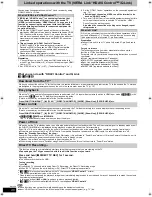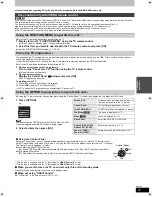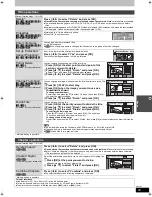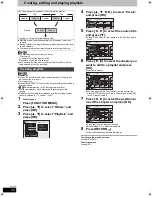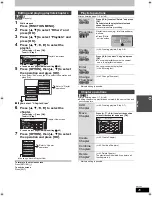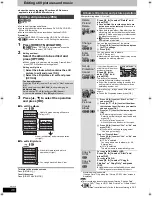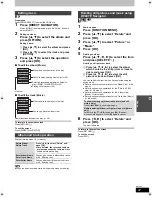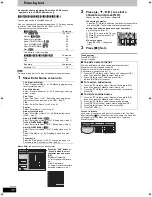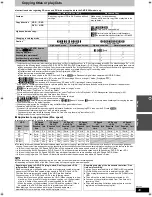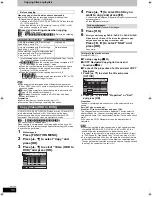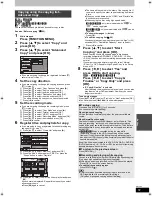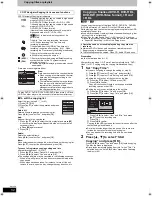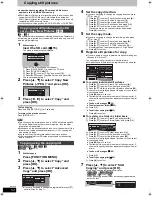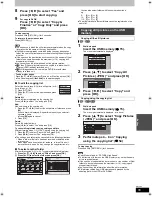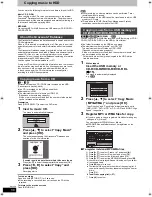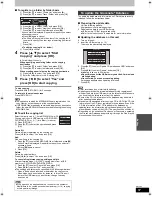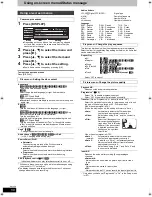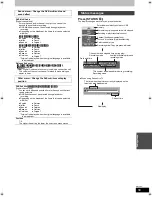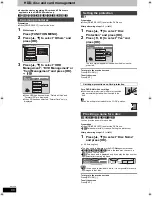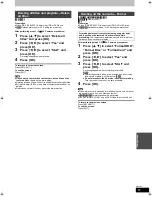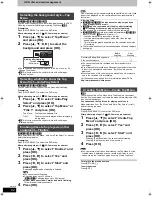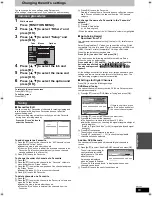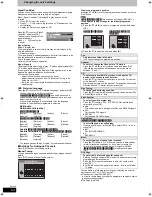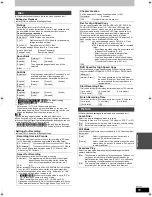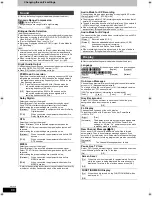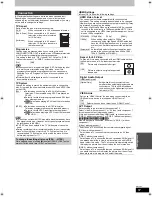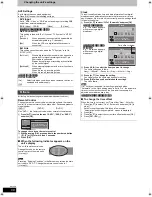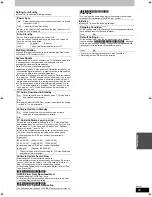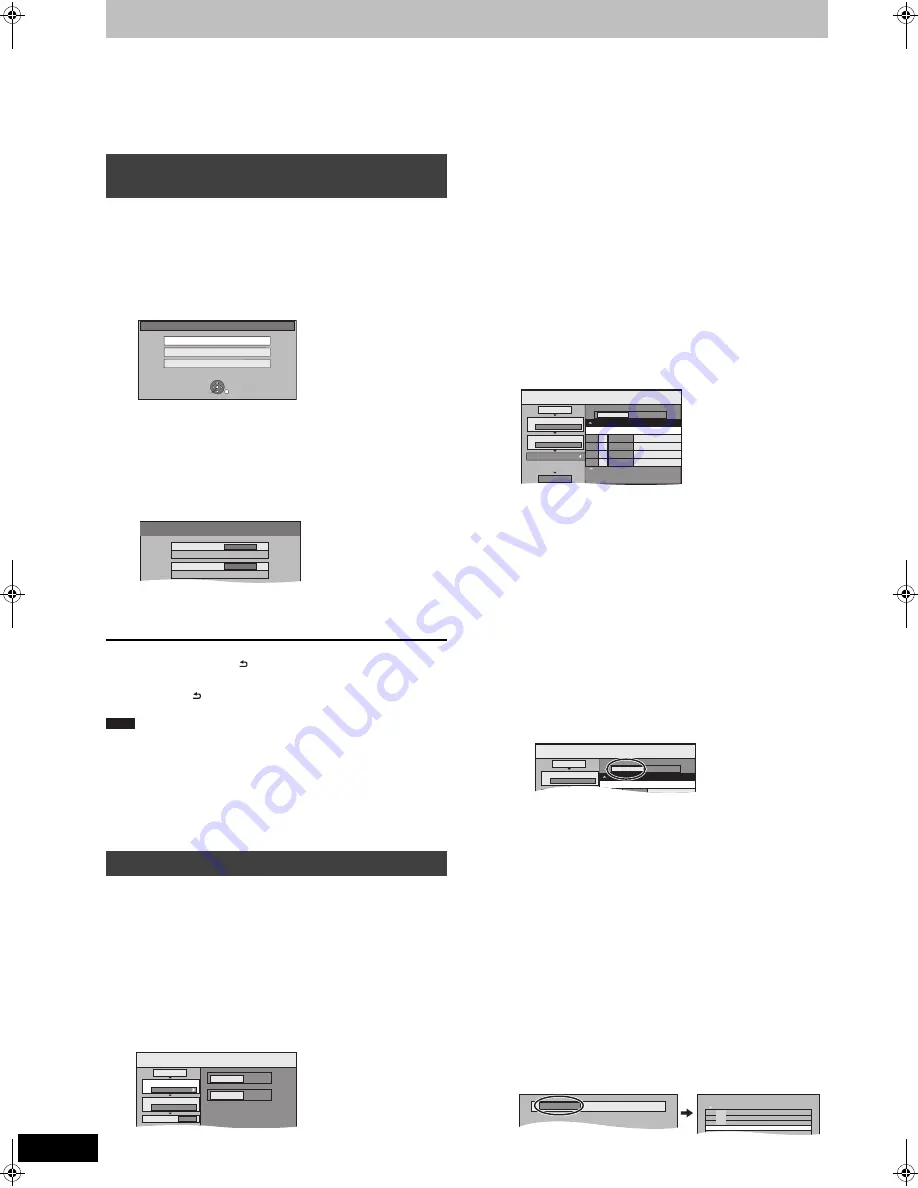
54
RQT9414
Copying still pictures
≥
Instructions/notes regarding SD cards and SD drive are
applicable to the DMR-EX89 model only.
≥
SDHC Memory Cards used for recording with this unit can only be
used with other SDHC Memory Card-compatible equipment.
SDHC Memory Cards cannot be used with equipment that is only
compatible with SD Memory Cards.
≥
You cannot copy pictures recorded to
DVD-R, DVD-R DL
or CD-R/CD-RW.
[SD]
>
[HDD]
This unit saves information about imported still pictures. Therefore, if
still pictures are imported from the same SD card, then only new still
pictures will be imported.
1
While stopped
Insert the SD card. (
>
15).
The menu is automatically displayed.
When “SD Card” screen does not appear
1
Press [DRIVE SELECT] to select the SD drive.
2
Press [FUNCTION MENU].
3
Press [
3
,
4
] to select “Copy”, and press [OK].
4
Press [
3
,
4
] to select “Copy New Pictures”, and press [OK].
You can proceed to step 3.
2
Press [
3
,
4
] to select “Copy New
Pictures ( JPEG )” and press [OK].
3
Press [
2
,
1
] to select “Copy” and
press [OK].
To stop copying
Press and hold [RETURN ] for 3 seconds.
To return to the previous screen
Press [RETURN ].
≥
This unit saves the information on up to 12,000 still pictures and 30
SD cards. If additional still pictures are imported, then the older
information will be deleted.
≥
If the space on the destination drive runs out or the number of files/
folders to be copied exceeds the maximum (
>
14), copying will
stop partway through.
≥
You cannot copy the information about the picture rotation.
≥
Still pictures copied from SD cards are grouped by the shooting
date in the HDD.
[HDD]
[RAM]
[SD]
,-.
[HDD]
[RAM]
[SD]
[HDD]
[SD]
>
[-R]
(JPEG)
1
While stopped
Press [FUNCTION MENU].
2
Press [
3
,
4
] to select “Copy” and
press [OK].
3
Press [
3
,
4
] to select “Advanced
Copy” and press [OK].
≥
If you are not going to change the registered list press [
4
]
several times (
>
step 7).
4
Set the copy direction.
≥
If you are not going to change the copying direction, press
[
4
] (
>
step 5).
1
Press [
3
,
4
] to select “Copy Direction” and press [
1
].
2
Press [
3
,
4
] to select “Source” and press [OK].
3
Press [
3
,
4
] to select the drive and press [OK].
4
Press [
3
,
4
] to select “Destination” and press [OK].
5
Press [
3
,
4
] to select the drive and press [OK].
The same drive as the copy source can be selected.
6
Press [
2
] to confirm.
5
Set the copy mode.
≥
If you are not going to change the recording mode, press
[
4
] (
>
step 6).
1
Press [
3
,
4
] to select “Copy Mode” and press [
1
].
2
Press [
3
,
4
] to select “Format” and press [OK].
3
Press [
3
,
4
] to select “PICTURE” and press [OK].
“Recording Mode” is automatically set to “High Speed”.
4
Press [
2
] to confirm.
6
Register still pictures for copy.
≥
If you are going to copy a registered list without making any
changes to it (
>
step 7).
You can register still pictures or still picture folders.
≥
Still pictures and folders cannot be registered on the same list.
∫
To register individual still pictures
1
Press [
3
,
4
] to select “Create List” and press [
1
].
2
Press [
3
,
4
] to select “New item” and press [OK].
3
Press [
3
,
4
,
2
,
1
] to select the still picture and press [
;
].
A check mark is displayed. Repeat this step until you select
all necessary items.
≥
Press [
;
] again to cancel.
≥
The items will be copied in the order of the copying list. If
you want to specify the order, repeat selecting one item at
a time.
≥
To show other pages (
>
55)
≥
To select another folder (
>
55)
4
Press [OK].
≥
To edit the copying list (
>
55)
5
Press [
2
] to confirm.
∫
To register on a folder by folder basis
1
Press [
3
,
4
] to select “Create List” and press [
1
].
2
Press [
3
,
4
] to select “Picture/Folder” and press [OK].
3
Press [
3
,
4
] to select “Folder” and press [OK].
4
Press [
3
,
4
] to select “New item” and press [OK].
5
Press [
3
,
4
] to select the folder and press [
;
].
A check mark is displayed. Repeat this step until you select
all necessary items.
≥
Press [
;
] again to cancel.
≥
The items will be copied in the order of the copying list. If
you want to specify the order, repeat selecting one item at
a time.
≥
To show other pages (
>
55)
6
Press [OK].
≥
To edit the copying list (
>
55)
7
Press [
2
] to confirm.
7
Press [
3
,
4
] to select “Start
Copying” and press [OK].
≥
Only when copying individual still pictures.
[HDD]
[RAM]
>
[HDD]
[RAM]
[SD]
[HDD]
[SD]
>
[-R]
(JPEG)
[SD]
When specifying another folder as the copying destination,
select “Folder”.
Copying new still pictures on the SD
card—Copy New Pictures
[EX89]
Copying using the copying list
S
D Card
Copy New Pictures (JPEG)
Play Pictures (JPEG)
Copy Video (MPEG2)
OK
RETURN
S
ELECT
Copy New Pictures
Copy from
SD CARD
Copy to
HDD
Note
Copy
DVD
HDD
1
2
3
S
ource
Destination
Cancel All
Copy Direction
Copy Mode
Create List
DVD
HDD
PICTURE High
S
peed
0
Copy
Destination Capacity: 4343MB
No.
S
ize
1
2
3
Cancel All
Picture
Copy Direction
Copy Mode
Create List
Picture/Folder
S
tart Copying
DVD
HDD
PICTURE High
S
peed
Name of item
Page 01/01
Create copy list.
New item (Total=0)
Copy
Destination Capacity: 4343MB
No.
S
ize
1
2
Cancel All
Picture
Copy Direction
Copy Mode
Picture/Folder
DVD
HDD
Name of item
New item (Total=0)
Folder
Make a new folder and dub ?
New folder
001 100__DVD
002 101__DVD
003 102__DVD
- - -
-
New folder
-
-
DMREX79&89EC-RQT9414-L_eng.book 54 ページ 2009年5月14日 木曜日 午前9時23分