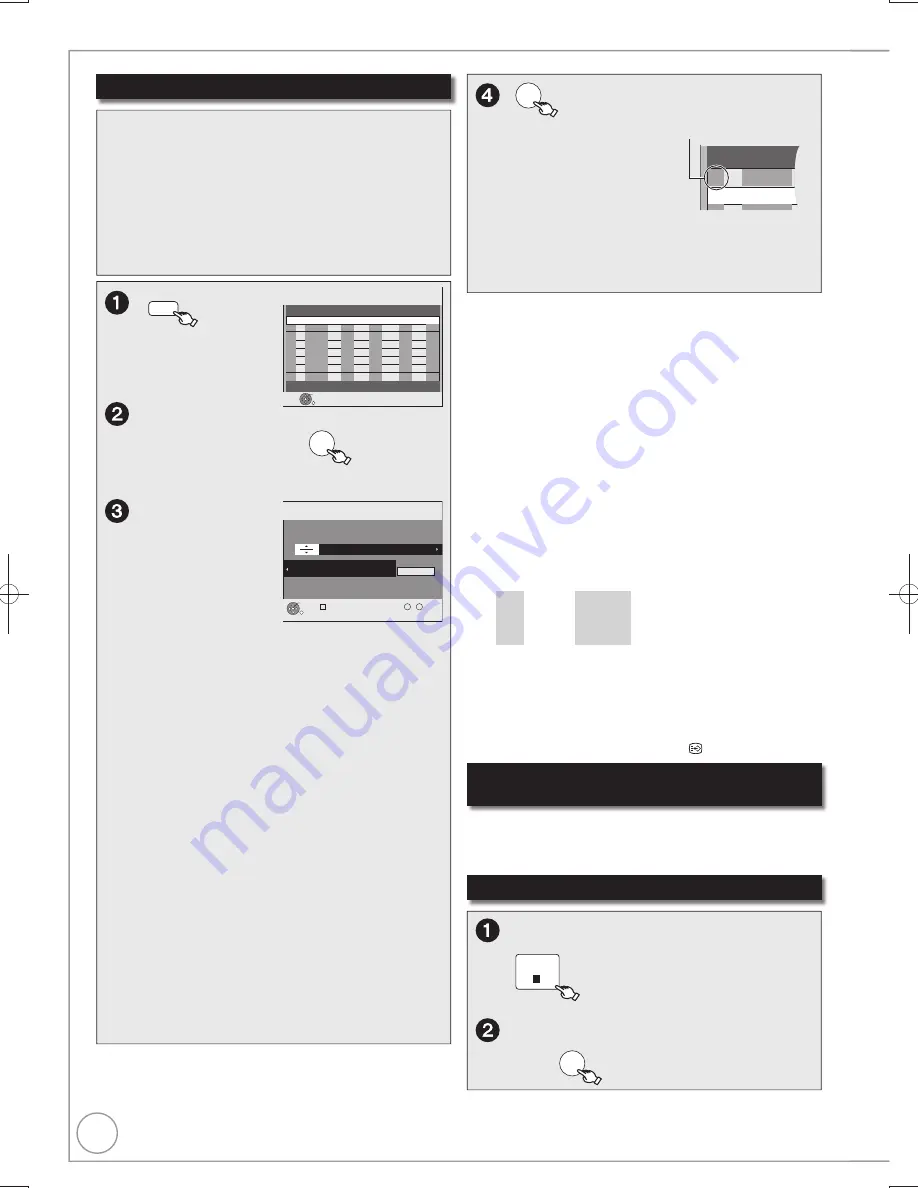
30
RQT9299
Manual timer recordings
OK
– The timer icon is displayed in the left column.
No. Channel
BBC 1 15
01
– “
” lights on the unit’s display to indicate timer
recording standby has been activated.
– Repeat steps
–
to programme other
recordings.
– Press [
] to turn the unit off.
Notes
“
” on the unit’s display
fl
ashes when the unit cannot go to timer
recording standby.
If two timer recording times overlap, the
fi
rst recording always has
priority. The second recording will start only after the
fi
rst recording
has
fi
nished.
Recorded subtitles cannot be deleted later.
A timer recording will not start while a disc is being formatted, deleted
or
fi
nalised. The recording begins afterwards.
When “Channel” is set in “AV1”, “AV2” or “AV3”, “STTL” and “AD”
setting is unavailable.
Tips
To exit the timer recording list
Press [PROG/CHECK].
“Date” Setting
Each press of [
] changes items in the order below.
(Each press of [
] changes items in the reverse order.)
Current date
One month later
minus one day
Weekly timer
Daily timer
SUN-SAT
MON-SAT
MON-FRI
SAT
SUN
---
Titles recorded using the same daily, weekly or series timer are
bundled and displayed as a “group” in the DIRECT NAVIGATOR
screen ( 36) except when using Auto Renewal Recording.
You can also use the numbered buttons to enter “Channel”, “Date”,
“Start” and “Stop”.
You can also press [DRIVE SELECT] to switch the drive, [REC
MODE] to switch “Mode” and press [STTL
] to switch “STTL”.
PROG/CHECK
Timer
Recording
1:58 SP
DVD
30:24 SP
HDD
Remain
TUE 18/08/09 12:54:00
RETURN
OK
Press OK to store new programme.
Mode STTL
Stop
Start
No.
Date
HDD
DVD
Channel
Drive
space
New Timer Programme
AD
,
to select “New Timer
Programme”, then
OK
If
“
New Timer Programme
” is already selected,
press [OK].
Timer
Recording
1:58 SP
DVD
30:24 SP
HDD
Remain
TUE 18/08/09 12:54:00
RETURN
OK
Number
--
0
9
Programme Name
Please set Channel.
All Channels : -----
Change
Category
-- : --
Start
-- / -- ---
Date
SP
Mode
---
STTL
---
HDD
DVD
Channel
-- : --
Stop
AD
---
,
to move
through the
items and
,
to set
the items.
Channel: – TV Station Name/External Input
When recording digital satellite programmes,
select “AV2”.
You can press the “Blue” button to change
the category.
[e.g., Free Channels, Radio, Registered
Favourites ( 70, Favourites Edit)]
Date:
– You can set a daily or weekly programme
( right, Tips).
Start (start time)/Stop (end time):
– Hold button to change in 30-minute increments
or decrements.
Drive:
– HDD or DVD
When the recording drive is “DVD” and there
is not enough remaining space, recording
automatically switches to the “HDD” ( 32,
Relief Recording).
Mode:
– Recording mode ( 25)
STTL [Subtitles ( 46)]
1,
2
:
– AUTO/OFF
AD [Audio Description ( 46)]
1,
3
:
– AUTO/OFF
RENEW
(
[HDD]
)
– Auto Renewal Recording ( 32)
ON/OFF
Programme Name:
Press [OK] ( 47, Entering Text).
Advanced Timer Recording
Notes
Recording stops and the timer programme is deleted. (Daily, weekly
and series timer programmes remain and timer recording will start
from the next time the timer recording is set.)
To cancel a timer recording in progress
While the unit is on
STOP
– Con
fi
rmation screen appears.
to select “Stop Recording”,
then
OK
Preparation:
Turn on the television and select the appropriate video
input to suit the connections to this unit.
]RAM\
If the disc is protected, release protection ( 68).
Insert a disc with enough remaining blank space.
Confirm that the clock on the unit’s display is set to the
correct time.
If connected via a digital satellite receiver, please ensure
before a timer recording starts the required channel is set
on the digital satellite receiver.
1
If “AUTO” is selected, and if the programme includes the
information of subtitles or Audio Description, they are
automatically recorded with the programme.
2
When there are multiple languages, select the subtitle
(
71,
DVB Preferred Subtitles).
3
You can switch the Audio Description and change its volume
during timer recording.
Language for broadcast with multi-audio
or multi-subtitle
In timer recording of broadcast with multi-audio or multi-
subtitle, audio and subtitle language to be recorded will follow
the setting of “DVB Preferred Multi Audio” and “DVB Preferred
Subtitles” in the Setup menu ( 71).
DMR-EX79EB.indb 30
DMR-EX79EB.indb 30
2009/01/14 14:52:52
2009/01/14 14:52:52
















































