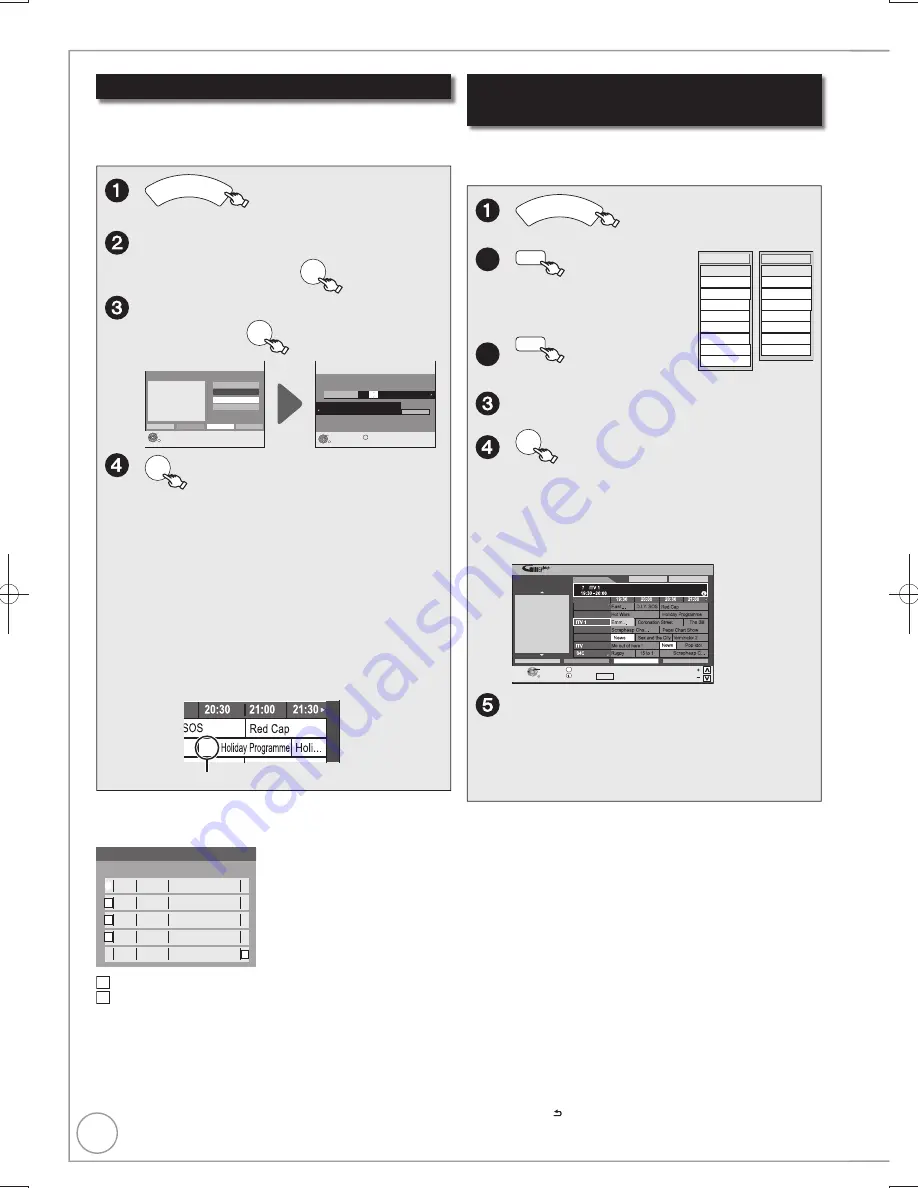
34
RQT9299
GUIDE Plus+ system
Series recording
GUIDE
– The GUIDE Plus+ list appears.
,
,
to select the future
programme, then
OK
,
to select “Series Timer
Rec.”, then
OK
Timer
Recording
1:58 SP
DVD
30:24 SP
HDD
Remain
TUE 18/08/09 12:54:00
RETURN
OK
Start
20:30
Mode
SP
STTL
OFF
HDD
DVD
HDD
Stop
22:30
Programme Name
Press OK to store the programme.
DELETE
All Channels : BBC 2
Holiday Programme
(Guide Link) (Series)
Selection Screen
TUE 18/08/09 12:54:00
RETURN
OK
View
Single Timer Rec.
Series Timer Rec.
Delete
Holiday Programme
2 BBC 2
News
TUE 18/08/09
20:30
22:30
Series Info
AD
OFF
Date
18/ 8 TUE
Channel
2 BBC 2
RENEW
OFF
OK
−
You cannot change “Channel” and “Date”.
With “Start” and “Stop” automatically set
by the “Guide Link” function, “Start” can be
changed back by up to 10 minutes and “Stop”
can be changed forward by up to 10 minutes.
−
This unit automatically records the
programmes that are identified to be of the
same series by the GUIDE Plus+ data.
−
Titles recorded using series recording are
bundled and displayed as a “group” in the
DIRECT NAVIGATOR screen ( 36) except
when using Auto Renewal Recording.
y
[S]
Series recording icon
You can record all the episodes of a series by setting just
one timer recording using the GUIDE Plus+ system.
Tips
To check the schedule of the series
Press the “Blue” button after performing steps
−
( above).
Name
Tue 18/08/09 10:35
Date
Contents
Series Information
R
S
S
S
BBC2
BBC2
BBC2
BBC2
BBC2
15/09 Tue
21:30-22:30
08/09 Tue
21:30-22:30
01/09 Tue
21:30-22:30
25/08 Tue
21:30-22:30
18/08 Tue
21:30-22:30
Decameron 1
Decameron 2
Decameron 3
Decameron 4
Decameron 1
S
: The episode to be recorded
R
: Repeat programme
Notes
If the unit cannot record the
fi
rst run, the unit will record the repeat
programme if it is available. However, this unit will not record the
repeat programme, if any part of the
fi
rst run is recorded.
The series recording will be cancelled if there has been no episode
of the series for 13 weeks.
Selecting the programme from the desired
programme type or category
This function lets you display a GUIDE Plus+ list sorted
by programme type (e.g. Movie, Sport) or category (e.g.
Free Channels, Radio).
GUIDE
– The GUIDE Plus+ list appears.
All Channels
Free Channels
Data
All Channels
Radio
Favourite 1
Favourite 2
Favourite 3
Favourite 4
All Types
Movie
Entertainment
Sport
Children’s
Education
Lifestyle
Drama
All Types
News
2a
(Yellow)
to display the
list of programme
type.
2b
(Blue)
to display the
list of categories.
,
to select the desired item.
OK
−
A list appears with all programmes of the
selected item.
−
When you select the landscape view, the
programmes that belong to the selected
programme type are highlighted.
Landscape
TV Guide:
Tue 18/08/09
19:45
Tue 18th
All Channels
SELECT
RETURN
Guide Change Display Mode
Page
Page
+24 hours
Prog. Type
News
Category
Time:
: In today’s show we will...
info
BBC 1
BBC 2
Channel 4
Channel 5
2
Emmerdale
OPTION: Select Advert, etc.
,
,
,
to select the
programme.
After
searching
35, Tips in “Searching using
programme information of titles recorded to the
HDD”
Notes
The broadcasters allocate individual programmes to topic areas.
This function does not work properly unless the information which
distinguishes the programme type and categories sent from
broadcast stations is correct.
If the unit is disconnected from the AC mains, all programme data
are lost.
The programme list is available immediately if this unit has found
a digital station and loaded the information in the memory. This
process can take a while depending on the particular station.
The programme list data are continuously downloaded in the
background when the unit is turned on. That means that the
programme list can sometimes change while you are looking at it.
Tips
To return to the previous GUIDE Plus+ list before you have
selected the programme type or categories
Select “All Types” of the programme type and “All Channels” of the
categories in step
above.
To return to the previous screen
Press [RETURN ].
To exit the screen
Press [EXIT].
e. g.,
Programme type,
“News” is selected
in step
of
Landscape view.
DMR-EX79EB.indb 34
DMR-EX79EB.indb 34
2009/01/14 14:52:55
2009/01/14 14:52:55
















































