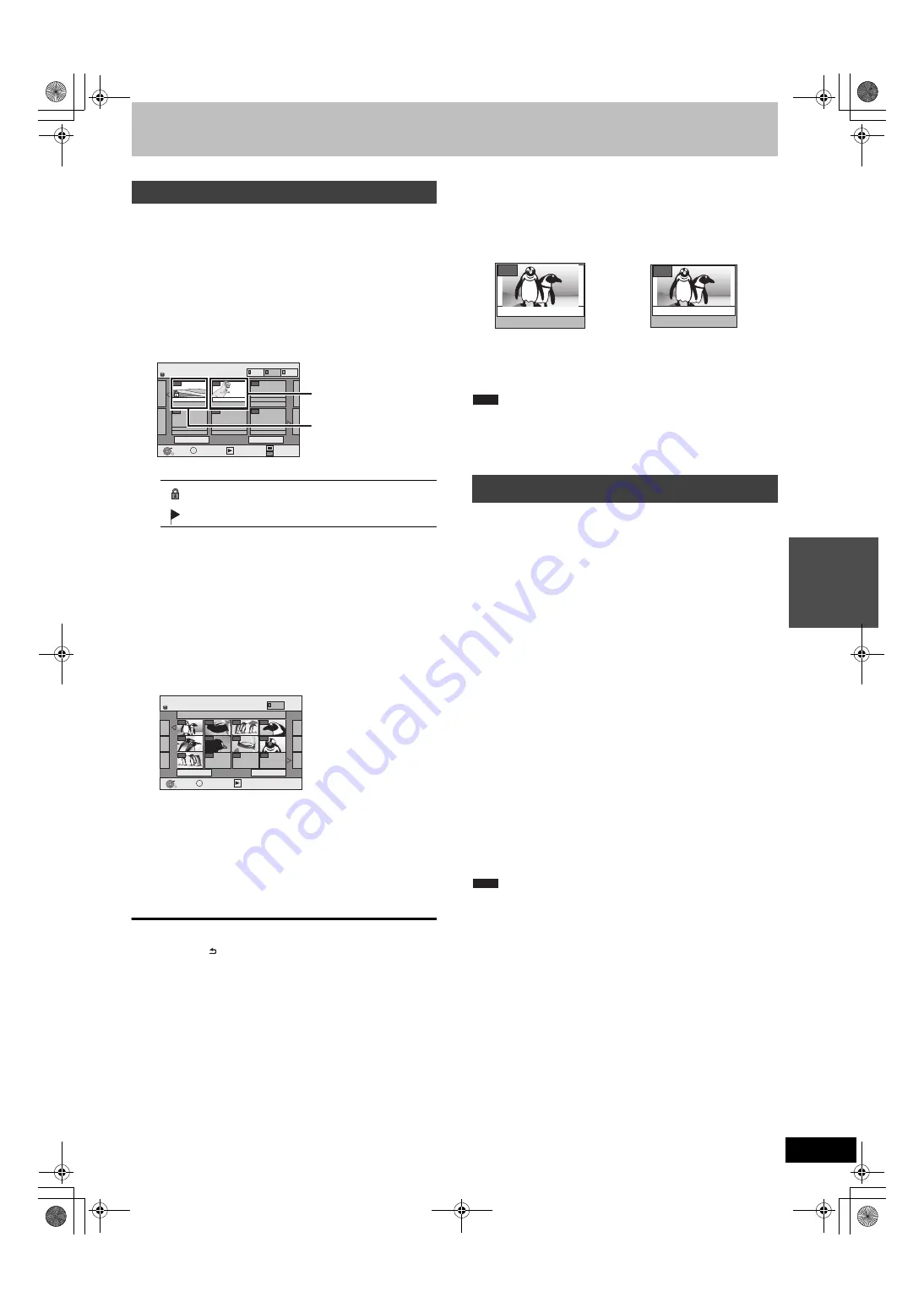
37
VQT4W64
Ad
van
ced
o
p
erati
o
n
s
[HDD]
[RAM]
[-R]
[-R]DL]
[CD]
[USB]
≥
You cannot play still pictures while recording or copying.
1
Show Album View screen.
[-R]
[-R]DL]
[CD]
[USB]
(
>
36, Showing the menu screen)
[HDD]
[RAM]
While stopped
1 Press [DRIVE SELECT] to select the drive.
2 Press [DIRECT NAVIGATOR].
When “PICTURE” is not selected, press the “Green” button
to select “PICTURE”.
To show other pages
Press [
3
,
4
,
2
,
1
] to select “Previous” or “Next” and press
[OK].
≥
You can also press [
:
,
9
] to show other pages.
2
Press [
3
,
4
,
2
,
1
] to select the
album and press [OK].
You can also select album with the numbered buttons.
3
Press [
3
,
4
,
2
,
1
] to select the still
picture and press [OK].
You can also select still pictures with the numbered buttons.
≥
Press [
2
,
1
] to display the previous or next still picture.
≥
Useful functions during still picture play (
>
38)
To return to the Album View screen or Picture (JPEG) View
screen
Press [RETURN ].
To exit the screen
Press [DIRECT NAVIGATOR].
∫
Regarding Album View screen
Still pictures copied from USB memories are grouped by the
shooting date in the HDD or DVD-RAM.
You can arrange these still pictures and create an album (
>
46).
≥
Depending on the digital camera, the editing software on the PC
etc., the information about the recording date may not be
displayed. In this case, the date will appear as [--.--.--].
Sample pictures
≥
Sample JPEG pictures are pre-installed on HDD of this unit. You can
play them back or start slideshow (
>
below) with them.
If you want to delete sample pictures, perform “Cancel Protection”
and then delete them. (
>
46)
[HDD]
[RAM]
[-R]
[-R]DL]
[CD]
[USB]
You can display still pictures one by one at a constant interval with
favourite music.
1
While the Album View (Playlist (Picture)) screen is
displayed
Press [
3
,
4
,
2
,
1
] to select the
album.
2
Press [
1
] (PLAY).
You can also start Slideshow by pressing [OPTION] and press
[
3
,
4
] to select “Start Slideshow” and then press [OK].
To select multiple albums for starting Slideshow:
1
Press [
3
,
4
,
2
,
1
] to select the album.
2
Press [
;
].
A check mark appears.
≥
Press [
;
] again to cancel the selection.
3
Repeat steps
1
-
2
until you select all necessary albums.
4
Perform step 2.
To select all albums for starting Slideshow:
1
Press [
∫
] in step 1.
2
Press [
2
,
1
] to select “Yes” and press [OK].
3
Perform step 2.
[USB]
To start Slideshow on the menu screen:
1
Insert the USB memory.
The menu is automatically displayed. (
>
36)
2
Press [
3
,
4
] to select “Start Slideshow”, and press [OK].
≥
Sample Music is selected for default Background Music, which is
played with Slideshow. Refer to “Slideshow Settings” to turn off or
change the Background Music. (
>
38)
Playing still pictures
DIRECT NAVIGATOR screen icons
Picture and folder protected
Album that has not yet been viewed (
[HDD]
[RAM]
)
e.g.,
5:
[0]
>
[0]
>
[5]
15:
[0]
>
[1]
>
[5]
115: [1]
>
[1]
>
[5]
e.g.,
5:
[0]
>
[0]
>
[0]
>
[5]
115: [0]
>
[1]
>
[1]
>
[5]
15:
[0]
>
[0]
>
[1]
>
[5]
1115: [1]
>
[1]
>
[1]
>
[5]
DIRECT NAVIGATOR Album View
Slideshow
Previous
Page 01/01
Next
OK
RETURN
OPTION
HDD
Select All
Playlist View
001
- - -
- - -
- - -
- - -
002
Total 20
--.--.--
Total 3
Date: 1. 2.2006
Sample
MUSIC
PICTURE
VIDEO
Album View screen
Regarding Album View
screen
>
right
Sample pictures
>
right
DIRECT NAVIGATOR Picture (JPEG) View
Previous
Page 001/001
Next
0001
Album Name 103__DVD
0002
0003
0004
0005
0006
0007
0008
0009
----
----
----
OK
RETURN
OPTION
HDD
PICTURE
Slideshow
e.g., HDD
[HDD]
[RAM]
Grouped by date
[HDD]
[RAM]
[-R]
[-R]DL]
[CD]
[USB]
Album
Number of pictures/Shooting
date
Shooting date/Number of pictures/
Album name
Start Slideshow
Total 68
Date: 10.10. 2010
002
Total 24
10.10. 10
Zoological park
002
Note
Note
DMREX96C-VQTXXXX_eng.book 37 ページ 2013年3月5日 火曜日 午後5時51分
















































