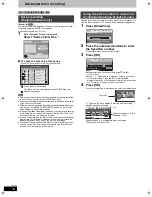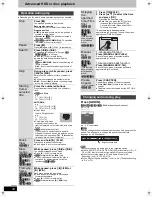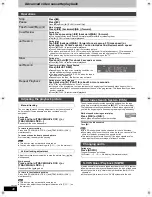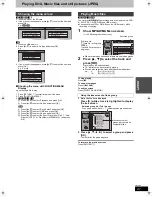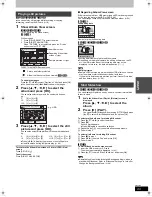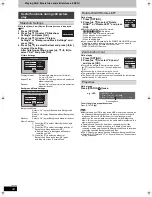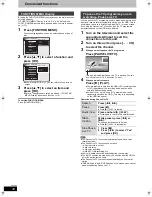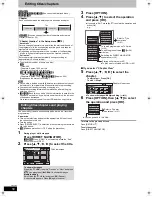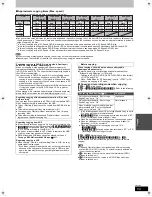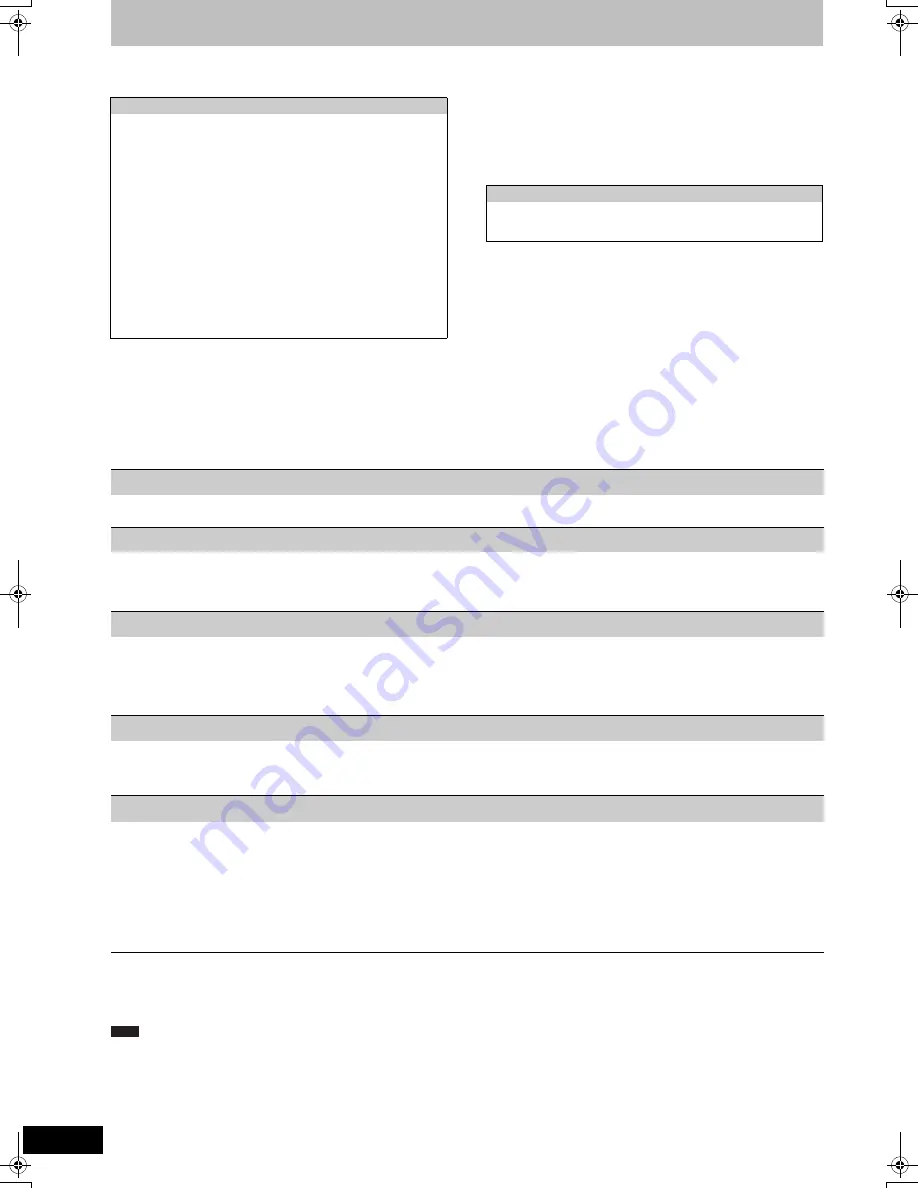
46
VQT2J46
Linked operations with the TV (VIERA Link “HDAVI Control
TM
”/Q Link)
You can enjoy linked operations with the TV and receiver by using
“HDAVI Control” or Q Link.
Preparation
1
Connect this unit to your TV using an HDMI cable and a fully
wired 21-pin Scart cable (
>
11), or to your receiver using an
HDMI cable (
>
82).
2
Set “VIERA Link” to “On” (
>
77). (The default setting is “On”.)
3
Set the “HDAVI Control” operations on the connected equipment
(e.g., TV).
≥
Set the input channel on VIERA to suit the terminal to be
used as “HDAVI Control”.
4
Turn on all “HDAVI Control” compatible equipment and select this
unit’s input channel on the connected TV so that the “HDAVI
Control” function works properly.
Also when the connection or settings are changed, repeat
this procedure.
Preparation
≥
Connect this unit to your TV with a fully wired 21-pin Scart cable
(
>
10).
For your reference
The following systems from other manufacturers have similar
function to Q Link from Panasonic.
For details, refer to your television’s operating instructions or consult
your dealer.
≥
Q Link (registered trademark of Panasonic)
≥
DATA LOGIC (registered trademark of Metz)
≥
Easy Link (registered trademark of Philips)
≥
Megalogic (registered trademark of Grundig)
≥
SMARTLINK (registered trademark of Sony)
What you can do with “HDAVI Control” and Q Link
[VIERA]Link]
[Q]Link]
§
1
[VIERA]Link]
This function is available with the TV that supports “
HDAVI Control 3
” or later.
§
2
This button is available only when this unit is on.
§
3
When this button is pressed, the playback image is not immediately displayed on the screen and it may not be possible to watch the contents
from where playback started.
In this case, press [
:
] or [
6
] to go back to where playback started.
≥
These functions may not work normally depending on the equipment condition.
≥
About “HDAVI Control” function, read the manual of the connected equipment (e.g., TV) too.
What is VIERA Link “HDAVI Control”?
VIERA Link “HDAVI Control” is a convenient function that
offers linked operations of this unit, and a Panasonic TV
(VIERA) or receiver under “HDAVI Control”. You can use this
function by connecting the equipment with the HDMI cable.
See the operating instructions for connected equipment for
operational details.
≥
VIERA Link “HDAVI Control”, based on the control functions provided
by HDMI which is an industry standard known as HDMI CEC
(Consumer Electronics Control), is a unique function that we have
developed and added. As such, its operation with other manufacturers’
equipment that supports HDMI CEC cannot be guaranteed.
≥
This unit supports “HDAVI Control 5” function.
“HDAVI Control 5” is the newest standard (current as of
December, 2009) for Panasonic’s HDAVI Control compatible
equipment. This standard is compatible with Panasonic’s
conventional HDAVI equipment.
≥
Please refer to individual manuals for other manufacturers’
equipment supporting VIERA Link function.
What is Q Link?
Q Link is a convenient function that offers linked operations of this
unit and a Panasonic TV. You can use this function by connecting
the equipment with a fully wired 21-pin Scart cable.
Download from the TV
§
1
When you connect the unit to a TV for the first time, the station list data etc. are automatically copied from the TV to the unit and the TV stations
are assigned to the programme positions on the unit in the same order as on the TV (
>
12).
Easy playback
When the TV is on and the following operations are performed, the TV’s input will automatically switch to HDMI input mode (
[VIERA]Link]
) or AV
input mode (
[Q]Link]
) and the TV displays the corresponding action.
(Picture or sound may not be available for the first few seconds.)
Press [FUNCTION MENU]
§
2
, [
1
] (PLAY)
§
3
, [DIRECT NAVIGATOR], [GUIDE], [ShowView], [PROG/CHECK] etc.
Power on link
When the TV is off and the following operations are performed, the TV will automatically turn on and displays the corresponding action.
(Picture or sound may not be available for the first few seconds.)
Press [FUNCTION MENU]
§
2
, [
1
] (PLAY)
§
3
, [DIRECT NAVIGATOR], [GUIDE], [ShowView], [PROG/CHECK] etc.
≥
[DVD-V]
[CD]
[VCD]
[VHS]
SVCD
and
MP3/WMA
The TV is automatically turned on when you insert the discs or VHS.
Power off link
When you set the TV to standby mode, the unit is also automatically set to standby mode. The unit is automatically set to standby mode even if
the FUNCTION MENU etc. is displayed during playback or when the unit set to a timer recording.
Even if the TV is set to standby mode, the unit will not be set to standby mode at the same time when recording, copying, finalising etc.
≥
When this unit is connected to an “HDAVI Control” compatible Panasonic receiver with an HDMI cable, the receiver will also turn off.
Direct TV Recording
§
1
This function allows you to immediately start recording the programme that you are viewing on the TV.
≥
Depending on the TV type connected with this unit, this function may not work.
Press and hold [
¥
DIRECT TV REC] for 1 second.
Recording starts.
≥
The titles are recorded to the HDD.
To stop recording
Press [
∫
].
≥
If you switch TV channels while using Direct TV Recording, the Direct TV Recording may stop.
≥
When “EXT-L” lights on the unit’s display (
>
30), Direct TV Recording is unavailable.
Note
DMR-EX99VEG-VQT2J46_eng.book 46 ページ 2010年1月14日 木曜日 午前10時31分