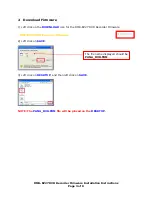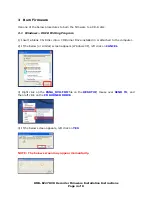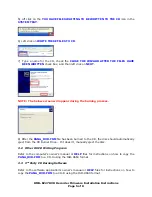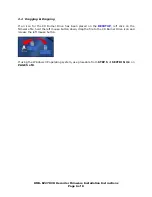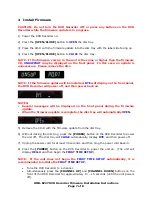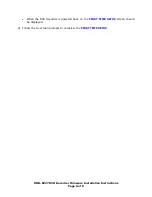4
Install Firmware
CAUTION: Do not turn the DVD Recorder OFF or press any buttons on the DVD
Recorder while the firmware update is in progress.
1)
Power the DVD Recorder on.
2)
Press the [OPEN/CLOSE] button to
OPEN
the disc tray.
3)
Place the CD-R with the firmware update into the disc tray with the label side facing up.
4)
Press the [OPEN/CLOSE] button to
CLOSE
the disc tray.
NOTE: If the firmware version in the unit is the same or higher than the firmware
CD,
UNSUPPORT
may be displayed on the front panel. In this case, an update is
unnecessary. Please remove the disc.
NOTE: If the firmware update will be installed,
BYE
will display on the front panel,
the DVD Recorder will power off, and then power back on.
NOTES:
•
Several messages will be displayed on the front panel during the firmware
update.
•
When the firmware update is complete, the disc tray will automatically
OPEN
.
5)
Remove the CD-R with the firmware update from the disc tray.
6)
Without closing the disc tray, press the [POWER] button on the DVD Recorder to power
the unit off. The disc tray will
CLOSE
automatically, display
BYE,
and then power off.
7)
Unplug the power cord for at least 30 seconds, and then plug the power cord back in.
8)
Press the [POWER] button on the DVD Recorder to power the unit on. (The unit will
display
HELLO
and then begin the
FIRST TIME SETUP
.)
NOTE: If the unit does not begin the
FIRST TIME SETUP
automatically, it is
recommended to initiate the
FIRST TIME SETUP
.
•
Tune the DVD Recorder to a channel.
•
Simultaneously press the [CHANNEL UP] and [CHANNEL DOWN] buttons on the
front of the DVD Recorder for approximately 10 – 15 seconds (until the unit powers
off).
DMR-EZ27 DVD Recorder Firmware Installation Instructions
Page 7 of 8