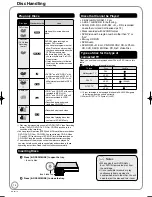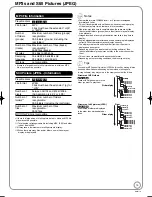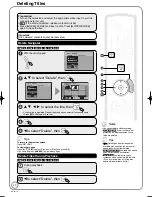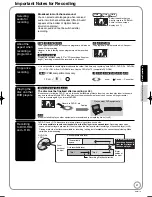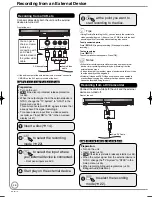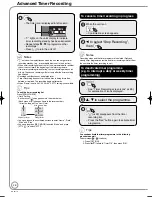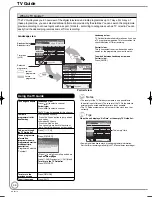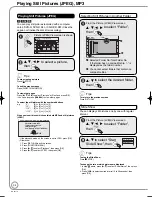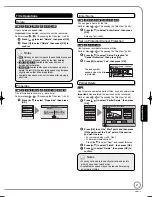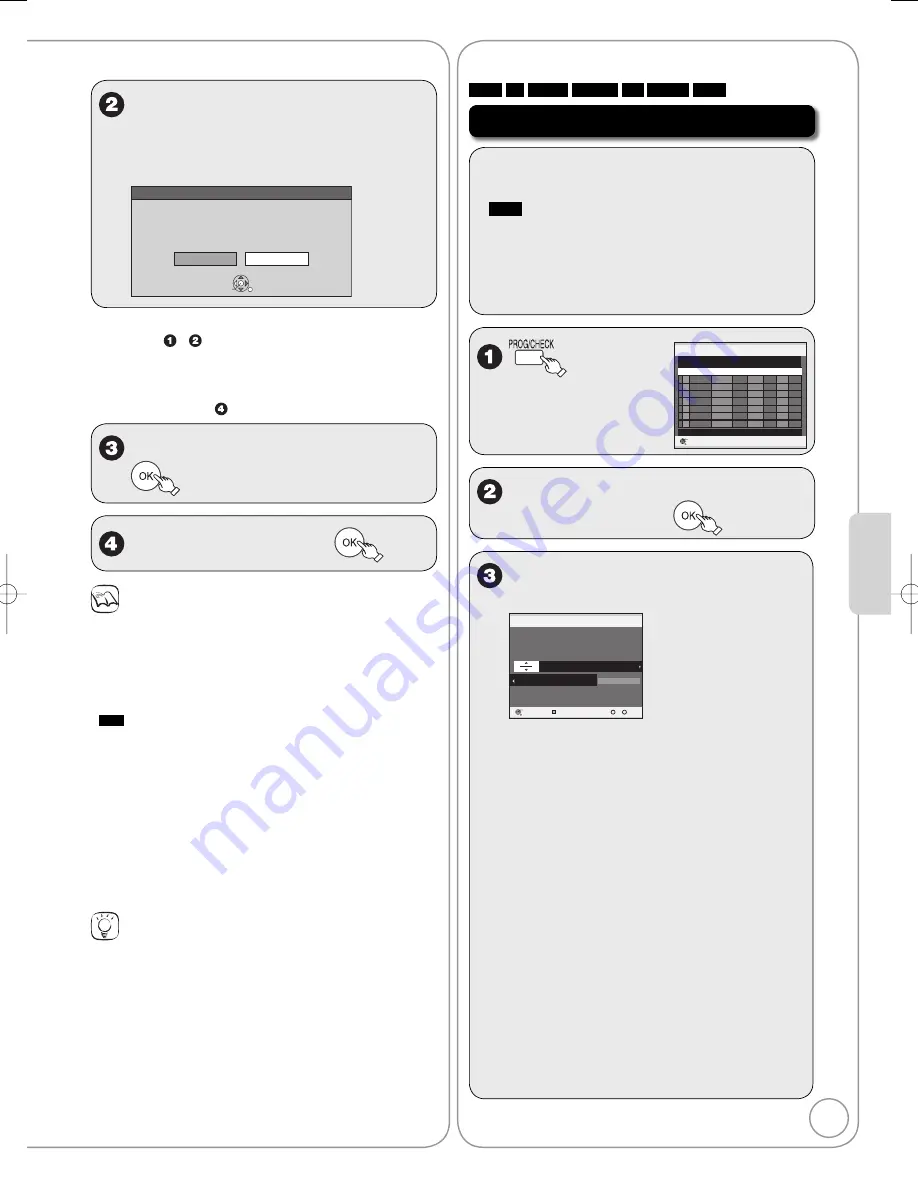
27
RQT9118
Ad
vanced Features
Turn on the DV equipment and
pause play at the point you want
to start recording.
“DV Auto Rec” screen may appear.
DV Auto Rec
DV unit is connected.
Record from the DV unit ?
Cancel
Rec to DVD
OK
SELECT
RETURN
When “DV Auto Rec” screen does not appear
Perform steps – (
➔
26, Recording from a DV Camcorder)
1. With the unit stopped
Press [FUNCTION MENU].
2. Press [
e
,
r
] to select “To Others”, then press [OK].
3. Press [
e
,
r
] to select “DV Auto Rec”, then press [OK].
You can proceed to step (
➔
below).
w
to select “Rec to DVD”, then
w
to select “Rec”, then
Notes
Only one piece of DV equipment (e.g., digital video camcorder) can
be connected to the unit via the DV input terminal.
When timer recording starts while recording from an external
device, timer recording takes priority and recording from the
external device stops.
If the desired audio is not recorded, select the kind of audio for
“Audio Mode for DV Input” in the Setup menu (
➔
53).
RAM
Programmes are recorded as a single item; breaks in the
images create chapters and playlists are created automatically.
Depending on the DV equipment, the images or audio may not be
input properly.
The DV input on this unit is for use with DV equipment only.
(It cannot be connected to a computer, etc.)
If you use video camcorders from other manufacturers, these are
not guaranteed to work.
It is not possible to operate the unit from the connected DV
equipment.
The DV equipment name may not be shown correctly.
Date and time information is not recorded, even if displayed on the
camcorder.
You cannot record and play at the same time.
Tips
When recording finishes
The confirmation screen appears.
Press [OK] to finish DV camcorder recording.
To stop recording
Press [
■
STOP].
The confirmation screen appears. Press [OK].
If the DV camcorder recording function does not work properly, check
the connections and DV equipment settings, and turn the unit off and
back on. If that does not work, follow the instructions of “Recording
from a VCR, etc.” (
➔
26).
•
•
•
•
•
•
•
•
•
•
•
RAM
-R
-R DL
-RW(V)
+R
+R DL
+RW
Manual timer recordings
Preparation:
• Turn on the television and select the appropriate
video input to suit the connections to this unit.
•
RAM
If the disc is protected, release protection
(
➔
48).
• Insert a disc with enough remaining blank space.
• Confirm that the clock on the unit’s display is set to
the correct time.
• If connected via a satellite receiver, set channel
there before timer recording starts.
Drive
space
No. Name
Date Start Stop Mode STTL
Press OK to store new programme.
Timer
Recording
OK
RETURN
Remain 1:54 SP
THU 21/02/08 18:45:15
NewTimer Programme
e
,
r
to select “New Timer
Programme”, then
w
,
q
to move through the items
and
e
,
r
to set the items.
AllServices : -----
Timer
Recording
OK
RETURN
Change
Profile
Name
Date
Start Stop
Mode STTL
--/-- --- --:-- --:--
--
SP
Programme Name
Number
0
9
Please set Channel.
---
Remain 1:54 SP
THU 21/02/08 18:45:15
Name:
TV Station Name/External Input
When recording satellite
programmes, select “AV2”.
You can press the “Blue” button to
change the category.
[e.g., Free Services, Radio,
Registered Profiles (
➔
50, Edit
Profiles)]
–
•
•
Date:
You can set a daily or weekly
programme (
➔
28, Tips).
–
Start (start time) / Stop (end time):
Hold button to change in 30-minute
increments or decrements.
–
Mode:
Recording mode (
➔
22)
–
STTL [Subtitles (
➔
36)]:
ON/OFF
–
Programme Name:
Press [OK]. (
➔
40, Entering Text)
(continued on the next page)
Advanced Timer Recording
DMR-EZ28-EB ̲RQT9118-B.indb 27
DMR-EZ28-EB ̲RQT9118-B.indb 27
2008/04/04 10:32:01
2008/04/04 10:32:01