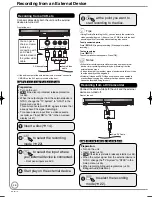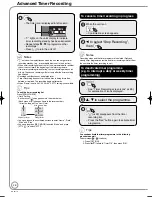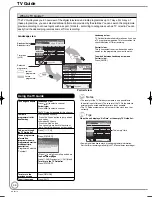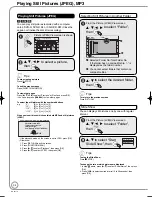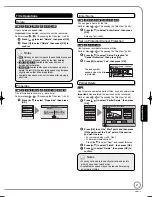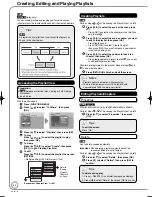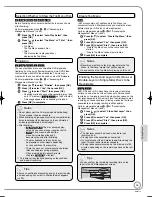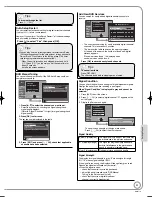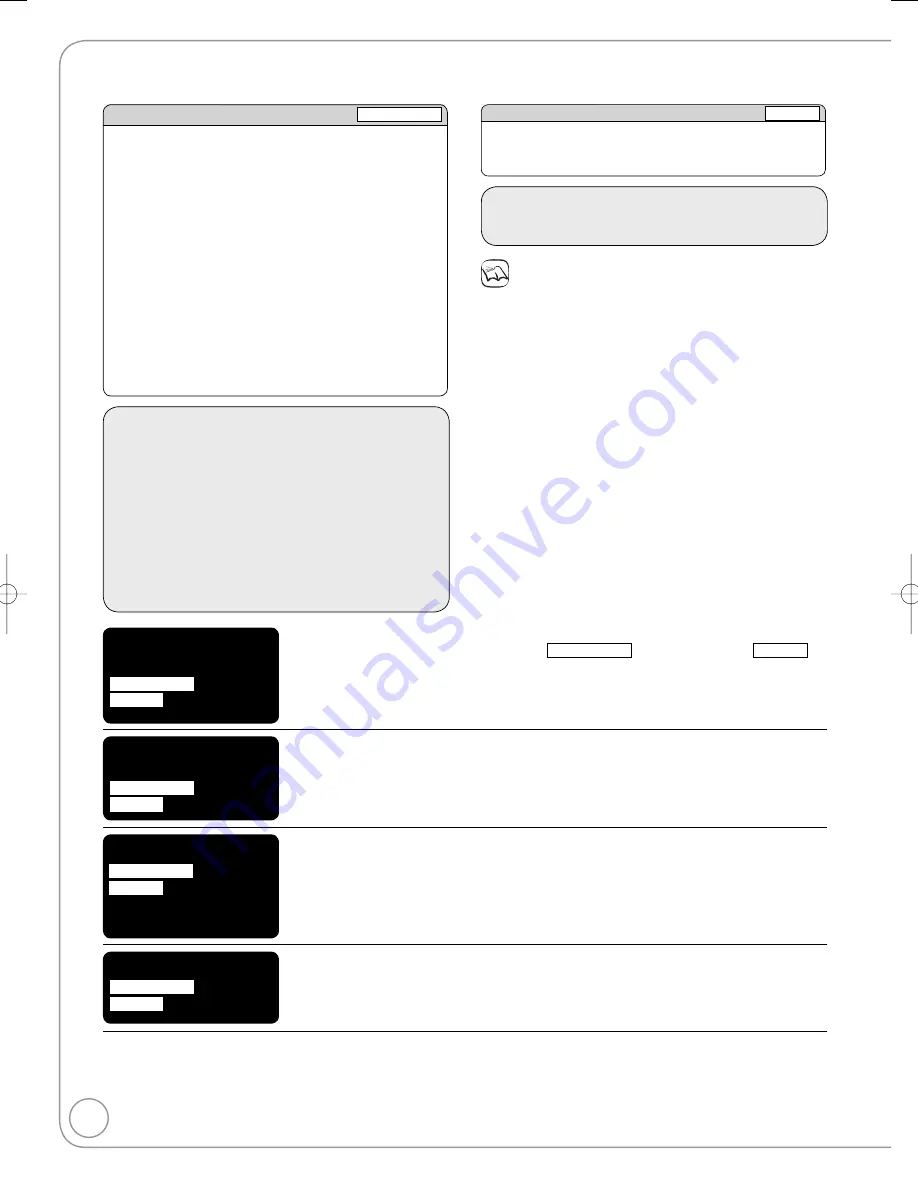
38
RQT9118
Linked Operations with the TV (VIERA Link “HDAVI Control™”/Q Link)
You can enjoy linked operations with the TV and receiver by using VIERA Link or Q Link.
VIERA Link “HDAVI Control” is a convenient function that
offers linked operations of this unit, and a Panasonic TV
(VIERA) or receiver under “HDAVI Control”. You can use this
function by connecting the equipment with the HDMI cable.
See the operating instructions for connected equipment for
operational details.
VIERA Link “HDAVI Control”, based on the control functions
provided by HDMI which is an industry standard known as HDMI
CEC (Consumer Electronics Control), is a unique function that
we have developed and added. As such, its operation with other
manufacturers’ equipment that supports HDMI CEC cannot be
guaranteed.
This unit supports “HDAVI Control 3” function.
“HDAVI Control 3” is the newest standard (current as of
December, 2007) for Panasonic’s HDAVI Control compatible
equipment.
This standard is compatible with Panasonic’s conventional
HDAVI equipment.
Please refer to individual manuals for other manufacturers’
equipment supporting VIERA Link function.
•
•
•
What is VIERA Link “HDAVI Control” ?
Preparation:
1. Connect this unit to your TV using an HDMI cable and a fully
wired 21-pin Scart cable (
➔
10), or to your receiver using an
HDMI cable (
➔
60).
2. Set “VIERA Link” to “On” (
➔
55). (The default setting is “On”.)
3. Set the “HDAVI Control” operations on the connected
equipment (e.g., TV).
• When using HDMI2 terminal of VIERA as “HDAVI Control”,
set the input channel to HDMI2 on VIERA.
4. Turn on all “HDAVI Control” compatible equipment and select
this unit’s input channel on the connected TV so that the
“HDAVI Control” function works properly.
Also when the connection or settings are changed, repeat
this procedure.
Q Link is a convenient function that offers linked operations of
this unit and a Panasonic TV. You can use this function by
connecting the equipment with a fully wired 21-pin Scart cable.
What is Q Link?
Preparation:
Connect this unit to your TV with a fully wired 21-pin Scart cable
(
➔
8, 9).
Notes
The following systems from other manufacturers have similar function
to Q Link from Panasonic.
For details, refer to your television’s operating instructions or consult
your dealer.
Q Link (registered trademark of Panasonic)
DATA LOGIC (registered trademark of Metz)
Easy Link (registered trademark of Philips)
Megalogic (registered trademark of Grundig)
SMARTLINK (registered trademark of Sony)
•
•
•
•
•
(When the TV is on)
Easy playback
VIERA Link
Q Link
When the TV is on and the following operations are performed, the TV’s input will
automatically switch to HDMI input mode (
VIERA Link
) or AV input mode (
Q Link
)
and the TV displays the corresponding action.
(Picture or sound may not be available for the first few seconds.)
Press [FUNCTION MENU]
※
1
, [
q
PLAY]
※
2
, [DIRECT NAVIGATOR], [GUIDE],
[PROG/CHECK] etc.
(When the TV is off)
Power on link
VIERA Link
Q Link
When the TV is off and the following operations are performed, the TV will
automatically turn on and display the corresponding action.
(Picture or sound may not be available for the first few seconds.)
Press [FUNCTION MENU]
※
1
, [
q
PLAY]
※
2
, [DIRECT NAVIGATOR], [GUIDE],
[PROG/CHECK] etc.
Power off link
VIERA Link
Q Link
When you turn the TV off, the unit is also automatically turned off. The unit is
automatically turned off even if the FUNCTION MENU screen, the status message or
the on-screen display is displayed, during playback or when the unit is set to a timer
recording.
Even if the TV is turned off, the unit will not be turned off at the same time when recording, finalising, etc.
When this unit is connected to an “HDAVI Control” compatible Panasonic receiver with an HDMI cable,
the receiver will also turn off.
•
Direct TV Recording
VIERA Link
※
3
Q Link
This function allows you to immediately start recording the programme that you are
viewing on the TV (
➔
23).
To stop recording
Press [
g
STOP].
※
1 This button is available only when this unit is on.
※
2 When this button is pressed, the playback image is not immediately displayed on the screen and it may not be possible to watch the contents
from where playback started.
In this case, press [
u
] or [
t
] to go back to where playback started.
※
3 This function is available with the TV which has “HDAVI Control 3” function.
VIERA Link
Q Link
DMR-EZ28-EB ̲RQT9118-B.indb 38
DMR-EZ28-EB ̲RQT9118-B.indb 38
2008/04/04 10:32:12
2008/04/04 10:32:12