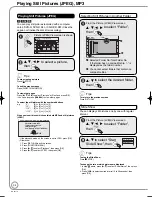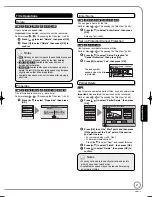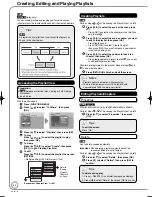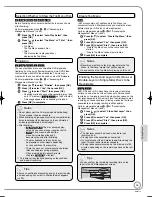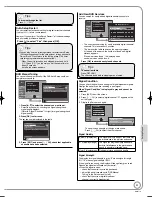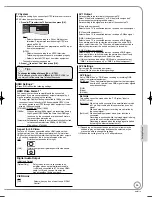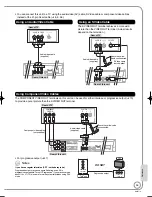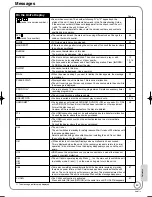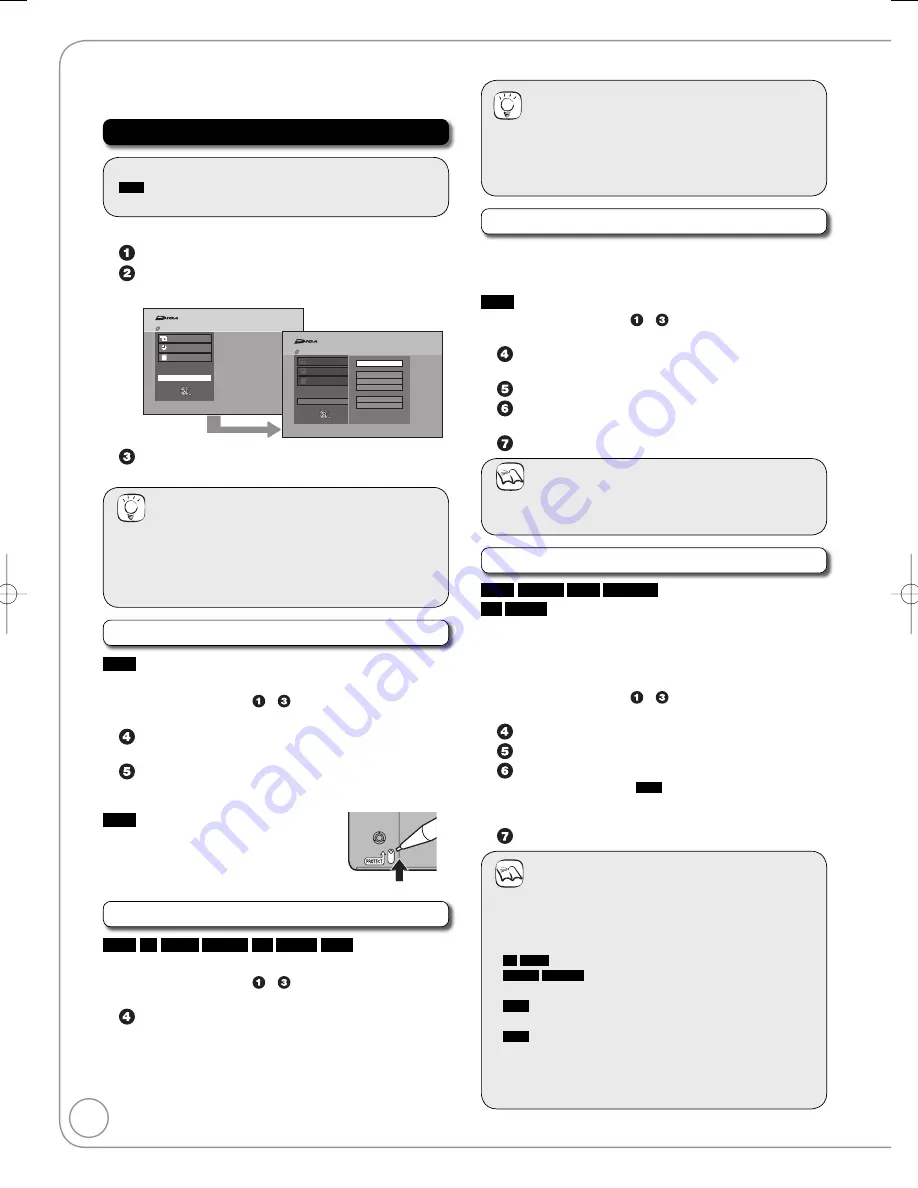
48
RQT9118
You can manage discs through formatting, finalising
and other operations.
Accessing the Management Menus
Preparation:
RAM
Release protection (disc, cartridge
➔
below).
Insert a disc.
•
•
With the unit stopped
Press [FUNCTION MENU].
Press [
e
,
r
] to select “To Others”, then press
[OK].
Playback
Recording
Delete
To Others
Disc Protection Off
DVD-RAM
OK
RETURN
Playback
Recording
Delete
To Others
Playlists
Flexible Rec
DV Auto Rec
Setup
DVD Management
TV Guide
FUNCTION MENU
FUNCTION MENU
Disc Protection Off
DVD-RAM
OK
RETURN
Press [
e
,
r
] to select “DVD Management”, then
press [OK].
Tips
To return to the previous screen
Press [RETURN].
To exit the screen
Press [EXIT].
Setting Protection
RAM
Use to prevent accidental erasure of disc.
Perform preparation steps
–
of “Accessing the
Management Menus” (
➔
above).
Press [
e
,
r
]
to select “Disc Protection”, then
press [OK].
Press [
w
] to select “Yes”, then press [OK].
Protection of cartridge disc
RAM
(With a cartridge)
With the write-protect tab in the protect
position, you cannot record to, edit, format
or erase from the disc.
Naming Discs
RAM
-R
-R DL
-RW(V)
+R
+R DL
+RW
You can give a name for the disc.
Perform preparation steps
–
of “Accessing the
Management Menus” (
➔
above).
Press [
e
,
r
] to select “Disc Name”, then press
[OK].
Entering Text (
➔
40).
–
Tips
The disc name is displayed in the DVD Management
window.
With a finalised discs and +RW created Top Menu, the
name is displayed on the Top Menu.
•
•
Deleting All Titles
You can delete all titles on the single-sided DVD-RAM at
once.
Important:
Once deleted, contents cannot be recovered.
RAM
Perform preparation steps
–
of “Accessing the
Management Menus” (
➔
left).
Press [
e
,
r
] to select “Delete all titles”, then press
[OK].
Press [
w
] to select “Yes”, then press [OK].
Press [
w
] to select “Start”, then press [OK].
A message appears when deleting is finished.
Press [OK] to complete.
Notes
Deleting does not work if one or more titles are
protected.
Formatting Discs
RAM
-RW(V)
+RW
-RW(VR)
+R
+R DL
(New disc only)
Formatting is the process of making media such as DVD-
RAM recordable on recording equipment.
You can record or edit after formatting the finalised DVD-RW.
Important:
Once formatted, contents cannot be recovered.
Perform preparation steps
–
of “Accessing the
Management Menus” (
➔
left).
Press [
e
,
r
] to select “Format Disc”, then press [OK].
Press [
w
] to select “Yes”, then press [OK].
Press [
w
] to select “Start”, then press [OK].
Formatting starts (
RAM
may take up
to a maximum of 70 minutes).
A message appears when formatting is finished.
Press [OK] to complete.
Notes
Do not disconnect the AC mains lead while formatting.
This can render the disc unusable.
When a disc has been formatted using this unit, it may
not be possible to use it on any other equipment.
-R
-R DL
Formatting cannot be performed.
-RW(V)
-RW(VR)
You can format only as DVD-Video
format on this unit.
RAM
Pressing [RETURN] during format will cancel the
process. The disc must be reformatted if you do this.
RAM
The disc cannot be formatted if the write-protect
tab (
➔
left) is switched to “PROTECT”. Release the
protection to continue.
The message “Unable to format” appears when trying to
format discs the unit cannot use.
•
•
•
•
•
•
•
–
–
–
DVD Management
DMR-EZ28-EB ̲RQT9118-B.indb 48
DMR-EZ28-EB ̲RQT9118-B.indb 48
2008/04/04 10:32:21
2008/04/04 10:32:21