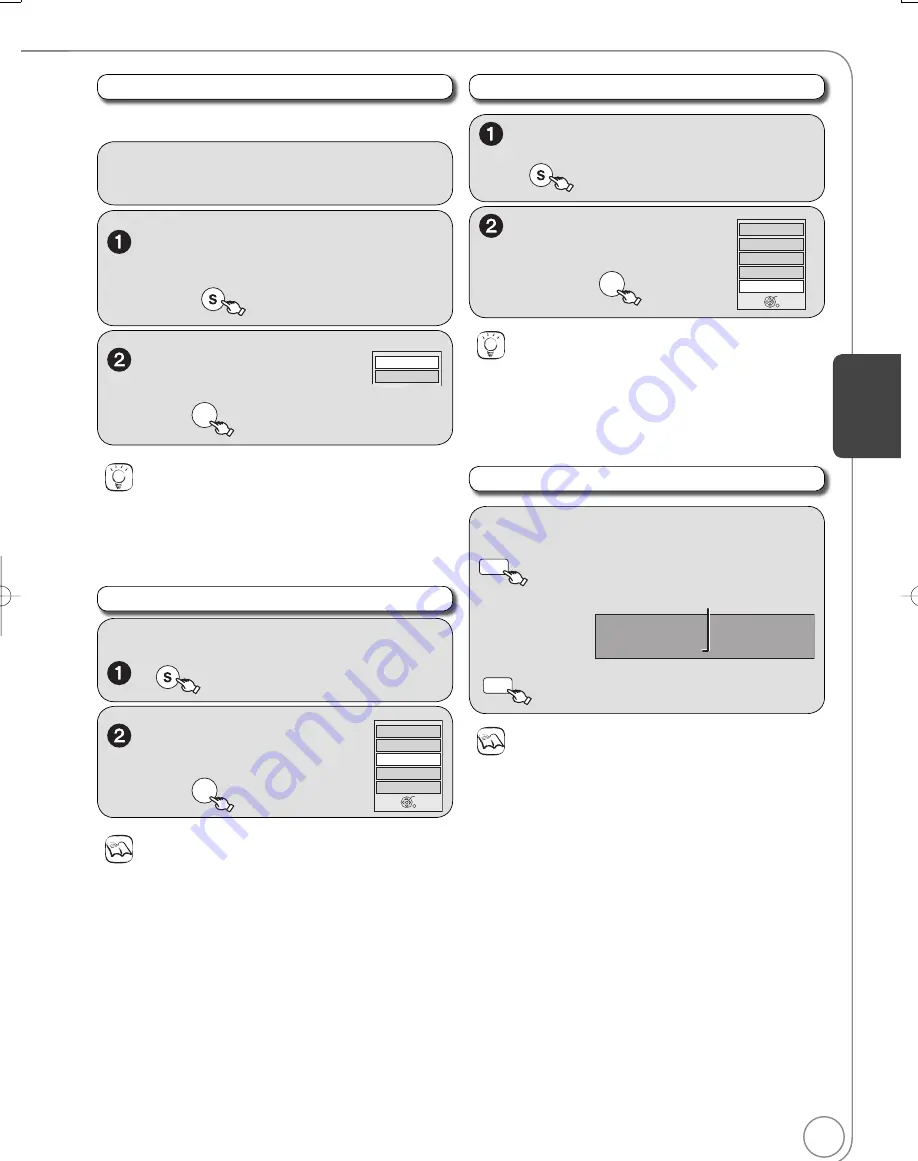
35
RQT9056
Zoom
W
hile playing a picture
SUB MENU
To zoom in:
Control Panel
FUNCTIONS
Rotate Right
Rotate Left
Zoom In
OK
,
to select “Zoom
In”, then
OK
Picture Properties
W
hile playing a picture
STATUS
twice to display picture
properties.
11/30 12:03 AM
Date 11/26/2006 0002/0030
Shooting Date
STATUS
again, to exit.
Notes
Depending on the camera or editing software; shooting dates may
not be displayed correctly.
Notes
To return the picture to its original position
Press [
,
] to select the opposite rotation in step 2, then press
[OK].
Rotation information will not be stored.
–
[-R] [-R]DL] [CD]
–
W
hen disc or album is protected
–
W
hen played on other e
q
uipment
–
W
hen copying pictures
Rotate Pictures
Control Panel
FUNCTIONS
Rotate Right
Rotate Left
Zoom In
OK
,
to select “Rotate
Right” or “Rotate Left”,
then
OK
W
hile playing a picture
SUB MENU
Slideshow with soundtrack
From the Album View screen
,
,
,
to select an album,
then
SUB MENU
Slideshow w/ SNDTRK
SNDTRK Folder
,
to select
“Slideshow w/ SNDTRK”,
then
OK
It is possible to play MP3 music recorded on a USB memory during a
Slideshow.
Tips
To select an MP3 folder to be played
1
In step 2 abo
v
e, press [
,
] to select “SNDTRK Folder”, then
press [OK].
2
Press [
,
] to select the folder, then press [OK].
Preparation:
Insert a USB containing MP3 files.
Tips
To return the picture to its original size
Press [
,
] to select “Zoom out” in step 2, then press [OK].
W
hen zooming in, the still picture may be cut off.
“Zoom In” information is not stored.
“Zoom In” and “Zoom out” do not work with images that ha
v
e a
resolution larger than 640
480 pixels.
Ad
v
anced Features
DMR-EZ48VP.indb 35
DMR-EZ48VP.indb 35
2007/12/13 20:43:08
2007/12/13 20:43:08
















































