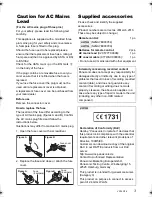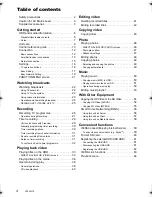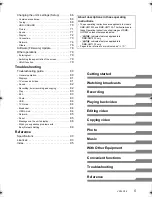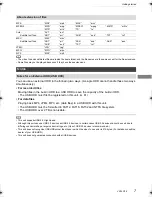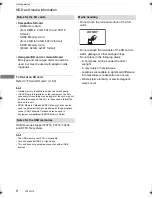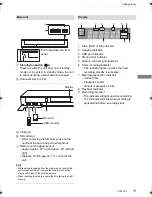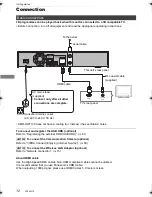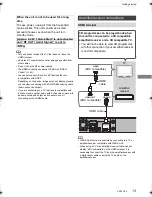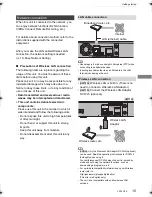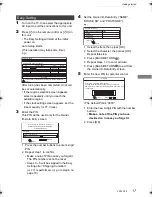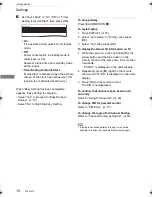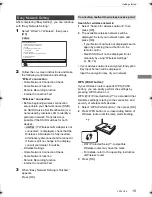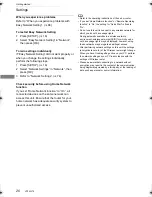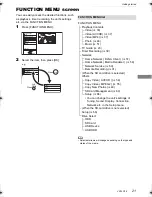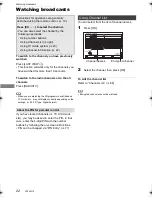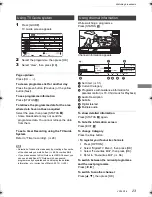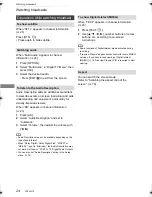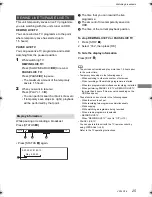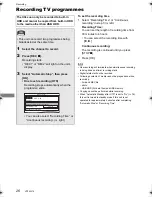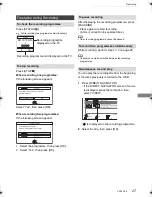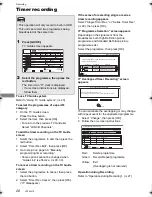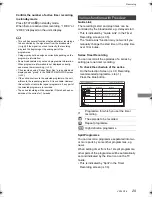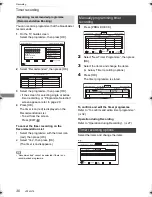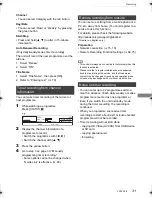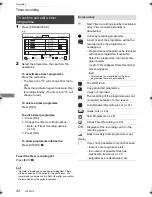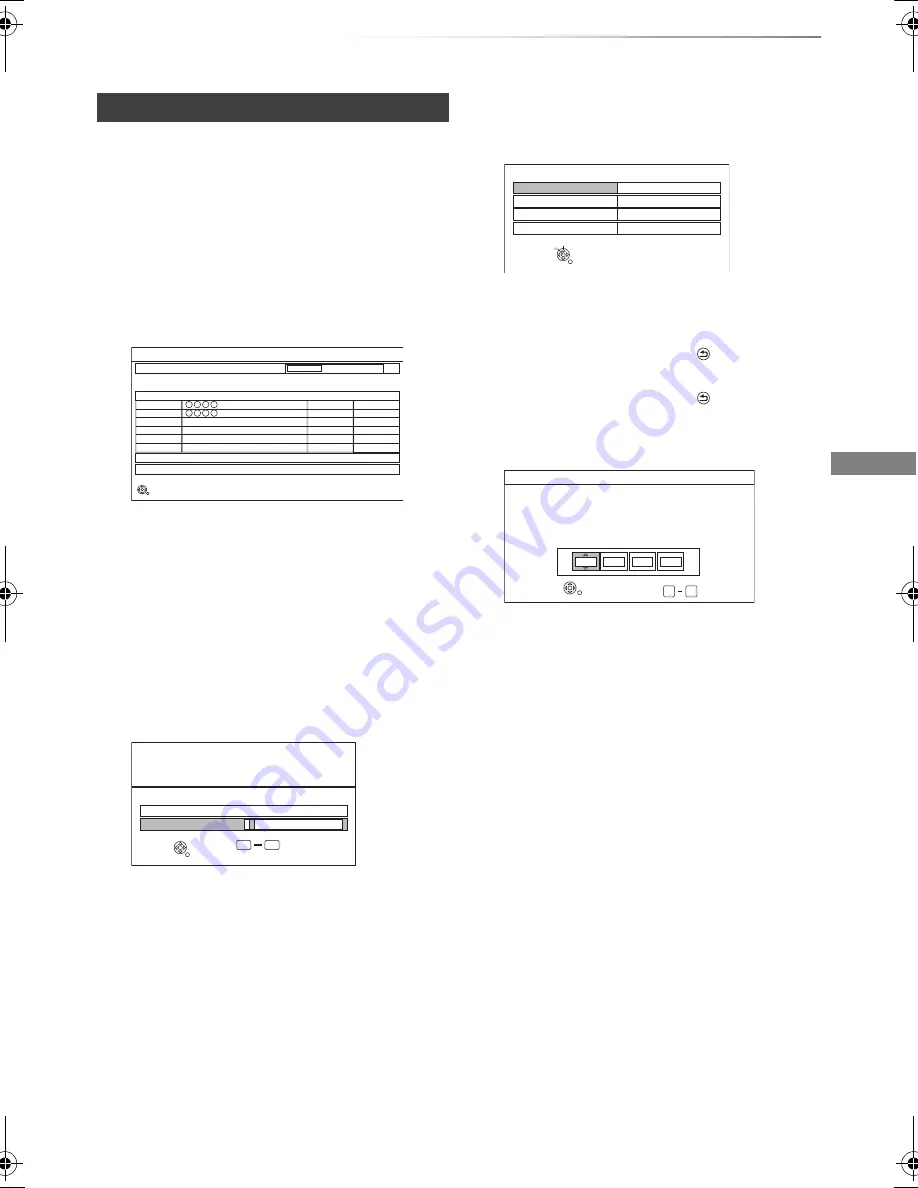
Getting started
VQT4W79
17
1
Turn on the TV, then select the appropriate
AV input to suit the connections to this unit.
2
Press [
Í
] on the remote control or [
Í
/I] on
this unit.
• The Easy Setting will start at the initial
power on.
Auto Setup starts.
(This operation may take some time.)
e.g.,
After tuning has been completed, clock will
be set automatically.
• If the region selection screen appears,
select repeatedly until you reach the
available region.
• If the clock setting screen appears, set the
time manually (
>
77, Clock).
3
Enter the PIN.
This PIN will be used only for the Owner
ID-Data Entry screen.
1 Press the number buttons to enter 4-digit
PIN.
2 Repeat step 1 to confirm.
• Make a note of PIN in case you forget it.
The PIN number cannot be reset.
• Steps 3 – 5 will be skipped in the Easy
Setting after “Shipping Condition”
(
>
77) is performed. (
>
go to step 6 on
page 18)
4
Set the Owner ID-Data Entry (“NAME”,
“HOUSE NO” and “POSTCODE”).
e.g.,
1 Select the item, then press [OK].
2 Select the character, then press [OK].
Repeat this step.
3 Press [BACK/RETURN
].
4 Repeat steps 1-3 to enter all data.
5 Press [BACK/RETURN
] to exit from
the Owner ID-Data Entry screen.
5
Enter the new PIN for parental control.
• The default PIN is “0000”.
1 Enter the new 4-digit PIN with the number
buttons.
• Make a note of the PIN you have
decided on in case you forget it.
2 Press [OK].
Easy Setting
Progress
DVB Auto Setup
CH 21
68
CH
Free TV: 2
Pay TV: 0
Data: 0
Radio: 0
Searching
Actual number of channels may differ due to channel duplication.
Quality
Type
Channel Name
RETURN
This will take about 3 minutes.
35
10
10
35
Free TV
Free TV
Owner ID
Please enter new PIN
PIN
0
PIN entry
9
You now have the opportunity to enter your
details and help the police to crack crime.
See Instruction Book.
* * * *
RETURN
Owner ID-Data Entry
NAME
HOUSE NO
POSTCODE
PIN
0000
RETURN
Change PIN
Select
0
Number
9
-
PIN Entry
Enter a new 4-digit PIN, then press OK.
This PIN will be used for controlling viewing and playback.
PIN will be set to “0000” by pressing “RETURN” when there is no
number input.
-
-
-
RETURN
DMR-HWT230EB_eng.book 17 ページ 2013年4月11日 木曜日 午後3時9分