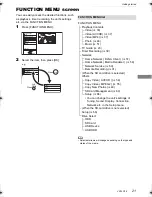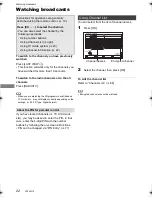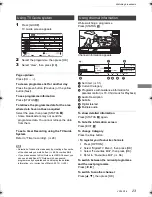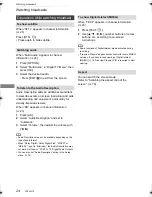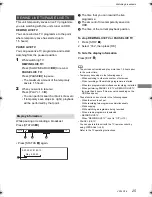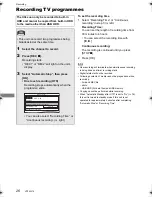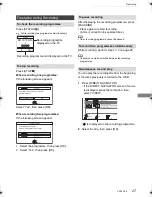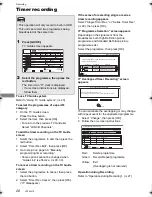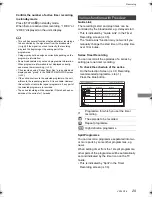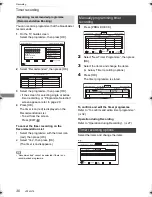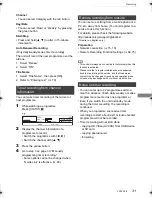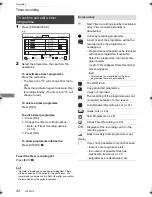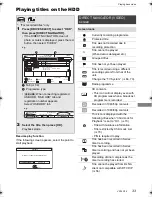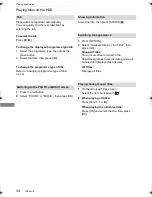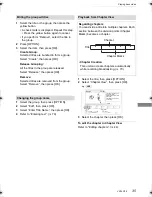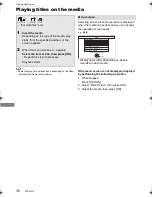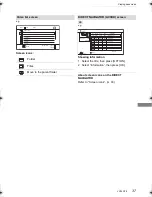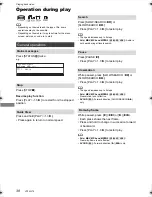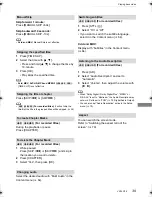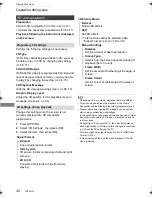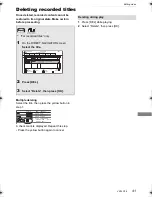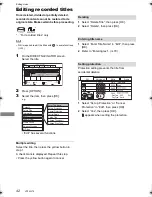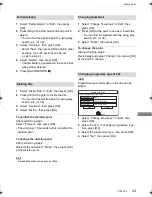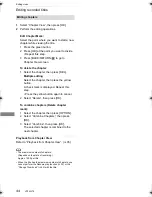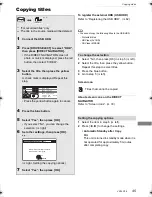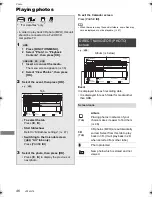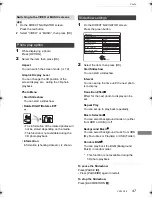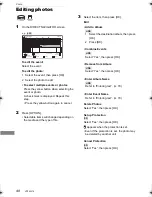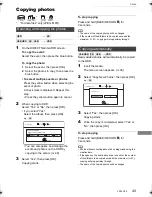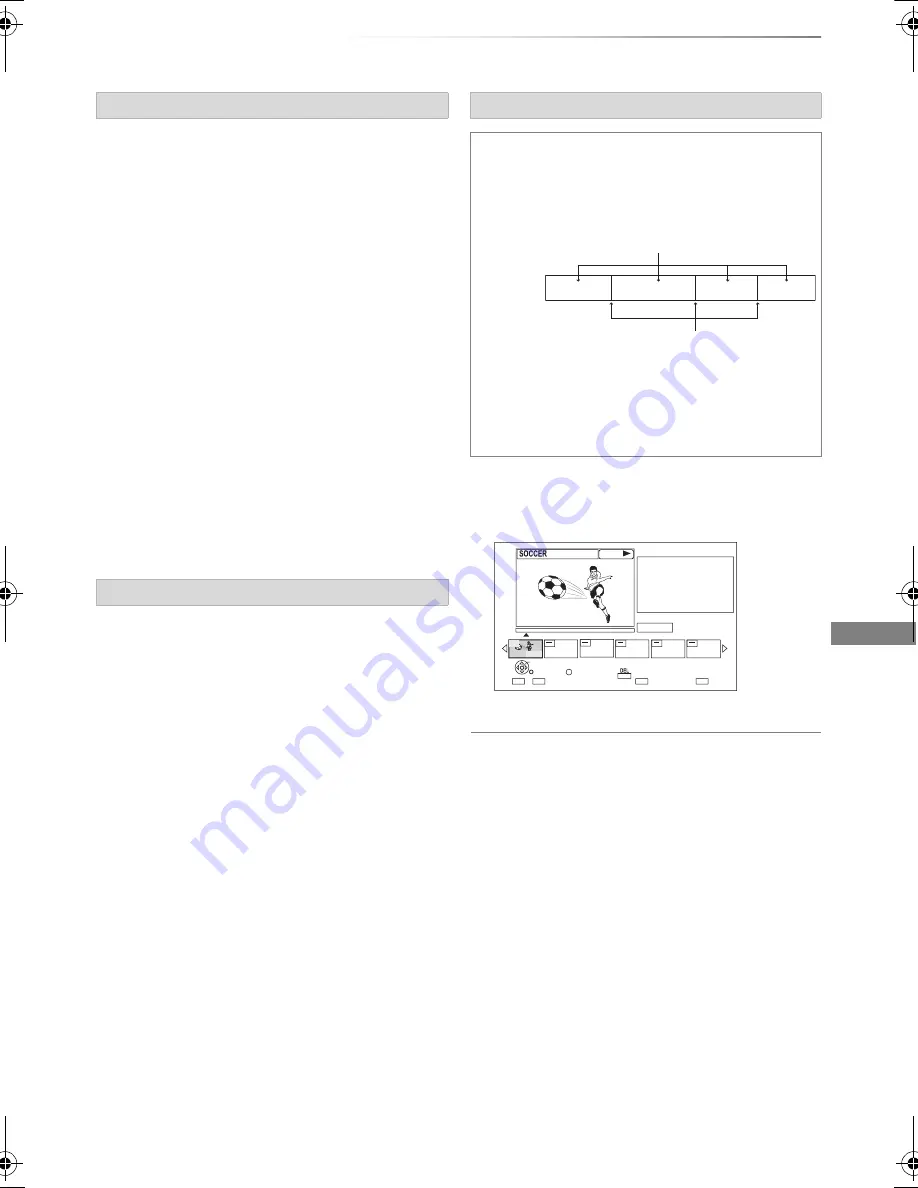
Playing back video
VQT4W79
35
1
Select the group, then press [OPTION].
2
Select “Edit”, then press [OK].
3
Select “Enter Title Name”, then press [OK].
4
Refer to “Entering text”. (
>
79)
To edit the chapter in Chapter View
Refer to “Editing chapters”. (
>
44)
Editing the grouped titles
1
Select the title or the group, then press the
yellow button.
• A check mark is displayed. Repeat this step.
• Press the yellow button again to cancel.
• If you perform “Remove”, select the title in
the group.
2
Press [OPTION].
3
Select the item, then press [OK].
Create Group:
Selected titles are bundled to form a group.
Select “Create”, then press [OK].
Release Grouping:
All the titles in the group are released.
Select “Release”, then press [OK].
Remove:
Selected titles are removed from the group.
Select “Remove”, then press [OK].
Changing the group name
Playback from Chapter View
Regarding chapters
You can divide a title into multiple chapters. Each
section between the division points (Chapter
Marks) becomes a chapter.
• Chapter Creation
This unit can create chapters automatically
while recording broadcasting. (
>
70)
1
Select the title, then press [OPTION].
2
Select “Chapter View”, then press [OK].
e.g.,
[HDD]
3
Select the chapter, then press [OK].
Chapter
Title
Chapter Marks
Press OK to start playing from
the selected chapter.
Selected chapter can be edited
via OPTION.
Press RETURN to go back to
previous menu.
Page 001/001
0:00.00
001
0:12.29
Play
Select
Edit Chapter Mark
OK
RETURN
OPTION
Delete
DMR-HWT230EB_eng.book 35 ページ 2013年4月11日 木曜日 午後3時9分