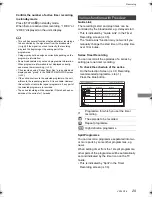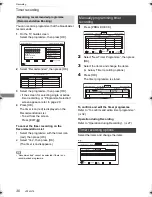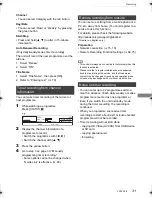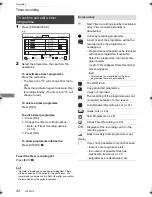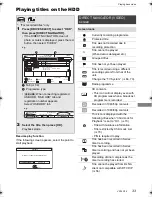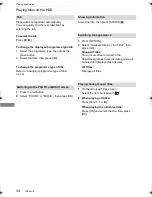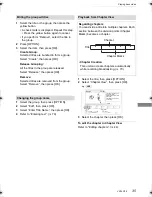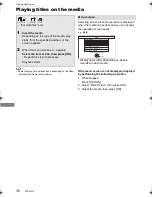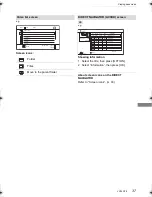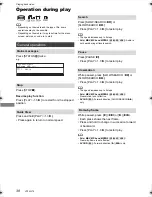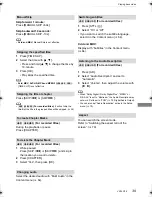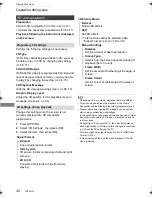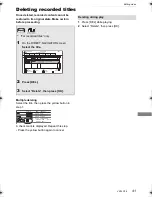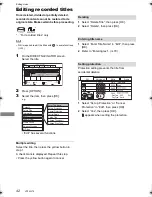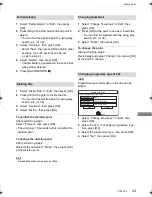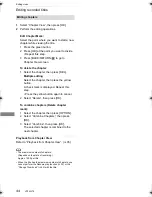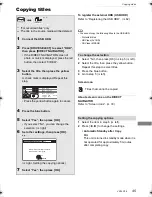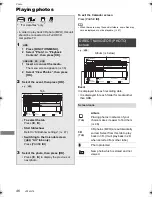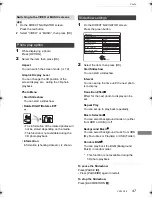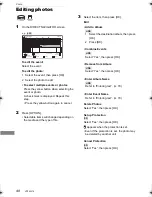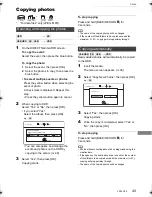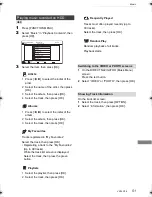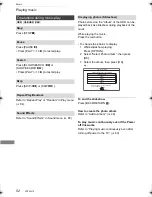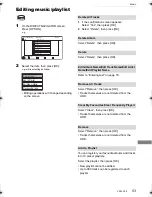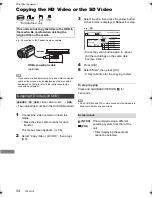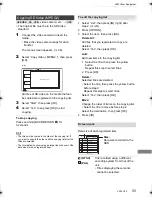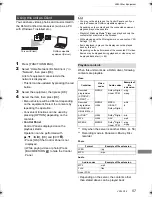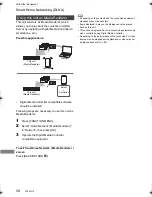Editing video
VQT4W79
43
To confirm the division point
After performing step 2.
Select “Preview”, then press [OK].
• The unit plays 10 seconds before and after the
division point.
To change the division point
After performing step 2.
Restart play and select “Divide”, then press [OK]
at the division point.
• Divided titles will become a group of titles.
To change the point
After performing step 2.
Restart play and select “Change”, then press [OK]
at the point to change.
[HDD]
Programme type information in the title can be
edited.
1
Select “Change Prog.Type” in “Edit”, then
press [OK].
2
Select the item to change a programme type,
then press [OK].
3
Select the programme type, then press [OK].
4
Select “Set”, then press [OK].
Partial deleting
1
Select “Partial Delete” in “Edit”, then press
[OK].
2
Press [OK] at the start point and end point to
delete.
• You can find the desired point by using play,
search, etc. (
>
38)
3
Select “Continue”, then press [OK].
• Select “Next”, then press [OK] to delete other
sections. Up to 20 sections can be set.
(
>
go to step 2)
4
Select “Delete”, then press [OK].
• Chapter Mark is generated in the scene that
was partially deleted.
5
Press [BACK/RETURN
].
Dividing title
1
Select “Divide Title” in “Edit”, then press [OK].
2
Press [OK] at the point to divide the title.
• You can find the desired point by using play,
search, etc. (
>
38)
3
Select “Continue”, then press [OK].
4
Select “Divide”, then press [OK].
Changing thumbnail
1
Select “Change Thumbnail” in “Edit”, then
press [OK].
2
Press [OK] at the point to use as a thumbnail.
• You can find the desired point by using play,
search, etc. (
>
38)
3
Select “Finish”, then press [OK].
Changing programme type of title
Select the item for prog.type change.
OK
RETURN
Sport
Prog.Type 1
( No Prog.Type )
Prog.Type 2
Set
Cancel
( No Prog.Type )
Prog.Type 3
Change Prog.Type
DMR-HWT230EB_eng.book 43 ページ 2013年4月11日 木曜日 午後3時9分