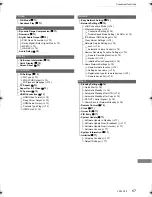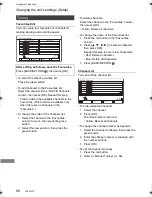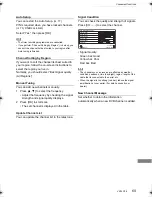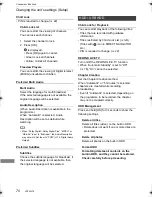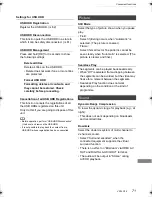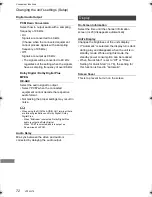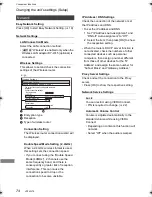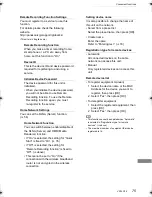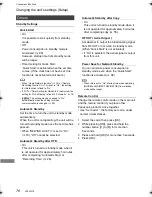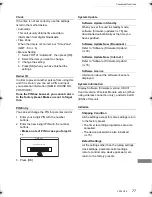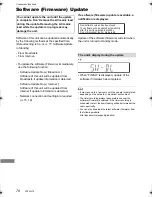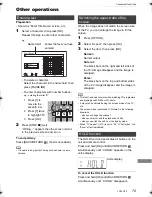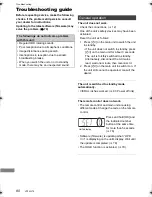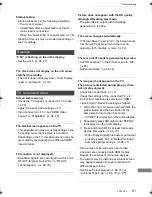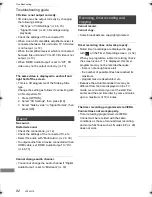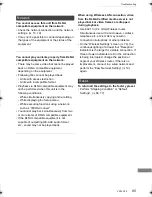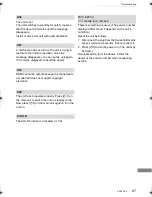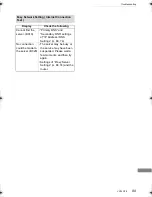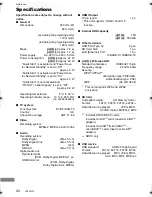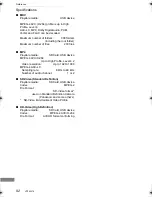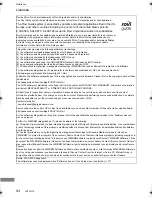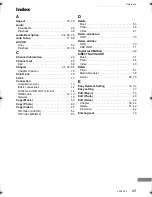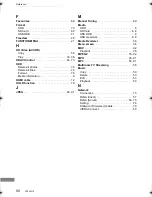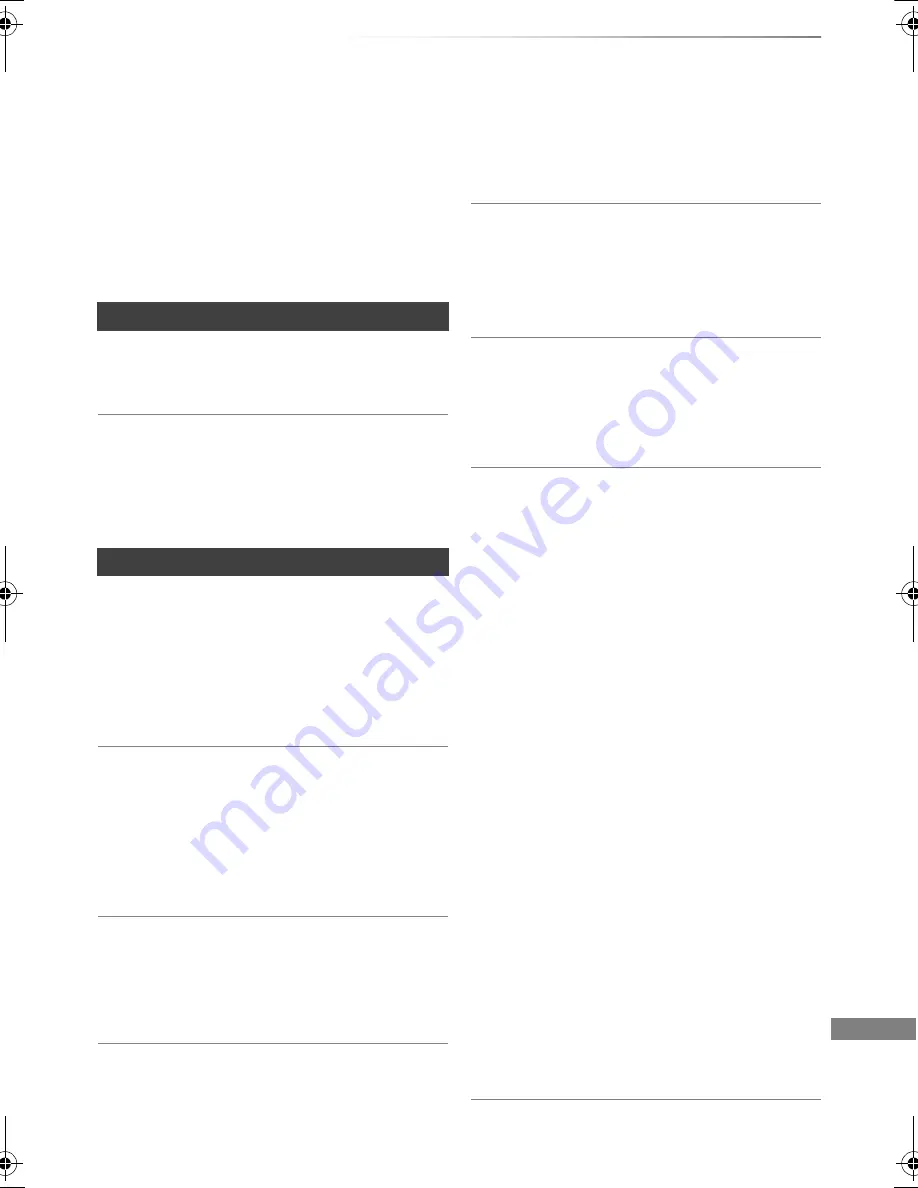
Troubleshooting
VQT4W79
81
• Startup of this unit may be slower depending on
the TV settings.
“0:00” is flashing on the unit’s display.
• Set the clock. (
>
66, 77)
The clock does not display on the unit when
switched to standby.
• The clock does not display when “Unit’s Display”
is set to “Automatic”. (
>
72)
Screen size is wrong.
• Check the “TV Aspect” or “Aspect for 4:3 Video”.
(
>
73)
• Adjust the aspect ratio setting on TV.
• If you connect to 4:3 TV, set “HDMI Video
Format” to “576p/480p”. (
>
66, 73)
The black screen appears on the TV.
• This phenomenon may occur, depending on the
TV setting, when “Quick Start” is activated.
Depending on the TV, this phenomenon may be
prevented by reconnecting to a different HDMI
input terminal.
TV reception is not displayed.
• Broadcast signals are not output from this unit’s
RF OUT terminal. Select “On” in “RF OUT
( Aerial Signal )”. (
>
66, 76)
Picture does not appear with the HD quality
although HD setting was made.
• The pictures are output with 576p/480p
depending on the title.
The screen changes automatically.
• If “Screen Saver” is set to “On”, the screen saver
function will be activated when there is no
operation for 5 minutes or more. (
>
72)
There is a lot of image lag when playing video.
• Set “HD optimizer” in the Picture menu to “Off”.
(
>
65)
• Set “Audio Delay”. (
>
66, 72)
• Picture may not be seen when more than
4 devices are connected with HDMI cables.
Reduce the number of connected devices.
• The picture may be distorted or a black screen
may appear between scenes recorded with
different aspect ratios.
• Set “Deep Colour Output” (
>
66, 73) or
“Contents Type Flag” (
>
66, 73) to “Off”.
Startup is slow.
• Startup takes time in the following situations:
- The clock is not set.
- Immediately after a power failure or the AC
mains lead is connected.
- When the “Quick Start” is not activated. (
>
76)
Displays
TV screen and video
The images do not appear on the TV.
The picture is distorted during play, or video
will not play correctly.
• Check the connections. (
>
12)
• Check the settings of the connected TV, etc.
• An incorrect resolution is selected in “HDMI
Video Format”. Reset the setting as follows:
1 While the unit is on, press and hold [OK], the
yellow button and the blue button at the
same time for more than 5 seconds.
• “00 RET” is displayed on the unit’s display.
2 Repeatedly press [
1
] (right) until “04 PRG”
is displayed on the unit’s display.
3 Press and hold [OK] for at least 3 seconds.
Set the item again. (
>
66, 73)
• When Dolby Digital Plus audio is not output
properly, select “Yes” in “Default Settings”
and make proper settings. (
>
66, 77)
DMR-HWT230EB_eng.book 81 ページ 2013年4月11日 木曜日 午後3時9分