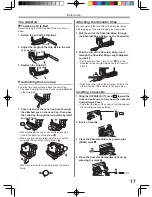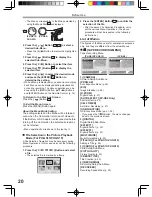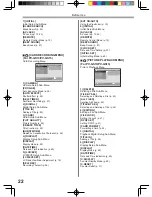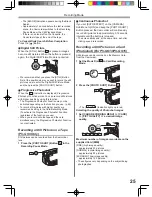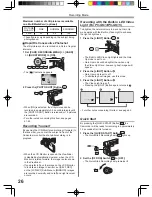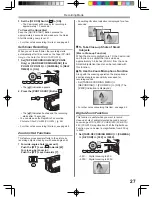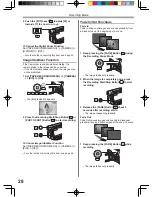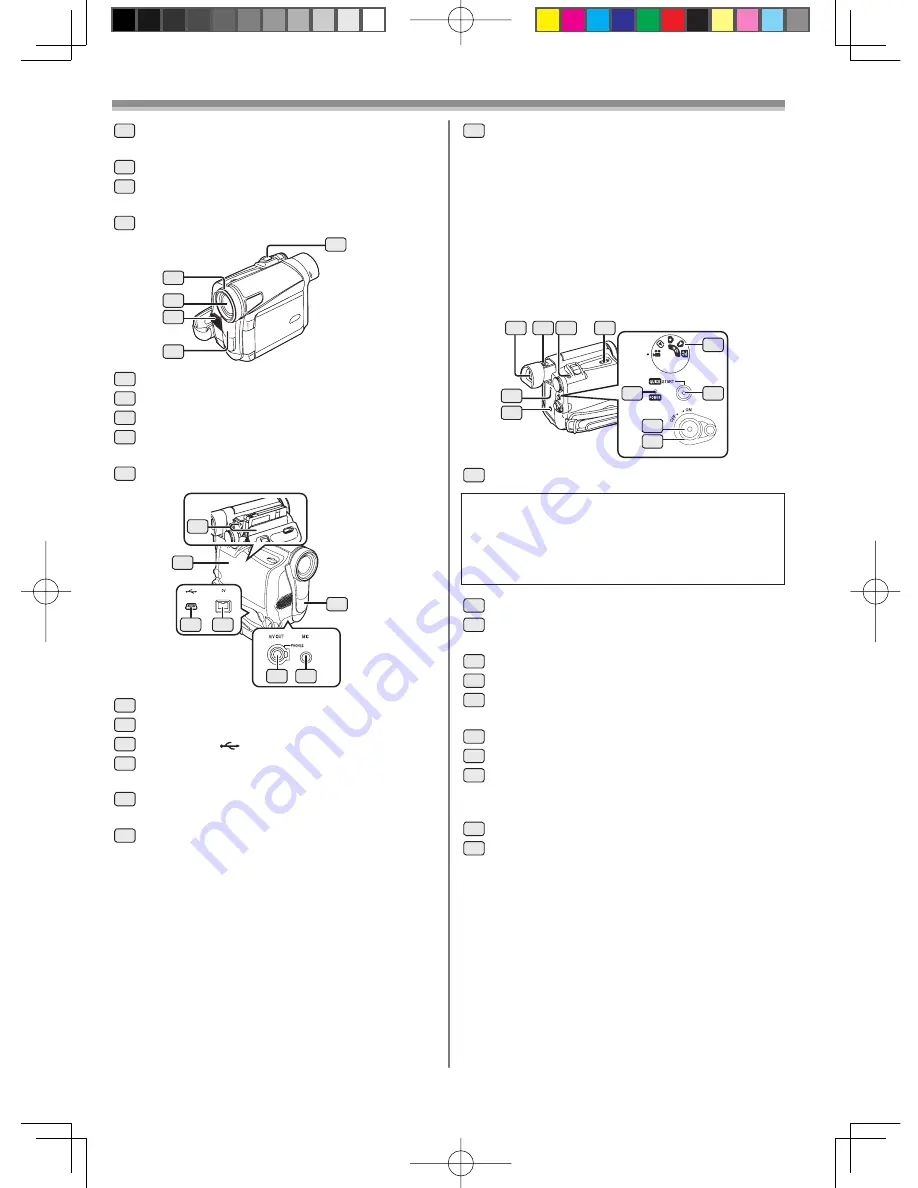
13
Before Use
18
Mode Selector Switch
[AUTO/MANUAL/FOCUS] (pp. 24, 30-32)
19
Menu Button [MENU] (p. 19)
20
Multi Button [MULTI] (p. 33)
Picture-in-Picture Button [P-IN-P] (p. 34)
21
Reset Button [RESET] (pp. 60, 70)
25
24
23
22
26
22
Lens Hood (p. 69)
23
Lens
24
Microphone (built-in, stereo) (pp. 27, 29)
25
Built-in LED Light
(For PV-GS13/PV-GS15) (p. 26)
26
Zoom Lever [W/T] (pp. 27-28, 35)
27
28
29
30
32
33
31
33
Microphone Jack [MIC] (PV-GS15 Only)
• When connecting an external microphone
or audio equipment to this jack, the built-in
microphone does not operate.
• A compatible plug-in powered microphone can
be used. Please consult your dealer for more
information.
• The microphone may make noises depending
on the type used. In this case, we recommend
using the battery with the Camcorder to reduce
noises instead of the AC Adaptor.
35
Eyepiece Corrector Knob (p. 19)
36
Photoshot Button [PHOTO SHOT]
(pp. 25-26)
37
Cassette Eject Lever [OPEN/EJECT] (p. 17)
38
DC Input Jack [DC IN] (p. 16)
39
S-Video Output Jack [S-VIDEO OUT]
(PV-GS15 Only) (pp. 43, 45)
40
Mode Dial (p. 18)
41
Power Lamp [POWER] (p. 18)
42
Quick Start Recording Button [QUICK
START] (p. 26)
Quick Start Recording Lamp (p. 26)
43
Recording Start/Stop Button (p. 24)
44
Power Switch [OFF/ON] (pp. 18, 24)
34
View
fi
nder (pp. 19, 68)
34 35 36
37
38
39
40
42
41
43
44
Due to limitations in LCD production technology,
there may be some tiny bright or dark spots on
the View
fi
nder screen.
However, this is not a malfunction and does not
affect the recorded picture.
27
Cassette Holder
28
Cassette Compartment Cover (p. 17)
29
USB Jack [
] (pp. 48-49, 51, 54)
30
DV Input/Output Terminal (pp. 45-46)
• Connect this to the digital video equipment.
31
White Balance Sensor (p. 31)
Remote Control Sensor (p. 15)
32
Audio-Video Output Jack [AV OUT]
(pp. 43, 45)
Headphone Jack [PHONES]
• Connecting an AV Cable to this jack activates
the Camcorder’s built-in speaker, but
connecting a headphone, etc. deactivates it.
• When connecting the pin plug of the AV Cable
to this jack, plug it in as far as it goes.
• When using headphones, set [INITIAL] >> [AV
JACK] >> [OUT/PHONES].