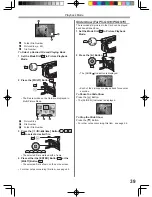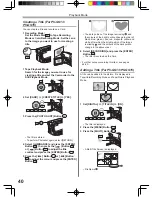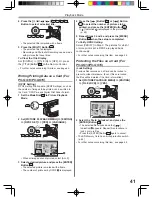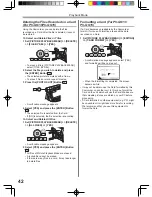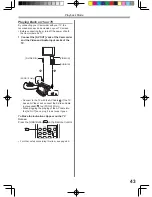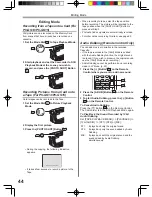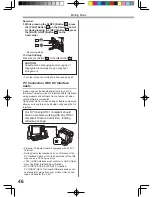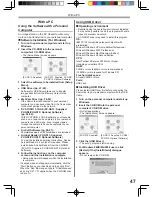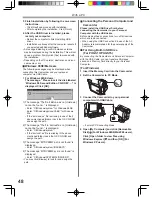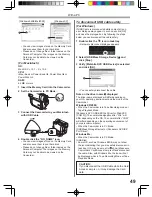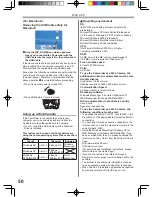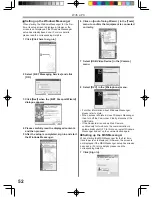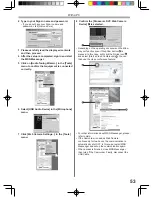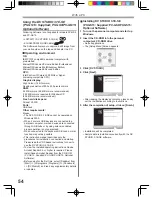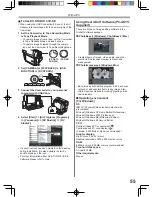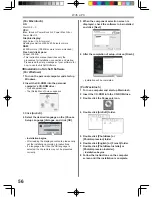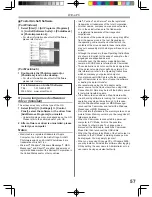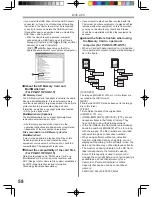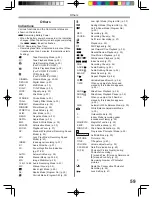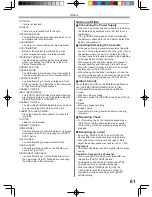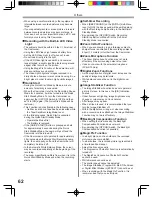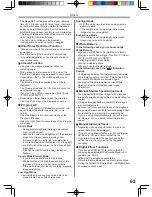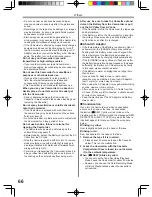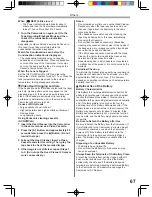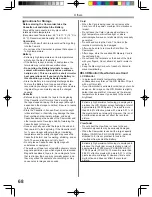53
With a PC
2 Type in your Sign-in name and password.
• If you do not have your Sign-in name and
password, click [Get one here].
3 Please carefully read the displayed contents
and then proceed.
4 After the setup is completed, sign in and start
the MSN Messenger.
7 Click [Web Camera Settings...] in the [Tools]
menu.
8 Con
fi
rm the [Panasonic DVC Web Camera
Device]
1
is selected.
• For other information about MSN Messenger, please
refer to Help.
• If the Camcorder is used as Web Camera
continuously for two hours, the communication is
automatically shut OFF. In this case, restart MSN
Messenger and set up the communication again.
• When access is
fi
nished, close MSN Messenger,
then turn off the Camcorder. Finally, disconnect the
USB Cable.
6 Select [USB Audio Device] in the [Microphone]
menu.
5 Click on [Audio Tuning Wizard...] in the [Tools]
menu to con
fi
rm that equipment is connected
correctly.
4
3
2
• Depending on the operating environment, WebCam
may not function even if WebCam button
2
is
pressed. In this case, right click the Online icon
3
and select [Start a Video Conference]
4
. You can
then use the video conference feature.
1