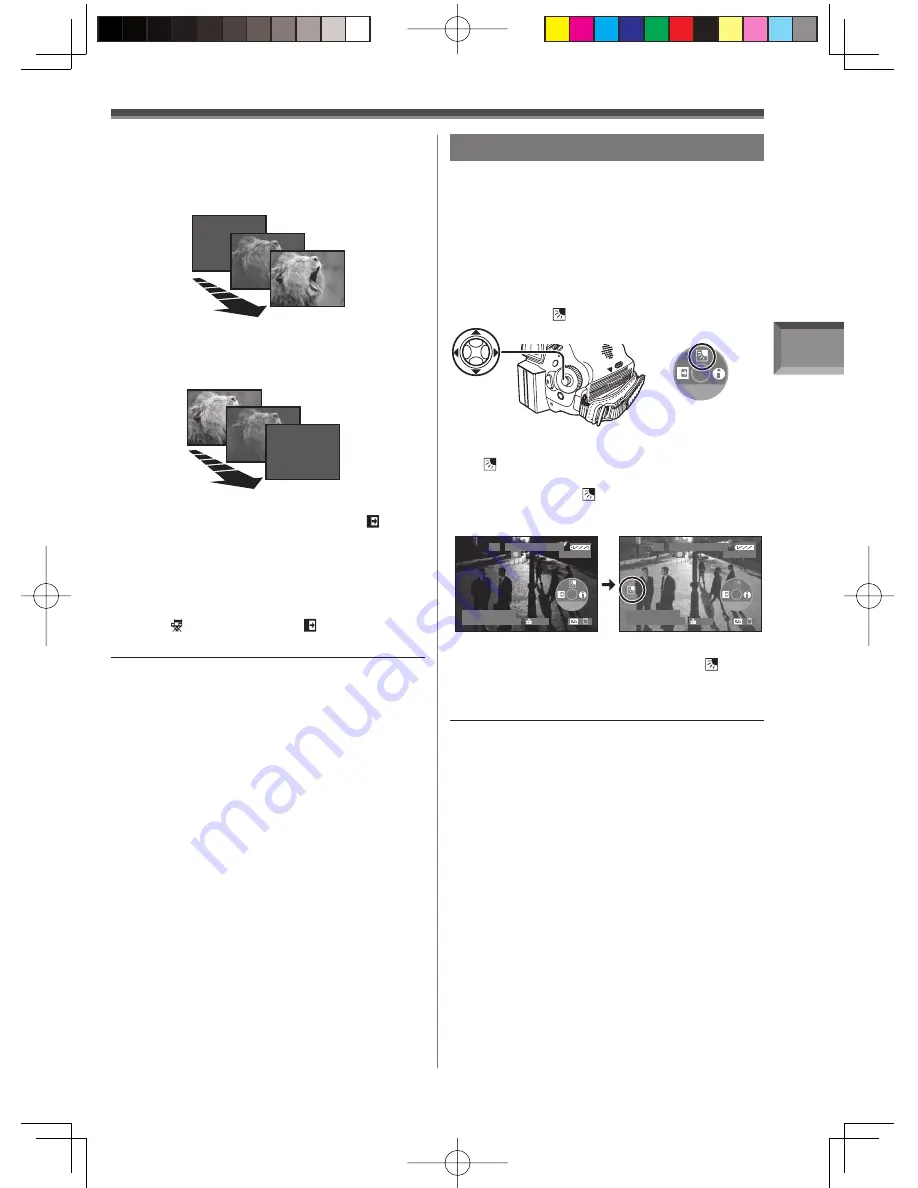
Recording Mode
39
Start recording. (Fade in)
• The [RECORD (NOW FADING)] is displayed.
When you start recording, the image/audio
disappeared completely and the image/audio
gradually appears.
Backlight Compensation Function
This prevents the subject from being recorded too
darkly when backlit. (Backlight is the light that shines
from behind the subject being recorded.)
• Set to Tape/Card Recording Mode.
To Cancel Fading
Move the Joystick Control [
◄
] to select [ ]
again.
• The [FADE OFF] is displayed.
Pause recording. (Fade out)
• The [PAUSE (NOW FADING)] is displayed.
The image/audio gradually disappears. After the
image/audio completely disappears, recording stops.
Note:
• While the Fade in/Fade out function is selected, it
takes several seconds to display the image when
you start recording images. Besides, it also takes
several seconds to pause recording.
1
Press the Joystick Control to display the
One-Touch Navigation icon on the lower
right of the screen.
2
Move the Joystick Control [
▼
] until the
page with [ ] indication is displayed.
1/4 NEXT
[One-Touch Navigation icon]
3
Move the Joystick Control [
▲
] to select
[ ].
• The [BACKLIGHT COMPENSATION ON] is
displayed. The [ ] Indication flashes and
then is displayed.
• The entire screen becomes brighter.
To Resume Normal Recording
Move the Joystick Control [
▲
] to select [ ]
again.
• The [BACKLIGHT COMPENSATION OFF] is
displayed.
S P 3 h 5 9 m 5 9 s 2 9 f
R 2 : 0 0
1 2 : 3 4 : 5 6 A M
J A N 2 2 0 0 6
1 0 0
S P 3 h 5 9 m 5 9 s 2 9 f
R 2 : 0 0
1 2 : 3 4 : 5 6 A M
J A N 2 2 0 0 6
1 0 0
1/4 NEXT
1/4 NEXT
To Select the Color For Fade in/out
The color which appears in fading pictures can be
selected.
1
Set
[ ADVANCED] >> [ FADE COLOR]
>> [BLACK] or [WHITE].
Notes:
• When setting the Iris manually, the Backlight
Compensation Function does not work.
• If you operate the [OFF/ON] Switch or Mode Dial,
the Backlight Compensation Function is canceled.
















































