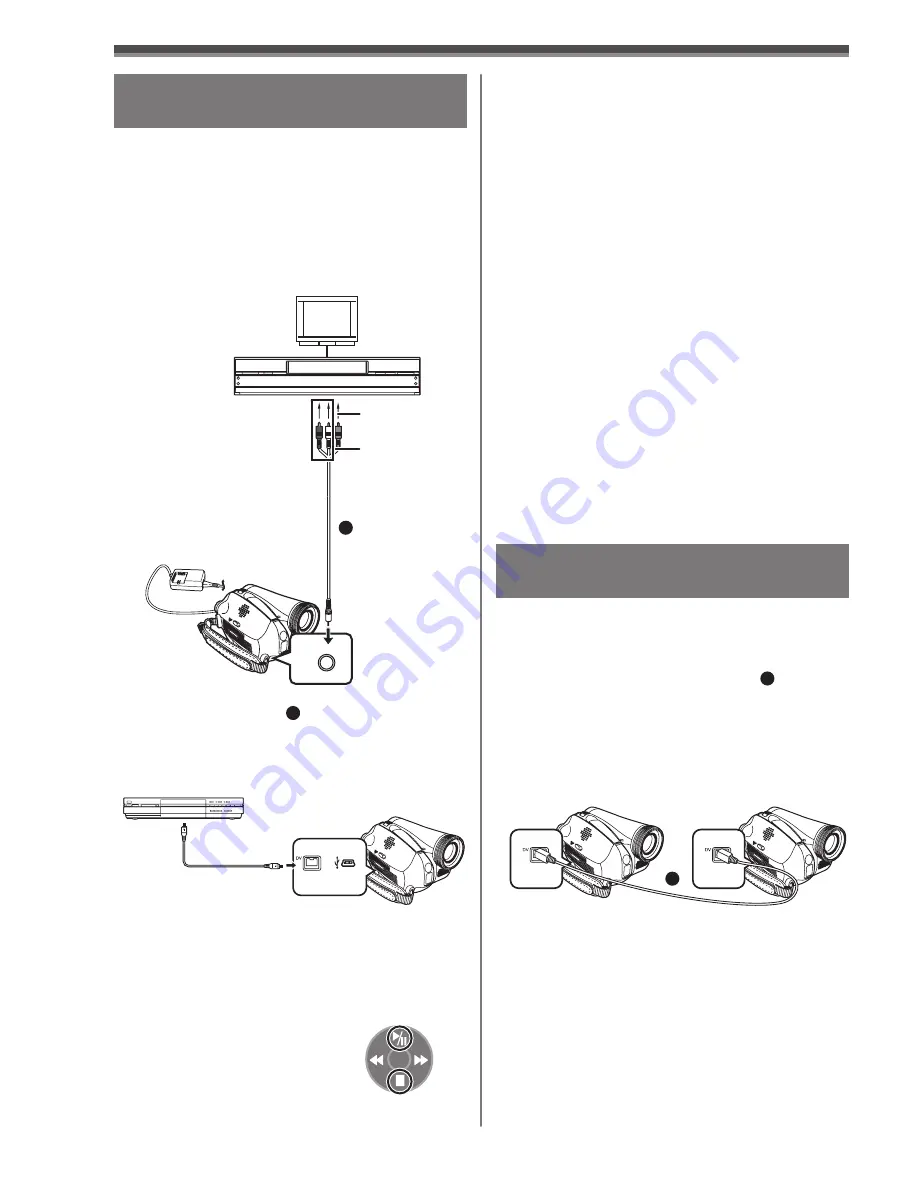
54
Using the DV Cable for Recording
(Digital Dubbing)
Player/Recorder:
2
Insert the Cassette and set to Tape
Playback Mode.
By connecting this Camcorder with other digital
video equipment (such as another Camcorder of
the same format/model) that has a DV input/output
Terminal, and using a 4-pin to 4-pin DV Interface
Cable PV-DDC9/PV-DDC9-K (optional)
1
, high
quality images and sounds can be dubbed in the
digital mode.
•
Set to Tape Playback Mode
(Player/Recorder)
1
Connect the Camcorder and digital video
equipment with the DV cable.
A/V
[VIDEO IN]
[AUDIO IN]
1
Copying onto a DVD Recorder or
a VCR ( Dubbing)
Pictures recorded by the Camcorder can be stored
on a DVD-RAM or other such media. Refer to the
instructions for the recorder.
• Place a recorded cassette in the Camcorder,
and an unrecorded DVD-RAM or cassette in
the DVD Recorder or VCR.
1
Connect the Camcorder and the Recorder.
Connecting with the AV Cable
• Connect the Camcorder and the Recorder by
using the AV Cable
1
.
Connecting with the optional DV
cable (Only for equipment with a DV
terminal)
2
Turn on the Camcorder and set to Tape
Playback Mode.
3
Select the input channel on the TV set and
recorder.
4
Move the Joystick Control
[
▲
] to start playback.
• The image and sound are
reproduced.
5
Start
recording.
6
Move the Joystick Control [
▼
] to stop
playback.
7
Stop
recording.
• If you record (dub) images onto another video
device and then play them back on a wide screen
TV, the images may be stretched vertically. In this
case, refer to the operating instructions for the
device that you are recording (dubbing) to or read
the operating instructions for the TV and set to 16:9
(full).
• For more information, refer to the operating
instructions for your TV set and recorder.
• When you do not need functional indications
or date and time indications, press the [EXT
DISPLAY] Button on the Remote Control for no
indication. (When you connect the Camcorder and
a recorder with the DV cable, these indications may
not appear.) (PV-GS59 Only)
When neither image nor sound from
the Camcorder is output to the TV set
• Check that the plugs are inserted as far as they
go.
• Check the [12bit AUDIO] settings.
• Check the connected terminal.
[One-Touch Navigation icon]
1
















































