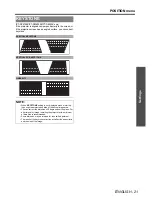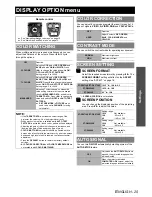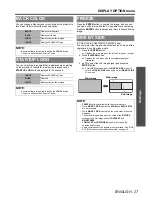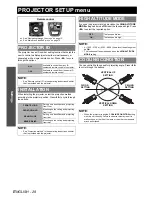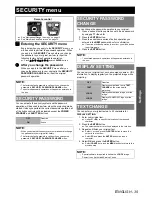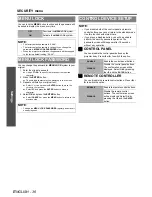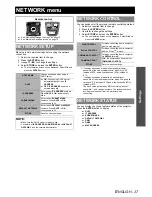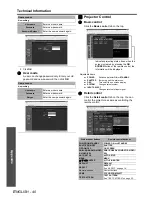DISPLAY OPTION menu
E
NGLISH - 27
Settings
You can choose a blank screen colour for when the projector is
idle. Press
I
H
to select the required option.
You can switch the logo on/off that is displayed when starting
up the projector. Press
I
H
to select the required option.
STARTUP LOGO
will be displayed for 30 seconds.
Press the
ENTER
button to capture the image, and you can
see it as a still picture while the AV equipment are continuing.
Press the
ENTER
button to escape and return to the continuing
image.
(PT-DZ6710E/PT-DZ6700E/PT-DW6300E only)
You can project the image and another source of image at the
same time in double window style.
1. Press the
ENTER
button.
Displays the main image on the left, sub image on the right.
2. Press the
MENU
button.
Displays the sub menu with current displayed signal
information.
3.
F
G
to select the sub image signal and press the
ENTER
button.
Select
OFF
to escape from the
SIDE BY SIDE
mode. To
enter the
SIDE BY SIDE
mode again, select
SIDE BY SIDE
of the menu.
BACK COLOR
BLACK
Displays black pattern.
BLUE
Displays solid blue.
LOGO1
Displays user defined image.
LOGO2
Displays PANASONIC logo.
NOTE:
• Special software is required to define the
LOGO1
image.
Contact to an Authorised Service Centre.
STARTUP LOGO
LOGO2
Displays PANASONIC logo.
NONE
Deactive
LOGO1
Displays user defined image.
NOTE:
• Special software is required to define the
LOGO1
image.
Contact to an Authorised Service Centre.
FREEZE
SIDE BY SIDE
NOTE:
•
FREEZE
control is available with the first image only.
• While
SIDE BY SIDE
is activated,
ZOOM
and
AUTO SETUP
are not available.
• While
SIDE BY SIDE
is activated, the main menu will not be
displayed.
• The second image will apply to the value of the
PICTURE
settings of the first image except
CONTRAST
and
BRIGHTNESS
.
•
COMPUTER
and
NETWORK
signals will not keep the
adjusted aspect ratio.
• Some combination of the signals are not available. See “SIDE
BY SIDE function signal combination table” on page 48.
Main image
Main image
Sub image
Summary of Contents for DLP PT-D6000
Page 52: ...Printed in Japan S0209 1039B ...