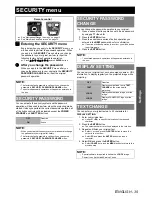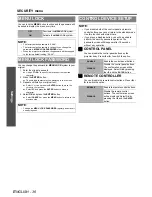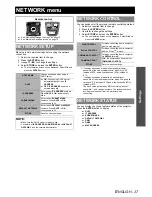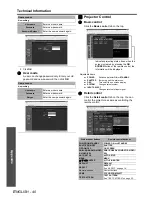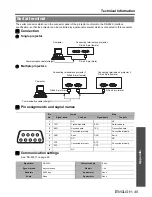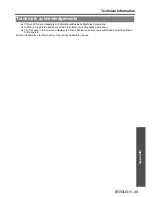Appendix
Technical Information
E
NGLISH - 48
Q
Side by Side function signal combination table
Q
Movie signals
525i, 625i, 525p, 625p, 1 080/60i, 1 080/50i, 1 080/60p, 1 080/50p, 720/60p, 720/60p, NTSC, PAL and.
SECAM.
1. Press the
MENU
button to display the password asking screen.
2. Press the
AUTO SETUP
button for more than 2 seconds.
3.
G
for more than 2 seconds.
4. Press the
MENU
to display the password asking screen.
5. Enter the factory default password, “AAAA”, by pressing
F
G
I
H
.
6. Select
OK
and press the
ENTER
button.
SIDE BY SIDE function signal combination table
Main image
Sub image
RGB1
RGB2
VIDEO
S-VIDEO
DVI-D
SDI
*1
Still
Movie
Still
Movie
Still
Movie
RGB1
Still
N/A
N/A
OK
OK
OK
OK
OK
OK
OK
Movie
N/A
N/A
OK
N/A
N/A
N/A
OK
N/A
N/A
RGB2
Still
OK
OK
N/A
N/A
OK
OK
OK
OK
OK
Movie
OK
N/A
N/A
N/A
N/A
N/A
OK
N/A
N/A
VIDEO
OK
N/A
OK
N/A
N/A
N/A
OK
N/A
N/A
S-VIDEO
OK
N/A
OK
N/A
N/A
N/A
OK
N/A
N/A
DVI-D
Still
OK
OK
OK
OK
OK
OK
N/A
N/A
N/A
Movie
OK
N/A
OK
N/A
N/A
N/A
N/A
N/A
N/A
SDI
*1
*1. PT-DZ6710E only.
OK
N/A
OK
N/A
N/A
N/A
N/A
N/A
N/A
Restoring the MENU LOCK PASSWORD to default
Summary of Contents for DLP PT-D6000
Page 52: ...Printed in Japan S0209 1039B ...