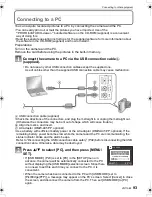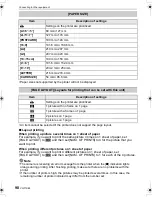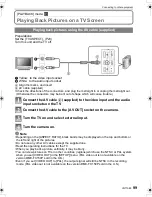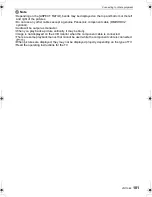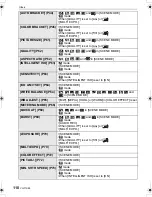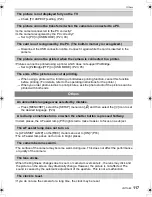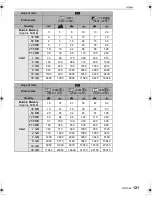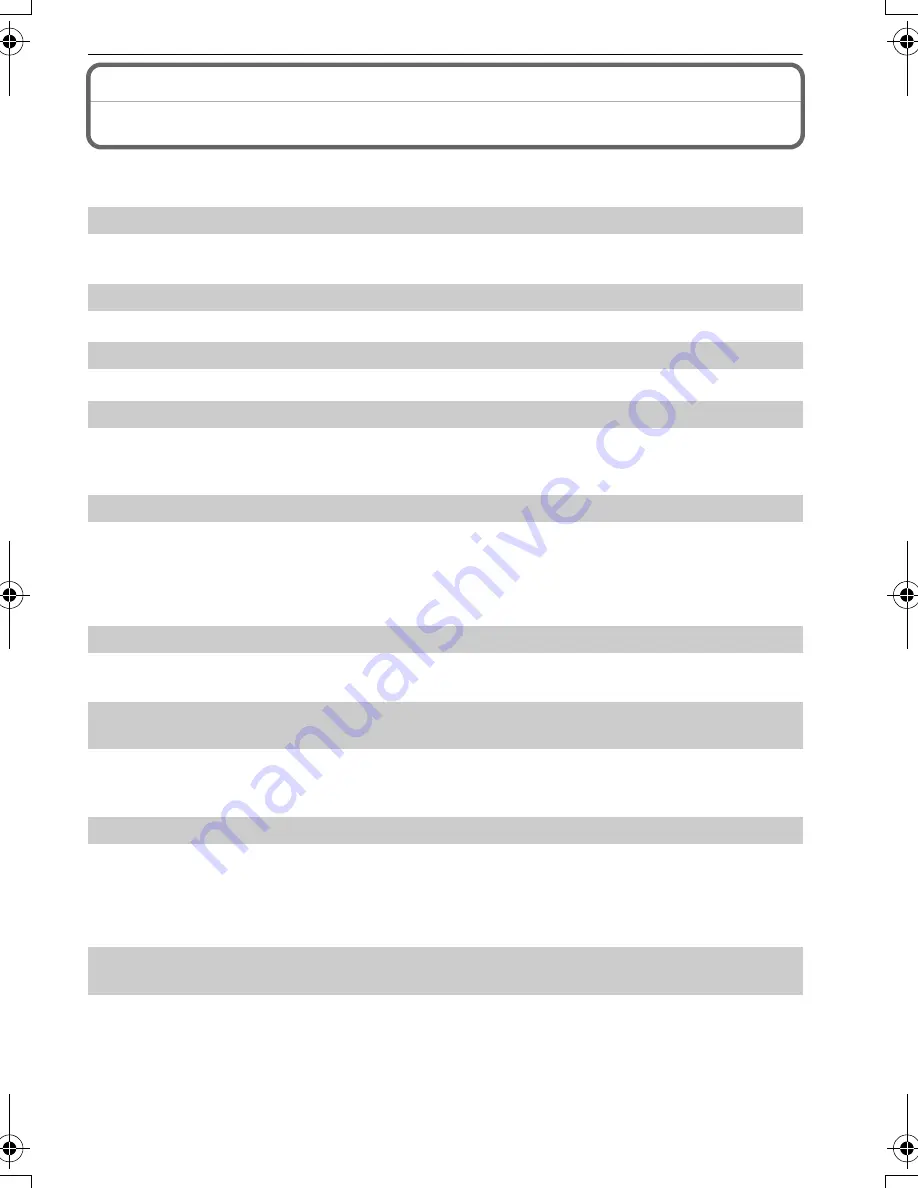
107
VQT1S88
Others
Message Display
Confirmation messages or error messages will be displayed on the screen in some cases.
The major messages are described below as examples.
[THIS MEMORY CARD IS LOCKED]
>
The Write-Protect switch on the SD Memory Card and the SDHC Memory Card are
moved to [LOCK]. Move the switch back to unlock it. (P15)
[NO VALID PICTURE TO PLAY]
>
Record a picture or insert a card with a recorded picture and then play it.
[THIS PICTURE IS PROTECTED]
>
Delete the picture after canceling the protect setting. (P90)
[THIS PICTURE CANNOT BE DELETED]/[SOME PICTURES CANNOT BE DELETED]
•
Pictures not based on the DCF standard cannot be deleted.
>
If you want to delete some pictures, format the card after saving necessary data on a PC
etc. (P24)
[NO ADDITIONAL SELECTIONS CAN BE MADE]
•
The number of pictures, which can be set at one time when [MULTI] has been selected for
[DELETE MULTI] (P35), [FAVORITE] (P88), [TITLE EDIT] (P81), [TEXT STAMP] (P83) or
[RESIZE] (P84) has been exceeded.
>
Reduce the number of pictures set, and then repeat the operation.
•
More than 999 favorites have been set.
[CANNOT BE SET ON THIS PICTURE]
•
[TITLE EDIT], [TEXT STAMP] or [DPOF PRINT] cannot be set for pictures not based on the
DCF standard.
[NOT ENOUGH SPACE ON BUILT-IN MEMORY]/[NOT ENOUGH MEMORY ON THE
CARD]
•
There is no space left on the built-in memory or the card.
–
When you copy pictures from the built-in memory to the card (batch copy), the pictures are
copied until the capacity of the card becomes full.
[SOME PICTURES CANNOT BE COPIED]/[COPY COULD NOT BE COMPLETED]
•
The following pictures cannot be copied.
–
When a picture with the same name as the picture to be copied exists in the copy
destination. (Only when copying from a card to the built-in memory.)
–
Files not based on the DCF standard.
•
Moreover, pictures recorded or edited by other equipment may not be copied.
[BUILT-IN MEMORY ERROR
FORMAT BUILT-IN MEMORY?]
•
This message will be displayed when you formatted the built-in memory on a PC.
>
Format the built-in memory on the camera again. (P24) The data on the built-in memory
will be deleted.
DMCFX150-VQT1S88_mst.book 107 ページ 2008年7月9日 水曜日 午後8時18分