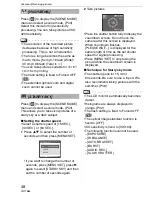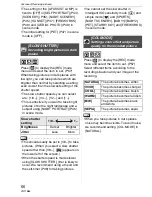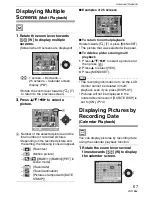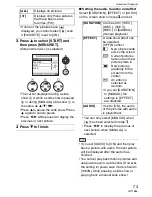Advanced (Recording pictures)
59
VQT1B86
∫
Finely adjusting the white balance
[
]
Use this to set the white balance manually.
• Set the white balance to
[
]/[
]/[
]/[
]/[
]. (P58)
• You can even set the white balance in
[UNDERWATER] in scene mode.
1
Press
3
[
] several times until
[WB ADJUST.] appears and then
press
2
/
1
to adjust the white
balance.
•
2
[RED]: Press when the hue is
bluish.
•
1
[BLUE]: Press when the hue is
reddish.
• Select [0] to return to the original white
balance.
2
Press [MENU/SET] to finish.
• You can also press the shutter
button halfway to finish.
• The white balance icon on the screen
turns red or blue.
About the white balance
• When you take a picture with the flash, the
white balance may not be properly
adjusted if the flash level is insufficient for
the subject.
• The white balance setting is memorized
even if the camera is turned off. However,
the white balance setting for a scene
mode returns to [AWB] when the scene
mode is changed.
• The white balance cannot be set in the
following cases.
– In simple mode [
]
– In [SCENERY], [NIGHT PORTRAIT],
[NIGHT SCENERY], [FOOD], [PARTY],
[CANDLE LIGHT], [SUNSET],
[STARRY SKY], [FIREWORKS],
[BEACH], [SNOW], [AERIAL PHOTO]
and [UNDERWATER] in scene mode.
About the white balance fine adjustment
• You can finely adjust the white balance
independently for each white balance
item.
• The white balance fine adjustment setting
is reflected in the picture when using the
flash.
• The white balance fine adjustment setting
is memorized even if the camera is turned
off.
• The white balance fine adjustment level in
[
] returns to [0] when you reset the
white balance using [
].
• You cannot finely adjust the white balance
when [COL.MODE] (P66) is set to
[COOL], [WARM], [B/W] or [SEPIA].
BLUE
RED
WB ADJUST.
SELECT
EXIT
MENU