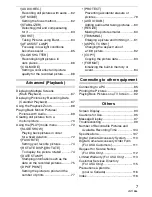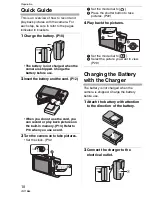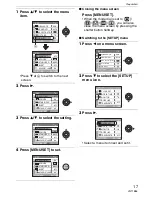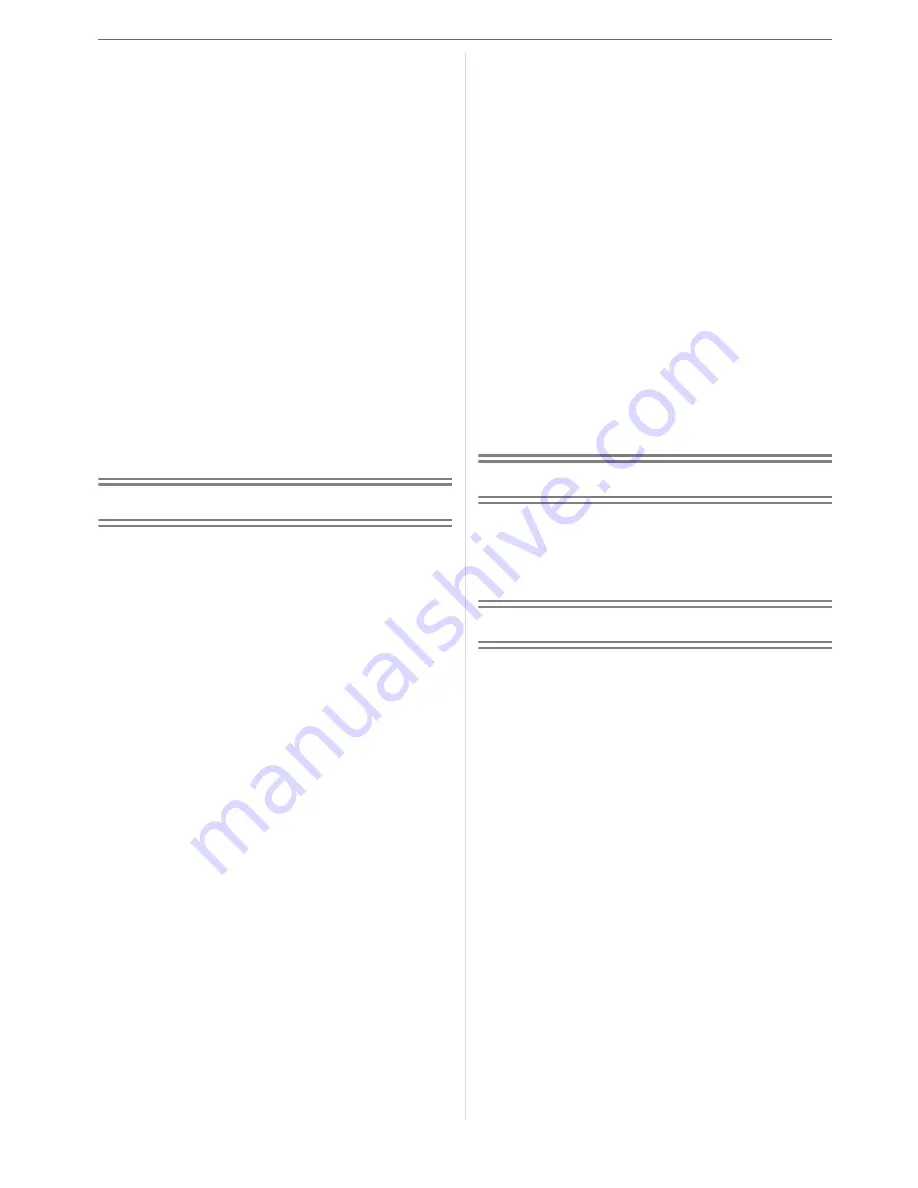
7
VQT1B86
• [AUDIO REC.]
Recording still pictures with audio .... 62
• [AF MODE]
Setting the focus method.................. 62
• [STABILIZER]
Detecting jitter and compensating
for it .................................................. 63
• [BURST]
Taking Pictures using Burst.............. 64
• [AF ASSIST LAMP]
Focusing in low light conditions
becomes easier ................................ 65
• [SLOW SHUTTER]
Recording bright pictures in
dark places ....................................... 66
• [COL.MODE]
Setting a color effect and picture
quality for the recorded picture ......... 66
Advanced (Playback)
Displaying Multiple Screens
(Multi Playback)................................... 67
Displaying Pictures by Recording Date
(Calendar Playback)............................ 67
Using the Playback Zoom ....................... 68
Playing Back Motion Pictures/
Pictures with Audio.............................. 69
Creating still pictures from a
motion picture...................................... 70
Using the [PLAY] mode menu ................ 72
• [SLIDE SHOW]
Playing back pictures in order
for a fixed duration............................ 72
• [FAVORITE]
Setting your favorite pictures ............ 74
• [ROTATE DISP.]/[ROTATE]
To display the picture rotated ........... 74
• [DATE STAMP]
Stamping information such as the
date on the recorded pictures........... 75
• [DPOF PRINT]
Setting the picture to print and the
number of prints ............................... 77
• [PROTECT]
Preventing accidental erasure of
pictures ............................................. 79
• [AUDIO DUB.]
Adding audio after taking pictures .... 80
• [RESIZE]
Making the picture smaller................ 80
• [TRIMMING]
Enlarging a picture and trimming it...... 81
• [ASPECT CONV.]
Changing the aspect ratio of
a 16:9 picture.................................... 82
• [COPY]
Copying the picture data................... 83
• [FORMAT]
Initializing the built-in memory or
a card................................................ 84
Connecting to other equipment
Connecting to a PC................................. 85
Printing the Pictures................................88
Playing Back Pictures on a TV Screen ...... 92
Others
Screen Display........................................93
Cautions for Use ..................................... 95
Message Display ....................................97
Troubleshooting ......................................99
Number of Recordable Pictures and
Available Recording Time .................104
Specifications........................................107
Digital Camera Accessory System........ 110
Digital Camera Accessory Order Form
(For USA Customers)........................ 111
Request for Service Notice
(For USA Only)..................................112
Limited Warranty (For USA Only) .........113
Customer Services Directory
(For USA Only)..................................115
Précautions à prendre
(pour le Canada) ............................... 116
Index .....................................................118