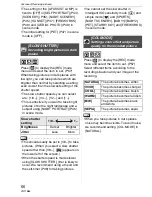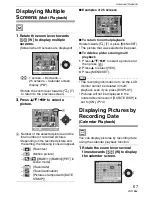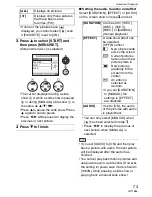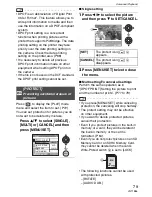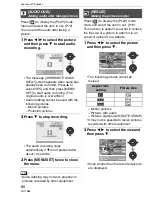Advanced (Playback)
73
VQT1B86
• If none of the pictures have [
]
displayed, you cannot select [
] even
if [FAVORITE] is set to [ON].
2
Press
3
to select [START] and
then press [MENU/SET].
(Screen when [ALL] is selected)
• The cursor displayed during a slide
show
A
or while a slide show is paused
B
or during [MANUAL] slide show
C
is
the same as
3
/
4
/
2
/
1
.
• Press
3
to pause the slide show. Press
3
again to cancel pause.
• Press
2
/
1
while paused to display the
previous or next picture.
3
Press
4
to finish.
∫
Setting the audio, duration and effect
Select [DURATION], [EFFECT] or [AUDIO]
on the screen shown in step
2
and set.
• You can only select [MANUAL] when
[
] has been selected in step
1
.
• Press
2
/
1
to display the previous or
next picture when [MANUAL] is
selected.
• If you set [AUDIO] to [ON] and then play
back a picture with audio, the next picture
will be displayed after the audio has
finished.
• You cannot play back motion pictures and
use power save in a slide show. (However,
the setting for power save mode is fixed to
[10MIN.] while pausing a slide show or
playing back a manual slide show.)
[ALL]
Displays all pictures.
[
]
Displays only those pictures
that have been set as
favorites (P74).
ALL SLIDE SHOW
SET
SELECT
MENU
CANCEL
START
EFFECT
AUDIO
2 SEC.
OFF
OFF
DURATION
/SET
MENU
[DURATION]
Can be set to [1SEC.],
[2SEC.], [3SEC.],
[5SEC.] or [MANUAL]
(manual playback).
[EFFECT]
A slide show effect can
be selected.
[OFF]:No effect
: New pictures slide
across the screen.
: Current pictures
fade out and new
pictures fade in.
: New pictures
gradually fill the
screen from the
center.
: An effect is
selected at
random.
• If you set [DURATION]
to [MANUAL] the
settings in [EFFECT]
are disabled.
[AUDIO]
If set to [ON], the audio
of the pictures with audio
is played back.