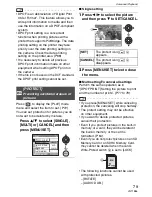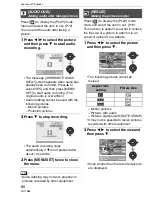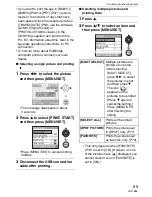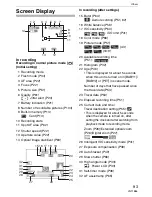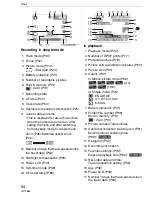Connecting to other equipment
88
VQT1B86
Printing the Pictures
By connecting the camera directly to a
printer supporting PictBridge via the USB
connection cable (supplied), you can select
the pictures to print and start printing on the
camera’s screen.
Set print settings such as the print quality
on the printer beforehand. (Read the printer
operating instructions.)
A
: USB connection cable (supplied)
B
: AC adaptor (DMW-AC5PP; optional)
• It may take time to print some pictures.
Use a battery with sufficient battery power
(P21) or the AC adaptor (DMW-AC5PP;
optional) when you connect to a printer.
• Turn the camera off before inserting or
removing the cable for the AC adaptor
(DMW-AC5PP; optional).
1
Turn on the camera and the
printer.
2
Set the mode dial to [
].
3
Connect the camera to a printer
via the USB connection cable
A
(supplied).
• Connect the USB connection cable with
the [
] mark facing the [
2
] mark on
the [DIGITAL] socket.
• Hold the USB connection cable at
C
and insert straight in or take straight
out.
• Do not use any other USB connection
cables except the supplied one.
• If the mode dial is not set to [
] when
the camera is connected to the printer,
disconnect the USB connection cable, set
the mode dial to [
] and then connect
the USB connection cable again.
(Depending on the printer, it may be
necessary to turn it off and then on again.)
• If a card is not inserted when the camera
is connected to the PC, you can edit or
access the picture data on the built-in
memory. If a card is inserted, you can edit
or access the picture data on it.
• You cannot switch between the built-in
memory and the card while the camera is
connected to the printer. When you want
to switch between the built-in memory and
the card, disconnect the USB connection
cable, insert (or remove) the card and
then connect the USB connection cable to
the printer again.
DIGITAL
AV OUT
DC IN